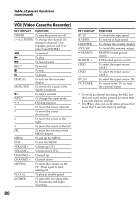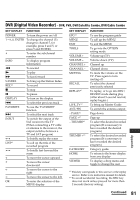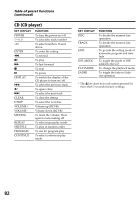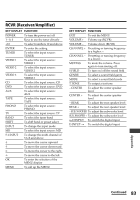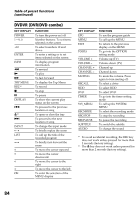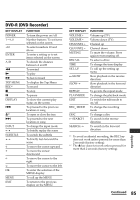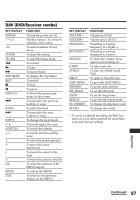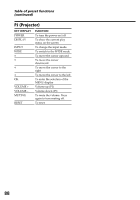Sony RM-AX4000 Operating Instructions - Page 84
DVDVR (DVR/DVD combo
 |
UPC - 027242677036
View all Sony RM-AX4000 manuals
Add to My Manuals
Save this manual to your list of manuals |
Page 84 highlights
Table of preset functions (continued) DVDVR (DVR/DVD combo) KEY DISPLAY POWER 1 - 9, 0 +10 ENTER INFO m N M TOP MENU REC*1 x X DISPLAY . Z*2 > INPUT T• LIST •t F f g G OK FUNCTION To turn the power on/off Number buttons: To set items selected on the screen To select numbers 10 and above To enter a setting or to set items selected on the screen To display program information To rewind To play To fast-forward To display the Top Menu To record To stop To pause To show the current play status on the screen To proceed to the previous location or song To open or close the tray To proceed to the next location or song To change the input mode To briefly replay the scene To call up the title of the recorded program To briefly fast-forward the scene To move the cursor upward To move the cursor downward To move the cursor to the right To move the cursor to the left To enter the selection of the MENU display KEY DISPLAY EPG MENU EXIT TOOLS VOLUME + VOLUME - CHANNEL + CHANNEL - MUTING RECALL HDD DVD TIMER SYS_MENU RECMODE RECSTOP RECPAUSE SUBTITLE AUDIO FUNCTION To use the program guide To call up the MENU To return to the previous display on the MENU To go into the OPTION setting mode Volume up (TV) Volume down (TV) Channel up Channel down To mute the volume. Press again to turn muting off. To select a drive To select HDD To select DVD To go into the timer setting mode To call up the SYSTEM MENU To select the recording mode To stop the recording To pause the recording To switch the subtitle To change the sound *1 To avoid accidental recording, the REC key does not work unless pressed for more than 2 seconds (factory setting). *2 The Z key does not work unless pressed for more than 2 seconds (factory setting). 84