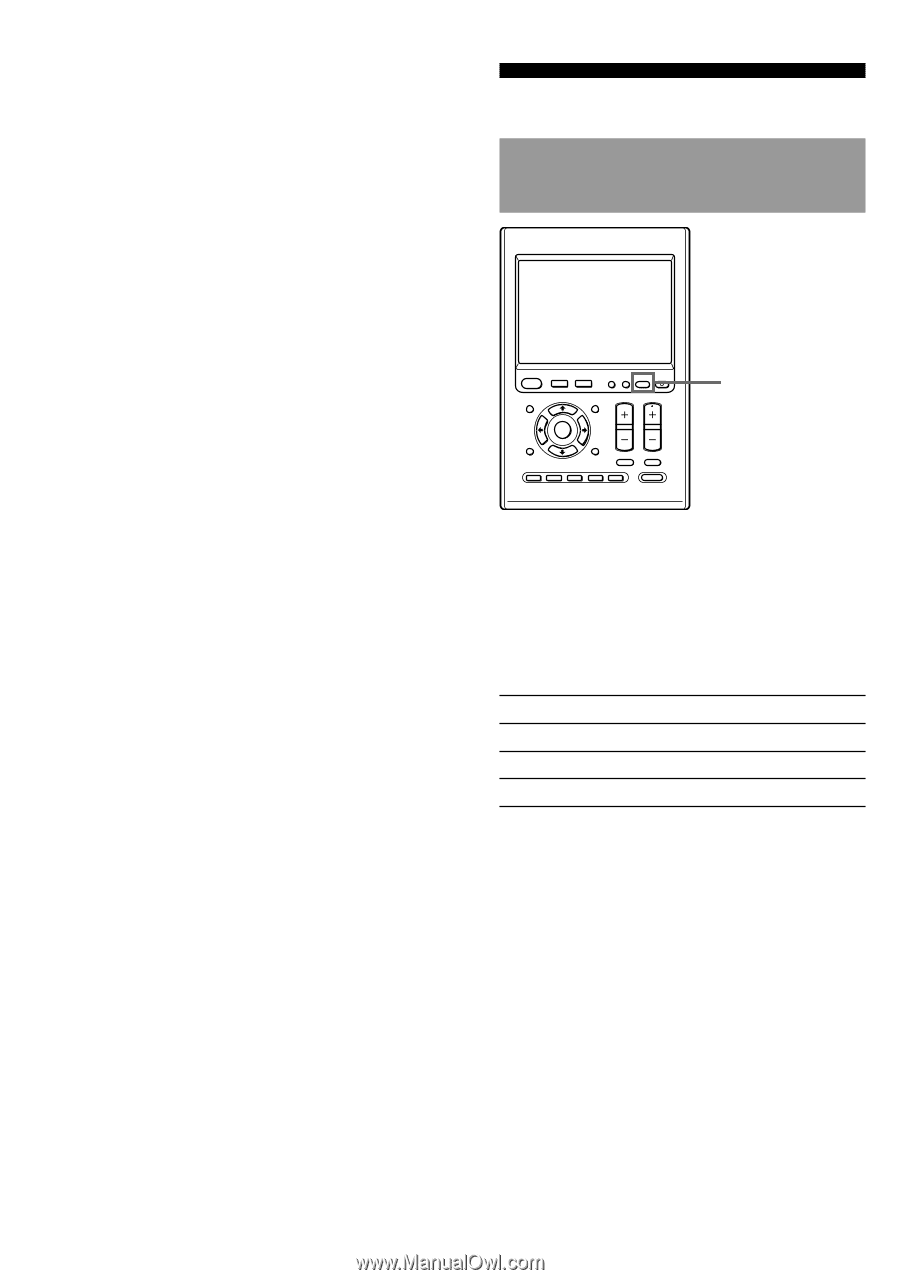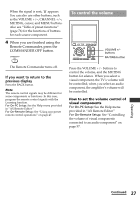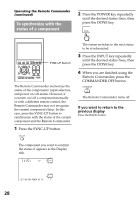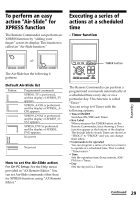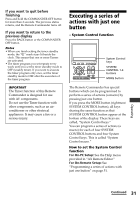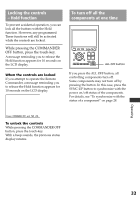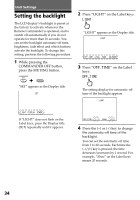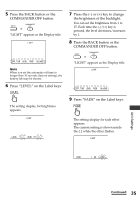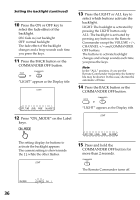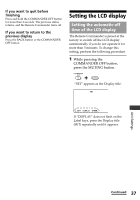Sony RM-AX4000 Operating Instructions - Page 32
Other useful functions, To operate the Remote Commander in the dark, To operate the Remote
 |
UPC - 027242677036
View all Sony RM-AX4000 manuals
Add to My Manuals
Save this manual to your list of manuals |
Page 32 highlights
Executing a series of actions with just one button (continued) Notes • If the remote control detectors of the components are too far apart, or if something is blocking them, some of the components may not operate in the ordered sequence when you press a SYSTEM CONTROL button or System Control key. • If some of the components did not operate correctly because of the above or for any other reason, always set all the components back to the states they were in before you pressed the SYSTEM CONTROL button or the System Control key. Failure to do this can result in incorrect operation when you press the SYSTEM CONTROL buttons or the System Control keys again. • Some components may not always be powered-on by the System Control function. This is because the power of the component goes on and off alternately when receiving the power on/off signal. In this case, check the operating component's power on/off state before using the System Control function. Other useful functions To operate the Remote Commander in the dark LEARN NG X PRESS COMMANDER BACK COMPONENT SYNC-UP TIMER LIGHT OFF EPG MENU VOLUME CHANNEL EXIT OK TOOLS SYSTEM CONTROL 1 2 3 MUTING RECALL 4 MORE ALL OFF LIGHT button The Remote Commander has a backlight on the LCD display. Pressing any button or key also activates this by default. If no button or key is pushed within a set time, the backlight automatically turns off. Default backlight settings Off-time setting 10 seconds Brightness Level 15 (Max: 15) Fade effect On On-mode setting All keys and buttons How to set the backlight For On-PC Setup: See the Help menu provided in "AX Remote Editor." Or see "Setting the backlight" on page 34. For On-Remote Setup: See "Setting the backlight" on page 34. 32