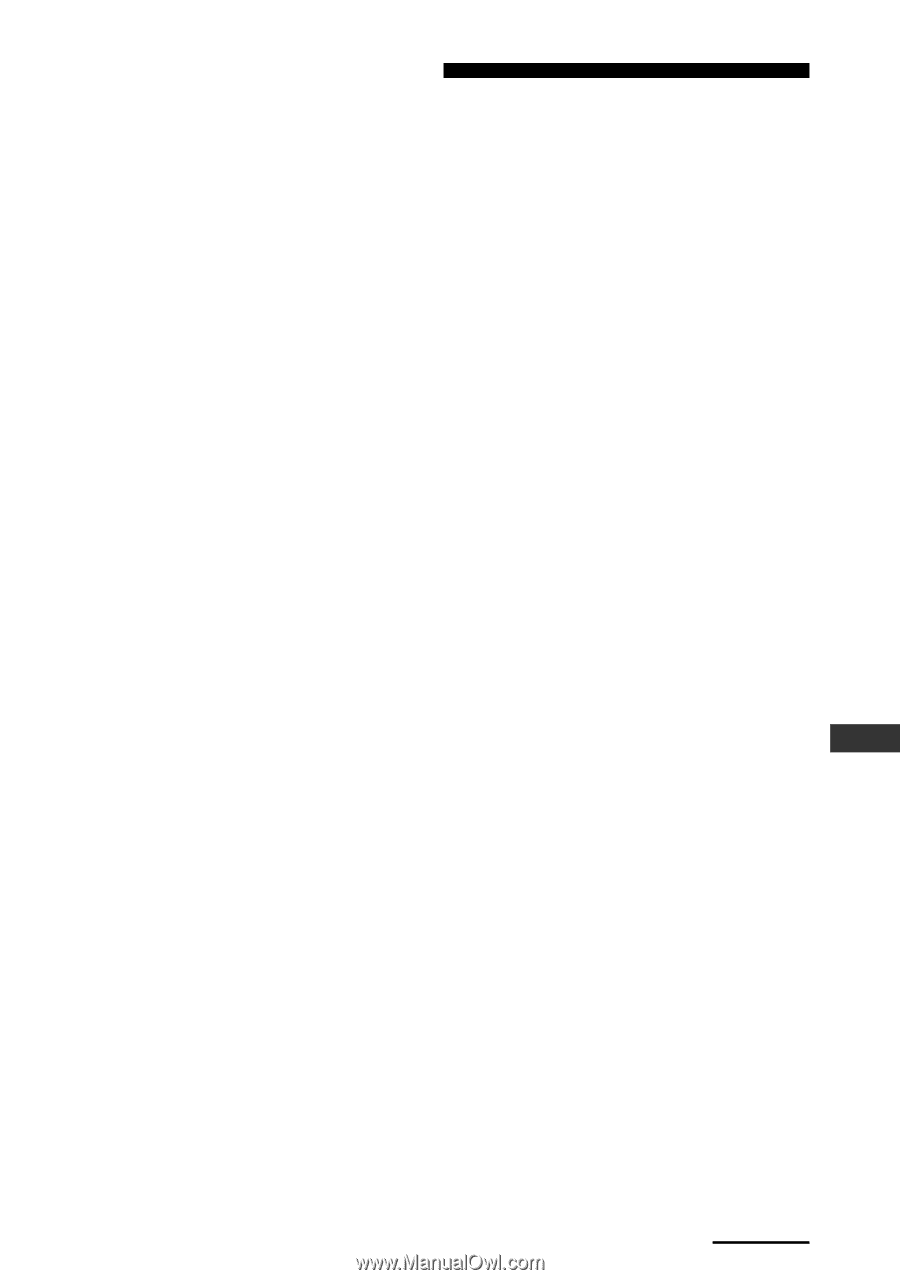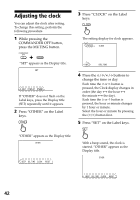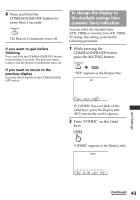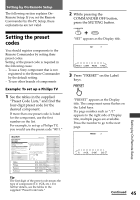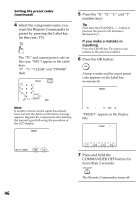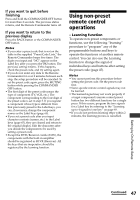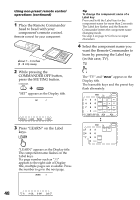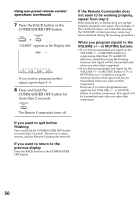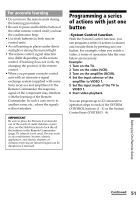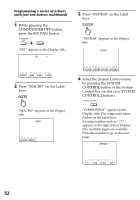Sony RM-AX4000 Operating Instructions - Page 47
Using non-preset remote control operations - Learning function
 |
UPC - 027242677036
View all Sony RM-AX4000 manuals
Add to My Manuals
Save this manual to your list of manuals |
Page 47 highlights
If you want to quit before finishing Press and hold the COMMANDER OFF button for more than 2 seconds. The previous status returns, and the Remote Commander turns off. If you want to return to the previous display Press the BACK button or the COMMANDER OFF button. Notes • If you enter a preset code that is not on the table in the supplied "Preset Code Lists," the Remote Commander beeps five times. The digits you input and "NG" appear on the Label key after you press the OK button. The previous setting returns. If this happens, check the preset code, and try setting again. • If you do not enter any data to the Remote Commander for over 2 minutes between each step, the setup procedure will be canceled. To set the preset code again, press the MUTING button while pressing the COMMANDER OFF button. • The first digit of the preset code means the type of component (TV, VCR, etc.). The component corresponding to the four-digit of the preset code is set in step 5. If you register a component whose type is different from that previously preset to the Label keys, you can, if necessary, change the component names as the Label keys (page 65). • If you set a preset code after you input character contents (names, etc.) to the Label keys (page 65), they are cleared and return to the original display. Edit the characters after you decide the component to be used by setting a preset code. • Except the DVD/Receiver combo (DAV), the components with the built-in amplifier should be registered as RCVR (Receiver). All the keys that are inoperative should be registered by the learning function. Using non-preset remote control operations - Learning function To operate non-preset components or functions, use the following "learning" procedure to "program" any of the programmable buttons and keys to operate the functions of another remote control. You can also use the Learning function to change the signal of individual keys and buttons after setting the preset code (page 45). Notes • You cannot perform this procedure before setting the preset code. Set the preset code first. • Some specific remote control signals may not be learned. • The learned signal may not work properly if a target component's remote control preset button has two different functions for a single press. If this occurs, program the two signals for a Label key by referring to the "Learning up to 4 signals to one key" on page 49. • If you do not perform learning steps within 2 minutes, the learning process is cancelled. Setting by On-Remote Setup Continued 47