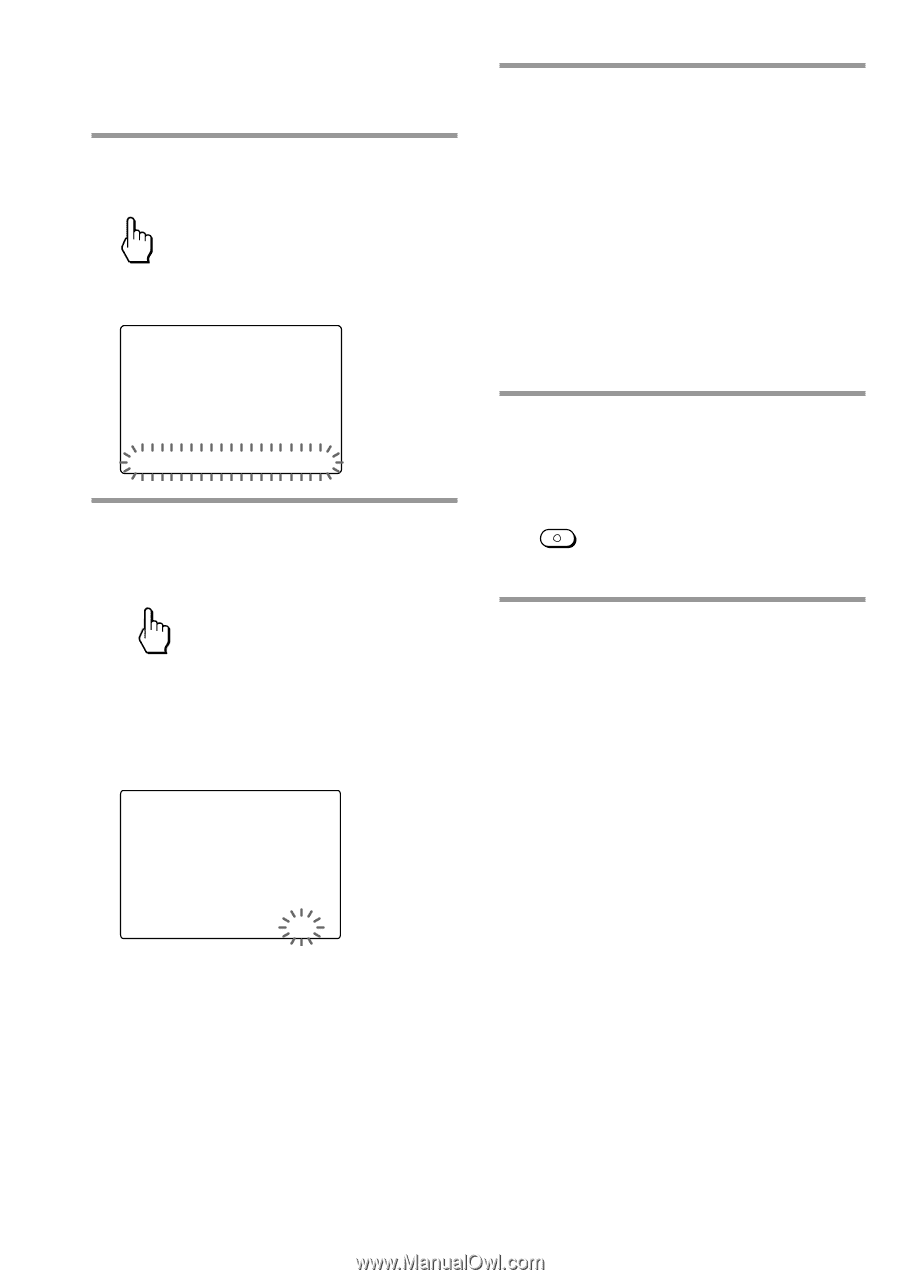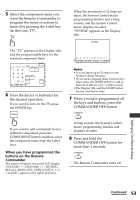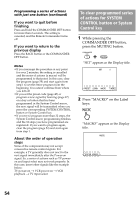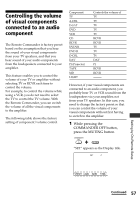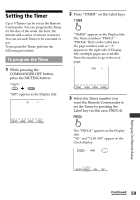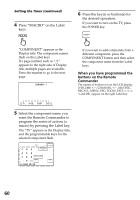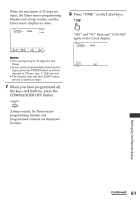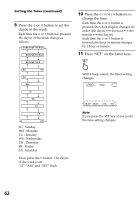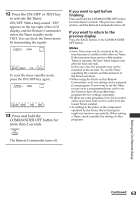Sony RM-AX4000 Operating Instructions - Page 58
Press VOLUME on the Label, VOLUME
 |
UPC - 027242677036
View all Sony RM-AX4000 manuals
Add to My Manuals
Save this manual to your list of manuals |
Page 58 highlights
Controlling the volume of visual components connected to an audio component (continued) 2 Press the Display title (SET) once. SET "VOLUME" flashes on the Label keys. SU SET LEARN NG /2 LABEL VOLUME LIGHT DISPLAY 3 Press "VOLUME" on the Label keys. VOLUME The setting display of volume control appears. The current setting is shown inside the [ ], while the other flashes. SU LEARN NG VOLUME VISUAL [ TV ] RCVR 4 Press the TV or RCVR key to select the volume control. TV: You will hear the sound of your visual components from your TV speakers. RCVR: You will hear the sound of your visual components from the loudspeakers connected to your amplifier. The volume control setting changes and a beep sounds each time you press the keys. 5 Press and hold the COMMANDER OFF button for more than 2 seconds. COMMANDER OFF The Remote Commander turns off. If you want to quit before finishing Press and hold the COMMANDER OFF button for more than 2 seconds. The previous status returns, and the Remote Commander turns off. If you want to return to the previous display Press the BACK button or the COMMANDER OFF button. Notes • If you have already programmed any signal for the VOLUME or MUTING button of each component by "learning," the procedure above will not change the function of the VOLUME and MUTING buttons. • If you have programmed volume control signals on the VOLUME or MUTING buttons of a TV or RCVR, you can only use that signal when you select TV or RCVR. For other components, the preset volume control signals for TV or RCVR (depending on the above setting procedure) will be transmitted. To use the new signals, you need to program each button for each component by the learning procedure (page 47). 58