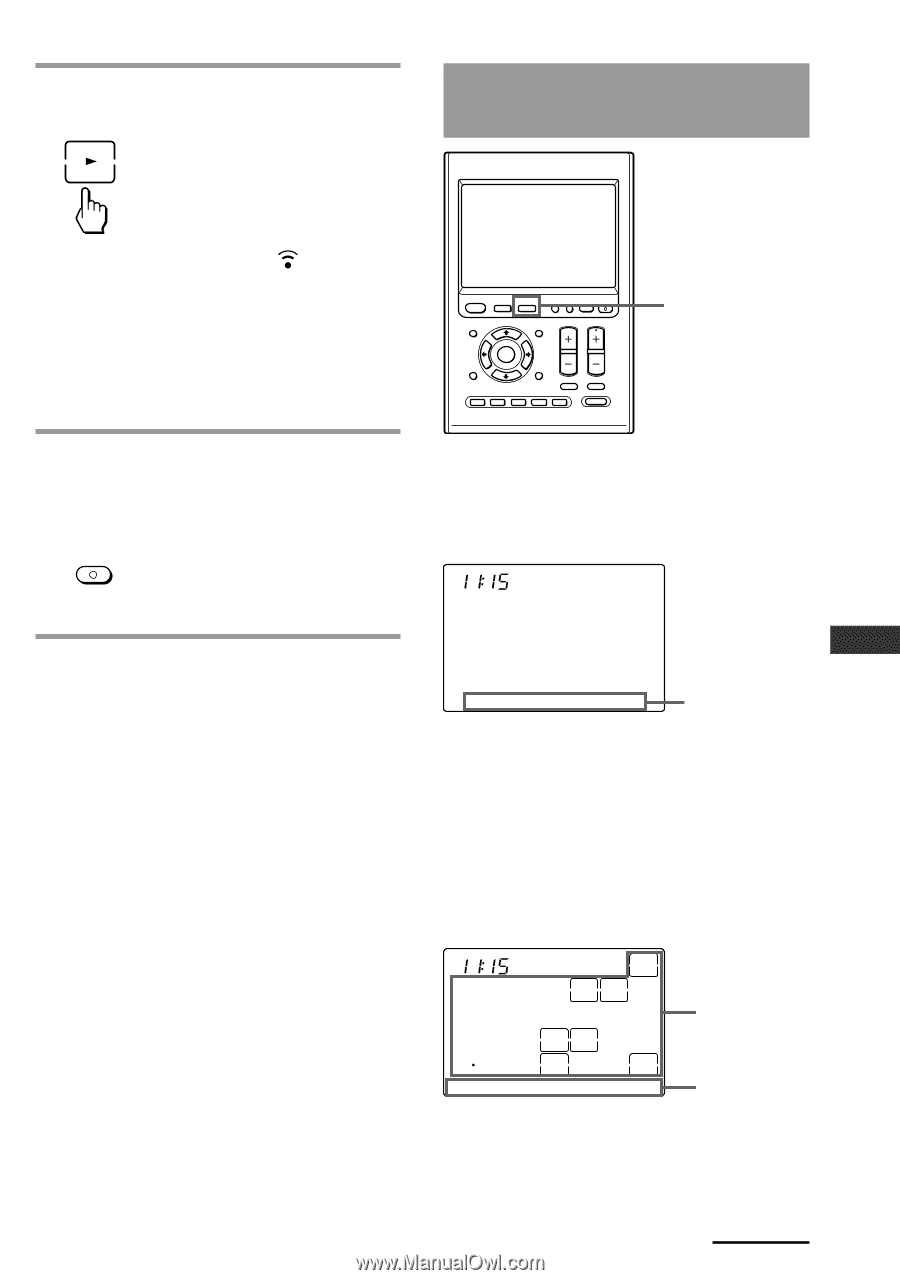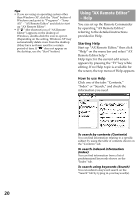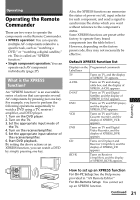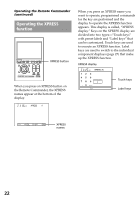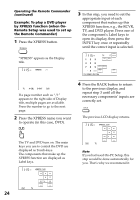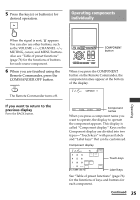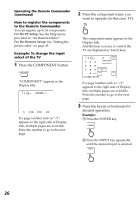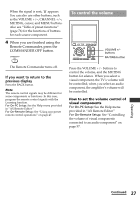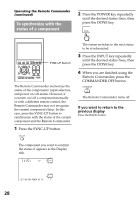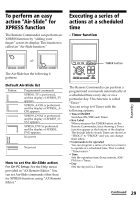Sony RM-AX4000 Operating Instructions - Page 25
Operating components individually
 |
UPC - 027242677036
View all Sony RM-AX4000 manuals
Add to My Manuals
Save this manual to your list of manuals |
Page 25 highlights
5 Press the key(s) or button(s) for desired operation. Operating components individually LEARN NG When the signal is sent, appears. You can also use other buttons, such as the VOLUME +/-, CHANNEL +/-, MUTING, cursor, and MENU buttons. Also see "Table of preset functions" (page 76) for the functions of buttons for each source component. 6 When you are finished using the Remote Commander, press the COMMANDER OFF button. COMMANDER OFF The Remote Commander turns off. X PRESS COMMANDER BACK COMPONENT SYNC-UP TIMER LIGHT OFF EPG MENU VOLUME CHANNEL EXIT OK TOOLS SYSTEM CONTROL 1 2 3 MUTING RECALL 4 MORE ALL OFF COMPONENT button When you press the COMPONENT button on the Remote Commander, the component names appear at the bottom of the display. SU AM LEARN NG COMPONENT /1 Operating If you want to return to the previous display Press the BACK button. TV A-CBL D-SAT DVD Component names When you press a component name you want to operate, the display to operate the component appears. This display is called "Component display." Keys on the Component display are divided into two types-"Touch-keys" with preset labels and "Label keys" that can be customized. Component display SU LEARN AM NG 12 3 TV /1 POWER 2PIC SWAP 45 6 7 8 9 DISPLAY MAIN/SUB 0 INPUT ENTER WIDE TV_TUNER ANT/SW Touch-keys Label keys See "Table of preset functions" (page 76) for the functions of keys and buttons for each component. Continued 25