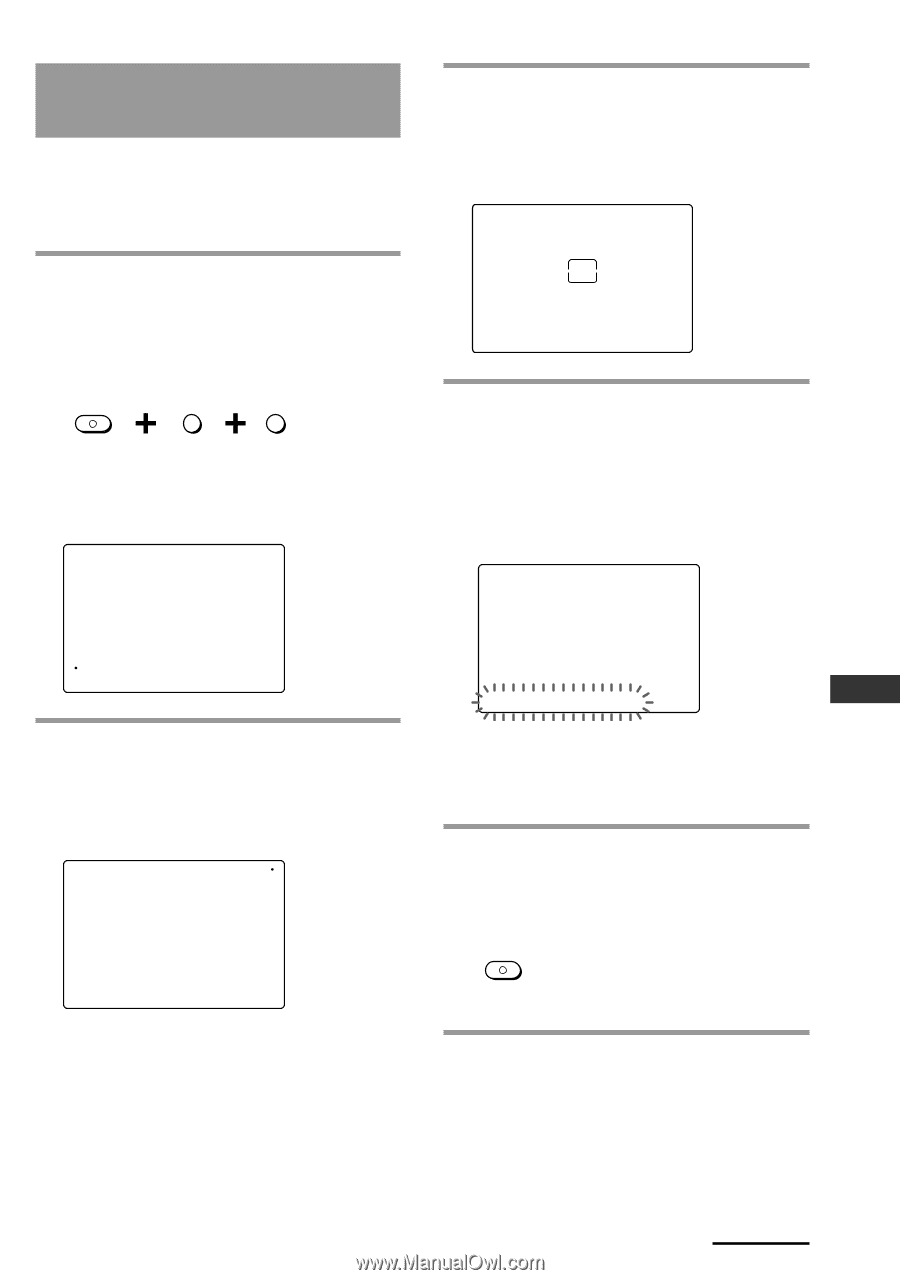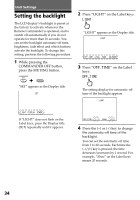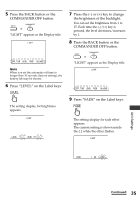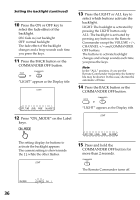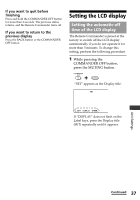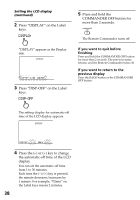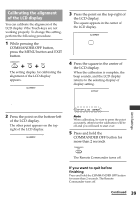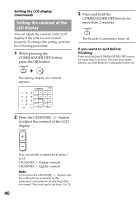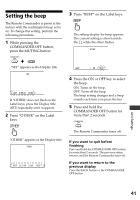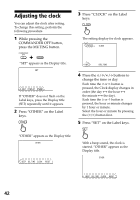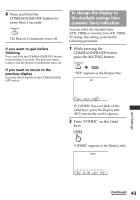Sony RM-AX4000 Operating Instructions - Page 39
Calibrating the alignment of the LCD display, If you want to quit before, finishing
 |
UPC - 027242677036
View all Sony RM-AX4000 manuals
Add to My Manuals
Save this manual to your list of manuals |
Page 39 highlights
Calibrating the alignment of the LCD display You can calibrate the alignment of the LCD display if the Touch-keys are not working properly. To change this setting, perform the following procedure. 1 While pressing the COMMANDER OFF button, press the MENU button and EXIT button. COMMANDER OFF MENU EXIT The setting display for calibrating the alignment of the LCD display appears. SU LEARN NG ALIGNMENT 3 Press the point on the top-right of the LCD display. The square appears in the center of the LCD display. SU LEARN NG ALIGNMENT 4 Press the square in the center of the LCD display. When the calibration is complete, the beep sounds, and the LCD display returns to the selecting display of display setting. SU LEARN NG DISPLAY Unit Settings 2 Press the point on the bottom-left of the LCD display. The other point appears on the topright of the LCD display. SU LEARN NG ALIGNMENT DISP-OFF ALIGN CONTRAST Note When calibrating, be sure to press the point accurately, otherwise the calibration will be off and you will need to start over. 5 Press and hold the COMMANDER OFF button for more than 2 seconds. COMMANDER OFF The Remote Commander turns off. If you want to quit before finishing Press and hold the COMMANDER OFF button for more than 2 seconds. The Remote Commander turns off. Continued 39