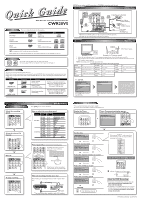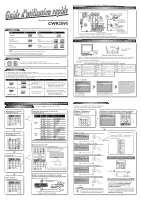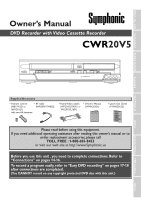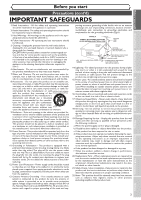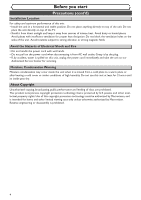Symphonic CWR20V5 Owner's Manual
Symphonic CWR20V5 Manual
 |
View all Symphonic CWR20V5 manuals
Add to My Manuals
Save this manual to your list of manuals |
Symphonic CWR20V5 manual content summary:
- Symphonic CWR20V5 | Owner's Manual - Page 1
* POWER REW F.FWD STOP/EJECT PLAY RECORD OPEN/CLOSE CHANNEL DUBBING SELECT STOP PLAY RECORD VCR SELECT DVD S-VIDEO VIDEO L- AUDIO- R This Unit Playable DVD player Not Playable * You cannot finalize discs recorded on other DVD recorders. 3 - 2 Timer Recording • You can set up - Symphonic CWR20V5 | Owner's Manual - Page 2
tre lu par l'autre appareil. Finalisation* POWER REW F.FWD STOP/EJECT PLAY RECORD OPEN/CLOSE CHANNEL DUBBING SELECT STOP PLAY RECORD VCR SELECT DVD S-VIDEO VIDEO L - AUDIO- R Cet appareil Lecteur DVD Lecture possible Lecture pas possible * La finalisation de disques enregistrés sur - Symphonic CWR20V5 | Owner's Manual - Page 3
you start Connections Getting started Recording Owner's Manual DVD Recorder with Video Cassette Recorder CWR20V5 POWER REW F.FWD STOP/EJECT PLAY RECORD OPEN/CLOSE CHANNEL DUBBING SELECT STOP PLAY RECORD VCR SELECT DVD S-VIDEO VIDEO L - AUDIO- R Disc Playback Editing Changing the - Symphonic CWR20V5 | Owner's Manual - Page 4
SERVICEABLE PARTS INSIDE. REFER SERVICING TO QUALIFIED SERVICE instructions, may cause harmful interference to radio communications. However, there is no guarantee that interference will not occur in a particular installation. If this equipment does cause harmful interference to radio or television - Symphonic CWR20V5 | Owner's Manual - Page 5
Before you start Connections Getting started Recording Disc Playback Before you start Precautions (cont'd) IMPORTANT SAFEGUARDS 1. Read Instructions - All the safety and operating instructions should be read before the appliance is operated. 2. Retain Instructions-The safety and operating - Symphonic CWR20V5 | Owner's Manual - Page 6
the power cord immediately and take the unit to our Authorized Service Center for servicing. Moisture Condensation Warning Moisture condensation may occur inside the unit when copying, broadcasting, public performance and lending of discs are prohibited. This product incorporates copyright protection - Symphonic CWR20V5 | Owner's Manual - Page 7
for analogue records. CLEANING THE DISC LENS • If this unit still does not perform properly although you refer to the relevant sections and to "Troubleshooting" in this Owner's Manual, the laser optical pickup unit may be dirty. Consult your dealer or an Authorized Service Center for inspection - Symphonic CWR20V5 | Owner's Manual - Page 8
Laser Safety 2 Important safeguards 3 Table of contents 6 Features 7 Functional overview 8 Installing batteries in the remote control 10 Using a remote control 10 The VCR/DVD recorder Switching 10 Setting/DISC/CD menus 11 DISPLAY menu 12 Connections 14 Connection to a TV 14 Connection to - Symphonic CWR20V5 | Owner's Manual - Page 9
by the DVD Forum in 2000. Adoption of this format is optional for manufactures of DVD playback devices, and there are DVD-Video players, DVD-ROM drives or other DVD playback devices that do not play back DVD-RW/R discs recorded in the DVD-Video Format. Symbol in this Owner's Manual The available - Symphonic CWR20V5 | Owner's Manual - Page 10
DVD/VCR) Receive signals from your remote control so that you can control the unit from a distance. 18. RECORD button (VCR) Press once to start a recording. Press repeatedly to start a One-Touch Timer Recording. 19. PLAY B button (VCR) Press to start playback. 20. STOP C / EJECT A button (VCR) EJECT - Symphonic CWR20V5 | Owner's Manual - Page 11
Before you start Connections Getting started Recording Disc Playback Functional overview (cont'd) Remote Control 9. REC SPEED button (DVD/VCR) Press to change the recording POWER OPEN/CLOSE T-SET TIMER PROG. 17 speed. 10. E button (DVD/VCR) 1 18* • DVD mode .@/: ABC DEF 19 During - Symphonic CWR20V5 | Owner's Manual - Page 12
OTR] (DVD) or [REC/OTR] (VCR) on the remote control switches immediately its respective mode so that you can start recording directly on the appropriate media. POWER REW F.FWD STOP/EJECT PLAY RECORD SELECT button OPEN/CLOSE CHANNEL DUBBING SELECT STOP PLAY RECORD VCR SELECT DVD S-VIDEO - Symphonic CWR20V5 | Owner's Manual - Page 13
all of the recorded content on the disc. The disc will be completely blank. • Erased content cannot be retrieved. • A DVD-RW disc formatted with this unit cannot be used on other DVD recorders for recording. • If you want to use a disc formatted with this unit on another DVD recorder, you have to - Symphonic CWR20V5 | Owner's Manual - Page 14
display menu.This menu will give you the information on the disc. Some operations are available while disc is played back. 4 11 0:00:00 5 1 DVD-RW Video mode CH 8 Stereo 2 1. Indicates a disc type and a format mode. Note: In some descriptions on this manual, only one disc type is indicated as - Symphonic CWR20V5 | Owner's Manual - Page 15
cannot be performed with some reasons. : Appears when a DVD-R disc is on the disc tray. : Appears when a DVDRW disc is on the disc tray. : Appears when the Timer Recording is proceeding in VCR. Appears when VCR is in the Timer Recording standby mode. Flashes when a program cannot be performed with - Symphonic CWR20V5 | Owner's Manual - Page 16
OUT Y AUDIO IN L DVD/VCR AUDIO OUT ANTENNA IN L L DVD/VCR IN R OUT DVD PB/CB PR/CR R R VIDEO IN VIDEO OUT OUT DVD/VCR AUDIO OUT L R DVD DIGITAL AUDIO AUDIO OUT OUT S-VIDEO DVD COMPONENT VIDEO OUT Y AUDIO IN L DVD/VCR AUDIO OUT ANTENNA IN L COAXIAL L DVD/VCR IN R OUT DVD PB/CB PR/CR - Symphonic CWR20V5 | Owner's Manual - Page 17
external input channel (usually near channel 0). Press a but- ton on the TV's original remote control that selects an external input channel until the DVD recorder's picture appears. Check your TV owner's manual for details. Input Mode Names for Common TV Brands (Example) Admiral AUX Panasonic - Symphonic CWR20V5 | Owner's Manual - Page 18
off. • Refer to the operation manual accompanying external devices for more information. cable (supplied) AUDIO OUT DVD/VCR AUDIO OUT L R or DVD AUDIO OUT L R Method disc in a Dolby Digital 5.1 channel surround format cannot be recorded as digital sound by an MD or DAT deck. • Playing back a DVD - Symphonic CWR20V5 | Owner's Manual - Page 19
started Easy DVD recording The following will help you to understand easily how to record to DVD discs. Note: Make sure batteries are in the remote control and you have connected this unit and the TV correctly. Step 1: Choose a disc type There are several types of recordable DVD discs to choose - Symphonic CWR20V5 | Owner's Manual - Page 20
mode and finalize the disc to play it back on other players. • Once you finalize a disc recorded in video mode, you cannot record or edit any information on the disc. • Discs recorded in VR mode can still be edited after finalization. 18 Step 6: Stop the Record REC/OTR VCR DVD REC/OTR REC SPEED - Symphonic CWR20V5 | Owner's Manual - Page 21
not be received. • The selection will depend on how you receive the TV channels. To cancel the auto presetting during scanning: Press [RETURN ]or [SETUP] to cancel. 19 Others Changing the Setting menu VCR functions Editing Disc Playback Before you start Connections Getting started Recording - Symphonic CWR20V5 | Owner's Manual - Page 22
MENU/LIST RETURN ENTER Press [SETUP]. Easy Setting Menu or Advanced Setting Menu will appear. 2 Using [K / L], select "Channel". Press [ENTER]. Channel menu will appear. Manual Preset VCR DVD CH 2 Add Delete REC/OTR VCR DVD REC/OTR REC SPEED PLAY REC MONITOR SKIP PAUSE SKIP SLOW CM SKIP - Symphonic CWR20V5 | Owner's Manual - Page 23
Select". Press [ENTER]. Option window will appear. TV Audio Select Stereo SAP VCR DVD POWER OPEN/CLOSE T-SET TIMER PROG. Disc Playback Editing Changing the Setting menu VCR functions Notes on TV channel audio • If you want to record a TV program available in second audio or stereo on a DVD - Symphonic CWR20V5 | Owner's Manual - Page 24
If you know the PBS channel number in your area: Using [K / L], select "Manual". Press [ENTER]. Auto Clock Setting - Manual Set Channel No. CH 1 VCR DVD Using the Number buttons or [K / L], enter the PBS channel number. Press [ENTER]. The setting will be activated. • If you want to set the clock - Symphonic CWR20V5 | Owner's Manual - Page 25
Getting started Recording Getting started Setting the clock (cont'd) Manual Clock Setting 1 Press [SETUP]. Easy Setting Menu or Advanced Setting Menu will appear. 5 Using [K / L], enter the time (hour / minute). Use [{ / B] to move the cursor. Clock Setting VCR DVD 2 Using [K / L], select - Symphonic CWR20V5 | Owner's Manual - Page 26
3. 2 Using [K / L], select "Advanced Setting Menu". Press [ENTER]. Advanced Setting Menu will appear. 3 Using [K / L], select "Daylight Saving Time". Press [ENTER]. Option window will appear. Daylight Saving Time ON OFF VCR DVD 5 Using [K / L], select "ON" or "OFF". Press [ENTER]. Choose "ON" if - Symphonic CWR20V5 | Owner's Manual - Page 27
this recorder: MAXELL DVD-R TDK DVD-RW 2x JVC DVD-RW 4x MITSUBISHI DVD-R 8x • About Video mode and VR (Video Recording) mode Video mode is the same recording format as DVD-Video discs purchased locally and played back on most DVD players. To play back the disc on other DVD players, you will need - Symphonic CWR20V5 | Owner's Manual - Page 28
STOP/EJECT PLAY RECORD OPEN/CLOSE CHANNEL DUBBING SELECT STOP PLAY RECORD VCR SELECT DVD S-VIDEO VIDEO L- AUDIO- R This Unit Playable DVD player Not Playable After finalizing: • Once DVD-RW/R (Video mode) is finalized, you cannot record additionally or edit. • DVD-RW disc recorded - Symphonic CWR20V5 | Owner's Manual - Page 29
in the Setting menu. • When inserting a blank DVD+RW or DVD+R disc, the error message ("Disc Error") will appear.You cannot record on a DVD+RW/R. On this unit, DVD+RW and DVD+R are for playback only. • Playlist will be created automatically when recording on DVD-RW in VR mode. • In Video mode, Auto - Symphonic CWR20V5 | Owner's Manual - Page 30
]. Final confirmation window will appear. Format Yes No Are you sure? Yes No 28 Note • When you reformat the disc, all contents of the disc will be erased. • If you want to cancel formatting at step 3 or 4, select "No". • A disc once formatted with this unit cannot be used on other DVD recorders. - Symphonic CWR20V5 | Owner's Manual - Page 31
mode or VR mode from the Setting menu. "Video mode" has been selected as the default. Refer to "Choosing the recording format of a blank disc" on page 27. When a DVD-R disc is loaded: DVD-R discs will be always in Video mode. 4 Using [CH K / L] or the Number buttons, select a desired channel to - Symphonic CWR20V5 | Owner's Manual - Page 32
Timer Recording. - Turning off the power. - Using [REC/OTR] (DVD) and [STOP C]. • The unit will be turned off automatically under the following conditions. 1)No space remained on the disc. 2)When a power failure occurs. • If OTR is finished in DVD during playback or REC mode in VCR, the DVD will be - Symphonic CWR20V5 | Owner's Manual - Page 33
enter the date. Press [B]. Timer Programming Date 1. JAN/01 2. --3. --4. --- Start --:-- End --:-- VCR DVD CH DVD VCR Speed L1 DVD Recording Timer Recording When pressing [L] at the current date,Timer Recording mode will change as follows. e.g. January 1st JAN/01 Daily MON-SAT MON - Symphonic CWR20V5 | Owner's Manual - Page 34
12:57AM End 1:57AM CH DVD VCR Speed 8 DVD E22 Press [CLEAR] to erase the selected program. Each error number means: E1-22, E37-39 Recording error E36 other than below E23-24 Unrecordable disc E40 E25-28 Copy prohibited program E29 Disc protected E30 Disc full E31-32 Already 99 - Symphonic CWR20V5 | Owner's Manual - Page 35
timer standby. During Timer Recording, press [SELECT] on the front panel, or [DVD] or [VCR] on the remote control. Note that you cannot change channels after Timer Recording started. You can use all recording/recording pause/OTR functions. However, the unit will begin receiving channel signals for - Symphonic CWR20V5 | Owner's Manual - Page 36
To LINE 2 IN S-VIDEO VIDEO L- AUDIO- R or To LINE 1 IN DVD DVD S-VIDEO DVD/VCR IN DVD DVD/VCR AUDIO IN L R VIDEO IN POWER REW F.FWD STOP/EJECT PLAY RECORD OPEN/CLOSE CHANNEL DUBBING SELECT STOP PLAY RECORD VCR SELECT DVD S-VIDEO VIDEO L - AUDIO - R Front of this unit - Symphonic CWR20V5 | Owner's Manual - Page 37
on the remote control or [CHANNEL K / L]. 5. Select a recording speed by pressing [REC SPEED]. Refer to "Recording speed" on page 25 for DVD or page 75 for VCR. 6. Press [RECORD] (VCR/DVD) on the unit to start recording. 7. Press "Play" on the external source to record from. 8. For disc: Press [STOP - Symphonic CWR20V5 | Owner's Manual - Page 38
the discs Video DVD-RW VR DVD-RW DVD-R You will need to finalize discs recorded in Video mode to play them back on other DVD players. Finalizing may take several minutes up to an hour. (It can take up to 15 minutes for a disc recorded in Video mode and 60 minutes for a disc recorded in - Symphonic CWR20V5 | Owner's Manual - Page 39
of Timer Rec OFF OFF DVD 5 Using [K / L], select "ON". Press [ENTER]. Your setting will be activated. 6 Press [SETUP] to exit. Disc Playback Editing Changing the Setting menu VCR functions Others Note • Auto Finalize is not available for discs recorded in VR mode - Symphonic CWR20V5 | Owner's Manual - Page 40
CM SKIP STOP SEARCH DUBBING ZOOM AUDIO • The videotape's record tab is [ENTER]. intact. Option window will appear. • The remaining time of the videotape is long enough. Recording VCR DVD Note for recording to a disc: DVD-RW Recording Format Auto Chapter Video mode 10 minutes • Make sure - Symphonic CWR20V5 | Owner's Manual - Page 41
recording. Note • When you turn off the unit after setting the Dubbing Mode to DVD VCR, the setting will be set to VCR DVD automatically. • Dubbing Mode is available only if the videotape or disc is not copy protected. • You cannot change the output mode during VCR to DVD or DVD to VCR duplication - Symphonic CWR20V5 | Owner's Manual - Page 42
for a specific region can only be played back on the unit with the same region code. Hint for DVD playback The contents of DVD disc are generally divided into titles.Titles may be further subdivided into chapters. Start Rec. Stop/Start Stop Rec. Title 1 Title 2 Chapter 1 Chapter 2 Chapter - Symphonic CWR20V5 | Owner's Manual - Page 43
Getting started Recording Playback Disc Playback Basic playback Video DVD-RW VR DVD-RW DVD-R 1 Press [POWER]. Press [DVD]. When you are playing back a DVD, turn on the TV and be sure to select the input to which the unit is connected. 2 Press [OPEN/CLOSE A]. The disc tray will open. 3 Insert - Symphonic CWR20V5 | Owner's Manual - Page 44
a DVD-Video disc, a menu may appear. Refer to page 43 for details about a disc menu. 2 Press [OPEN/CLOSE A] to open the disc tray. The disc tray will open. 5 Press [STOP C] to stop playback. 3 Insert your disc with its label facing up. Align the disc to the disc tray guide. Playing back MP3 disc - Symphonic CWR20V5 | Owner's Manual - Page 45
MENU/LIST RETURN ENTER REC/OTR VCR DVD REC/OTR REC SPEED PLAY REC MONITOR SKIP PAUSE SKIP SLOW CM SKIP STOP SEARCH DUBBING ZOOM AUDIO 2 Note • [TOP MENU] will not always be active with all DVDs. • Menus vary among discs. Refer to the information accompanying the disc for details. 43 Others - Symphonic CWR20V5 | Owner's Manual - Page 46
DVD-V DVD-RW DVD-RW DVD-R CD MP3 1 During playback, press [D] or [E]. Every time you press [D] or [E], approximate speed will be changed as follows. For DVD discs, sound will Video DVD-RW VR DVD-RW DVD-R You can skip TV commercials by pressing [CM SKIP], in order to enjoy the recorded programs - Symphonic CWR20V5 | Owner's Manual - Page 47
you start Connections Getting started Recording Disc Playback Pause Special playback (cont'd) DVD-V DVD-R 1 Video DVD-RW VR DVD-RW CD MP3 2 Press [PLAY B] to resume play. During playback, press [PAUSE F]. 2 Playback will pause and sound will be muted. REC/OTR VCR DVD REC/OTR REC SPEED - Symphonic CWR20V5 | Owner's Manual - Page 48
DISPLAY SPACE 0 CLEAR SETUP TOP MENU MENU/LIST RETURN ENTER REC/OTR VCR DVD REC/OTR REC SPEED PLAY REC MONITOR SKIP PAUSE SKIP SLOW CM SKIP will be erased when you operate these operations listed below. - Opening the disc tray. - Turning off the power. - Recording to a recordable disc - Symphonic CWR20V5 | Owner's Manual - Page 49
start Connections Getting started Recording Disc Playback Title/Chapter search Search DVD-V Video DVD-RW VR DVD-RW DVD-R Using [SKIP H a desired title number to search. Press [ENTER]. Title search will start. REC/OTR VCR DVD REC/OTR REC SPEED PLAY REC MONITOR SKIP PAUSE SKIP 2 Chapter - Symphonic CWR20V5 | Owner's Manual - Page 50
Track search Disc Playback Search (cont'd) CD MP3 Using [SKIP H / G ] 1 During / L] or the Number buttons, enter a desired time to search. Press [ENTER]. Time search will start. REC/OTR VCR DVD REC/OTR REC SPEED PLAY REC MONITOR SKIP PAUSE SKIP SLOW CM SKIP STOP SEARCH DUBBING ZOOM AUDIO - Symphonic CWR20V5 | Owner's Manual - Page 51
you start Connections Getting started Recording Disc Playback Disc Playback Repeat/Random/Program playback Repeat playback DVD-V Video DVD-RW VR DVD-RW DVD-R CD MP3 1 During playback, press [DISPLAY]. The display menu will appear. 11 0:00:00 DVD-Video 2 Using [{ / B], select Press [ENTER - Symphonic CWR20V5 | Owner's Manual - Page 52
SETUP TOP MENU MENU/LIST RETURN ENTER REC/OTR VCR DVD REC/OTR REC SPEED PLAY 2 3 Note • Some discs will only allow you to change subtitles from the disc's menu. Press [TOP MENU] or [MENU/LIST] to display the disc menu. • If a 4-digit language code appears in the subtitle menu at step 2, refer - Symphonic CWR20V5 | Owner's Manual - Page 53
Editing Changing the Setting menu VCR functions 1 0:00:00 Audio CD L/R L R Note • Some discs will only allow you to change the soundtrack from the disc menu. Press [TOP MENU] or [MENU/LIST] to display the disc menu. • On DVD-RW discs recorded in VR mode with both - Symphonic CWR20V5 | Owner's Manual - Page 54
be activated. REC/OTR VCR DVD REC/OTR REC SPEED PLAY REC MONITOR SKIP PAUSE SKIP SLOW CM SKIP STOP SEARCH DUBBING ZOOM AUDIO 2 3 2 Using [{ / B], select icon. Press [ENTER]. Noise Reduction menu will appear. This function reduces visual noise. When playing back discs recorded in long time - Symphonic CWR20V5 | Owner's Manual - Page 55
chapter markers (Refer to page 56) Note • Once a disc is finalized, editing the disc or recording to the disc will not be available. (Except DVD-RW discs in VR mode.) • A playlist is not available with the DVD-R discs and DVD-RW discs in Video mode. Original 6 Title Delete Protect JAN/1 1:00AM - Symphonic CWR20V5 | Owner's Manual - Page 56
, deleting the last title will not change recordable disc space of 6 Title Delete Edit Title Name Chapter Mark 1 6 7 8 9 DISPLAY SPACE CLEAR 0 TOP MENU MENU/LIST RETURN SETUP ENTER 1 DVD-R discs. For DVD-R or DVD-RW (in JAN/1 1:00AM CH12 XP 0:00:59 REC/OTR VCR DVD REC/OTR REC SPEED - Symphonic CWR20V5 | Owner's Manual - Page 57
Connections Getting started Recording Disc Playback Editing Editing discs in Video mode (cont'd) Putting names on titles Video DVD-RW DVD-R You can name titles and change the names from this menu. The names you put on the titles will be displayed on a titlelist. First: DVD 1 Follow steps - Symphonic CWR20V5 | Owner's Manual - Page 58
the data on the disc will start momentarily. This VCR DVD REC/OTR REC SPEED PLAY REC MONITOR SKIP PAUSE SKIP SLOW CM SKIP STOP SEARCH DUBBING ZOOM AUDIO 4 1 2 3 JAN/1 1:00AM CH12 XP 1:27:10 2 Using [K / L], select a desired time. Press [ENTER]. Confirmation window will recording content. 56 - Symphonic CWR20V5 | Owner's Manual - Page 59
Before you start Connections Getting started Recording Disc Playback Editing Deleting titles Editing discs in VR mode (Original) VR DVD-RW When a title is deleted from an original list in VR mode, the recordable disc space will increase. Be advised that the titles once deleted cannot be - Symphonic CWR20V5 | Owner's Manual - Page 60
[SETUP] to exit. Writing the data on the disc will start momentarily. This operation may take a while to be completed. To protect a whole disc (DVD-RW VR mode Only) : Select "Disc Protect" from Disc menu, then select "Yes". Refer to "Setting a disc to protect" on page 35. POWER OPEN/CLOSE T-SET - Symphonic CWR20V5 | Owner's Manual - Page 61
Before you start Connections Getting started Recording Editing Editing discs in VR mode (Original) (cont'd) Releasing titles from protecting VR DVD-RW You can cancel the title-protecting. First: DVD 1 Follow steps 1 to 3 on page 57 to display the Original menu. A " " icon is shown on the - Symphonic CWR20V5 | Owner's Manual - Page 62
from a Playlist, the original title will remain on the Original list, and recordable disc space will not increase. First: DVD 1 Press [SETUP]. Using [{ / B], select "Disc". Press [ENTER]. Disc menu will appear. Disc Playlist Original Format Finalize Disc Protect OFF ON 4 Using [K / L], select - Symphonic CWR20V5 | Owner's Manual - Page 63
will remain as it was, and recordable disc space will not increase. First: DVD 3 Using [K / L], select "Delete". Press [ENTER]. Confirmation window will will be written onto the disc momentarily. This operation may take a while to be completed. Disc Playback Editing Changing the Setting menu VCR - Symphonic CWR20V5 | Owner's Manual - Page 64
, press [SETUP] to exit. Writing the data on the disc will start momentarily. This operation may take a while to be completed VCR DVD REC/OTR REC SPEED PLAY REC MONITOR SKIP PAUSE SKIP SLOW CM SKIP STOP SEARCH DUBBING ZOOM AUDIO 4 1 2 3 2 To enter a title name, follow the steps of "Guide - Symphonic CWR20V5 | Owner's Manual - Page 65
Getting started Recording Editing Editing discs in VR mode (Playlist) (cont'd) Setting or clearing chapter markers VR DVD-RW You data on the disc will start momentarily. This operation may take a while to be completed. Disc Playback Editing Changing the Setting menu VCR functions Others 63 - Symphonic CWR20V5 | Owner's Manual - Page 66
on the disc will start momentarily. This operation may take a while to be completed. POWER OPEN/CLOSE T-SET TIMER PROG. .@/: ABC DEF 1 2 3 GHI JKL MNO CH 4 5 6 PQRS TUV WXYZ VIDEO/TV 7 8 9 DISPLAY SPACE 0 CLEAR SETUP TOP MENU MENU/LIST RETURN ENTER REC/OTR VCR DVD REC/OTR - Symphonic CWR20V5 | Owner's Manual - Page 67
Recording Editing Editing discs in VR mode (Playlist) (cont'd) Dividing a title VR DVD-RW You can divide a title into two new titles. First: DVD 1 Follow steps 1 to 3 on page 60 to display the Playlist menu. Use [SKIP H / G], [E], [D], [PLAY B] and [PAUSE F] to decide the point at which you will - Symphonic CWR20V5 | Owner's Manual - Page 68
exit. Writing the data on the disc will start momentarily. This operation may take VCR DVD REC/OTR REC SPEED PLAY REC MONITOR SKIP PAUSE SKIP SLOW CM SKIP STOP SEARCH DUBBING ZOOM AUDIO 4 1 2 3 2 Using [K / L / s / B], select another title to combine. Press [ENTER]. Confirmation window will - Symphonic CWR20V5 | Owner's Manual - Page 69
DISPLAY SPACE 0 CLEAR SETUP TOP MENU MENU/LIST RETURN ENTER 3 REC/OTR VCR DVD REC/OTR REC SPEED PLAY REC MONITOR SKIP PAUSE SKIP SLOW CM SKIP STOP SEARCH DUBBING ZOOM AUDIO 1 2 Note • Deleting a Playlist will not increase the recordable disc space. Editing Changing the Setting menu - Symphonic CWR20V5 | Owner's Manual - Page 70
the digital audio output jack. Set whether the sound recorded in 96kHz will be down sampled in 48kHz. Compressing the range of sound volume. Set whether or not to output sound during fast forward playback. Set the parental level for DVD disc - Symphonic CWR20V5 | Owner's Manual - Page 71
Your setting will be activated. DVD • Using [K / L], select a setting. Press [ENTER]. Your setting will be activated. • When Original is selected, the audio language will be the disc's default language. Disc Playback Editing Changing the Setting menu VCR functions Others Instructions continue - Symphonic CWR20V5 | Owner's Manual - Page 72
]. Your setting will be activated. If "Other" is selected, enter 4-digit code using the Number buttons. Disc Menu Language Code Input ---- DVD • When you finish entering the code, press [ENTER]. Refer to the language code table on page 82. Note • Only the languages supported by the disc can be - Symphonic CWR20V5 | Owner's Manual - Page 73
VCR DVD English Bright 10 minutes OSD Language English Français Español VCR DVD • Using [K / L], select a lan- guage. Press [ENTER]. Your setting will be activated. Disc 0 CLEAR SETUP TOP MENU MENU/LIST RETURN ENTER 1 Instructions continue on the next page. 71 Changing the Setting menu - Symphonic CWR20V5 | Owner's Manual - Page 74
/OTR VCR DVD REC/OTR REC SPEED PLAY 2 3 4 Digital Out Set the digital audio output. Playback TV Aspect Parental Lock Disc Menu only on the discs which are recorded in Dolby Digital format. DVD 48kHz Stream • Using [K / L], select a setting. Press [ENTER]. Option window will appear. Proceed - Symphonic CWR20V5 | Owner's Manual - Page 75
may not be available on some discs. • For some DVDs, it may be difficult to find if they are compatible with parental lock. Be sure to check if the parental lock operates in the way that you have set. • Record the password in case you forget it. Instructions continue on the next page. 73 - Symphonic CWR20V5 | Owner's Manual - Page 76
Parental Lock Disc Menu Language Audio Language Subtitle Language Digital Out Dynamic Range Control Fast Forward with Audio DVD 4:3 Letter DVD Yes Parental Lock Password Input ---- DVD • Using [K / L], change the parental level. Press [ENTER]. Option window will appear. Proceed to step A or B. DVD - Symphonic CWR20V5 | Owner's Manual - Page 77
start playback automatically. • Tracking will be automatically adjusted upon playback.To adjust the tracking manually, use [CHANNEL K / L] on the front panel of the unit or [CH K / L] on the remote control. Recording and One-touch Timer Recording Recording VCR Before recording, make sure: • The - Symphonic CWR20V5 | Owner's Manual - Page 78
on the TV screen. • You cannot pause a onetouch Timer Recording. • If OTR is finished inVCR during playback or REC mode in DVD, theVCR will be in STOP mode and the DVD keeps the current mode. TOP MENU MENU/LIST RETURN ENTER 1 REC/OTR VCR DVD REC/OTR REC SPEED PLAY REC MONITOR SKIP PAUSE SKIP - Symphonic CWR20V5 | Owner's Manual - Page 79
, press [h]. After time search, the unit will play the videotape automatically. REC/OTR VCR DVD REC/OTR REC SPEED PLAY REC MONITOR SKIP PAUSE videotape will rewind to the beginning, stop and eject itself. When you playback a videotape recorded in Hi-Fi stereo: Press [AUDIO] on the remote control - Symphonic CWR20V5 | Owner's Manual - Page 80
Troubleshooting Before requesting service for this unit, check the table below for a possible cause of the problem you are experiencing. Some simple checks or a minor adjustment on your part may eliminate the problem DVD player,VCR Disc space was not enough. Timer Recording is impossible. The remote - Symphonic CWR20V5 | Owner's Manual - Page 81
Play cannot be performed. operations. See the instruction manual supplied with the disc. The language for the sound track cannot be changed. • Multilingual tracks are not recorded on the DVD-Video, DVD-R or DVD-RW being played back. • The DVD-Video prohibits the changing of the language for - Symphonic CWR20V5 | Owner's Manual - Page 82
program is not allowed to be recorded on this disc. Recording Error This disc is protected and not recordable. Recording Error Disc is full. (No area for new recording) Cause Unplayable disc is inserted in the unit. The disc is upside down. The region of the DVD-Video disc does not match the ones - Symphonic CWR20V5 | Owner's Manual - Page 83
it will be used up sooner and you may not be able to record full 99 titles. You are trying to record onto the disc already finalized. Insert a new disc. Undo finalizing of the disc (page 36). * If you are still having trouble with this unit after checking Troubleshooting, write down the error code - Symphonic CWR20V5 | Owner's Manual - Page 84
you sound of stereo(2ch) or multi-channel audio (up to 5.1ch). Finalize To make recorded contents on DVD discs possible to be played back on DVD players.With this unit, it is possible to finalize DVD-RW/DVD-R discs. MP3 (MPEG Audio Layer 3) MP3 is a method of compressing files. You can copy MP3 - Symphonic CWR20V5 | Owner's Manual - Page 85
Before you start Connections Getting started Recording Others Frequently Asked Questions -- Can I record on CD-R/RW? No, this unit records only DVDs. -- Can I play back DVD-Video that is bought in another country? Possible only if the region code of the disc is 1 and ALL. -- Is this unit JPEG - Symphonic CWR20V5 | Owner's Manual - Page 86
WILL BE CHARGED. ATTENTION : FUNAI CORP. RESERVES THE RIGHT TO MODIFY ANY DESIGN OF THIS PRODUCT WITHOUT PRIOR NOTICE. To locate your nearest AUTHORIZED SERVICE CENTER or for general service inquiries, please contact us at: FUNAI CORPORATION Customer Service Tel: 1-800-605-8453 http://www.Symphonic - Symphonic CWR20V5 | Owner's Manual - Page 87
Avant le démarrage Raccords Guide d'utilisation Enregistreur de DVD avec magnétoscope CWR20V5 Démarrage Enregistrement Lecture d'un disque Édition POWER REW F.FWD STOP/EJECT PLAY RECORD OPEN/CLOSE CHANNEL DUBBING SELECT STOP PLAY RECORD VCR SELECT DVD S-VIDEO VIDEO L - AUDIO- R - Symphonic CWR20V5 | Owner's Manual - Page 88
CUTION DE PROCÉDURES AUTRES QUE CELLES SPÉCIFIÉES DANS CE GUIDE PEUVENT ENTRAÎNER LE RISQUE D'EXPOSITION À DES RADIATIONS DANGEREUSES. ATTENTION radio et, s'il n'est pas installé et utilisé conformément aux instructions, peut causer des interférences préjudiciables aux communications radio. Il n'est - Symphonic CWR20V5 | Owner's Manual - Page 89
service de l'appareil. 2. Conserver ce guide d'utilisation - Les instructions relatives un chariot, un socle, un trépied, un support ou une table instables. Il pourrait tomber, provoquant et les charges statiques accumulées. L'Article 810 du Code national de l'électricité, ANSI/INFPA n˚70 donne des - Symphonic CWR20V5 | Owner's Manual - Page 90
. • Si, par accident, de l'eau est répandue sur cet appareil, immédiatement débrancher le cordon d'alimentation et emporter l'appareil au Centre de service agréé pour la réparation. Attention à la condensation d'humidité De l'humidité peut se condenser à l'intérieur de l'appareil quand il est déplac - Symphonic CWR20V5 | Owner's Manual - Page 91
référant aux chapitres correspondants et au "Guide de dépannage", le dispositif de lecture pour localiser un Centre de service autorisé. REMARQUES : • Ne pas oublier de lire les instructions fournies avec le dispositif de avec son stéréo sur des disques DVD enregistrables. Si cette technologie est - Symphonic CWR20V5 | Owner's Manual - Page 92
37 Mode de copie 38 Lecture d'un disque 40 Information sur la lecture de DVD 40 Lecture de base 41 Lecture 41 Lecture du disque MP3 42 Lecture de 77 Autres opérations 77 Autres 78 Guide de dépannage 78 Sortie du convertisseur RF 81 Glossaire 82 Codes de langues 82 Questions posées fré - Symphonic CWR20V5 | Owner's Manual - Page 93
Forum DVD de 2000. L'adoption de ce format est optionnelle pour les fabricants de dispositifs de lecture de DVD, et certains lecteurs de DVD-Vidéo, lecteurs de DVD-ROM ou autres dispositifs de lecture de DVD ne lisent pas les disques DVD-R/RW enregistrés en format DVD-Vidéo. Symboles dans le guide - Symphonic CWR20V5 | Owner's Manual - Page 94
4 5 OPEN/CLOSE (*) L'appareil peut être aussi allumé par la pression de ces touches. POWER 1 REW F.FWD STOP/EJECT PLAY RECORD 21 19 17 22 20 18 16 CHANNEL DUBBING SELECT STOP PLAY RECORD VCR SELECT DVD 13 12 10* 15 14 11* 9 S-VIDEO VIDEO L- AUDIO- R 87 6 1. Touche/témoin POWER - Symphonic CWR20V5 | Owner's Manual - Page 95
pour commencer la recherche d'inex/horaire en mode VCR. 3. Touche DISPLAY (DVD/VCR) Appuyer pour afficher le menu à l'écran. 4. Touche TOP MENU (DVD) Appuyer pour afficher le menu principal. 5. Touche MENU/LIST (DVD) Appuyer pour afficher le menu Disc. Appuyer pour modifier ORIGINAL et PLAYLIST sur - Symphonic CWR20V5 | Owner's Manual - Page 96
immédiatement le mode respectif, ainsi l'enregistrement du support indiqué peut être commencé directement. 10 POWER REW F.FWD STOP/EJECT PLAY RECORD Touche SELECT OPEN/CLOSE CHANNEL DUBBING SELECT STOP PLAY RECORD VCR SELECT DVD S-VIDEO VIDEO L- AUDIO- R POWER OPEN/CLOSE T-SET TIMER - Symphonic CWR20V5 | Owner's Manual - Page 97
d'un disque Avant le démarrage Aperçu des fonctions (suite) Guide du menu à l'écran Cet appareil utilise les types d'affichages sur Réglage de base Langue ASE Horloge Canal D'enregistrement DVD-RW Programmation Final. auto Disque Menu réglage avancé VCR DVD Français Mode vidéo Menu réglage avancé - Symphonic CWR20V5 | Owner's Manual - Page 98
00:00 1 DVD-RW Mode Vidéo CH 8 Stéréo 1. Indique le type de dique et le mode format. Remarque : Dans certaines descriptions de ce guide, un seul DISPLAY n'est pas disponible quand le disque n'est pas inséré. Mode VCR D'abord : VCR Appuyer sur [DISPLAY] pour appeler le menu d'affichage. 1 12: - Symphonic CWR20V5 | Owner's Manual - Page 99
le démarrage Raccords Avant le démarrage Aperçu des fonctions (suite) Guide des affichages du panneau avant 4 2 1 3 6 Démarrage quand un dique DVD-RW est inséré dans le tiroir à disque. : Apparaît quand enregistrement avec minuterie est en cours sur le VCR. Apparaît quand le VCR est en mode - Symphonic CWR20V5 | Owner's Manual - Page 100
OUT Y AUDIO IN L DVD/VCR AUDIO OUT ANTENNA IN L L DVD/VCR IN R OUT DVD PB/CB PR/CR R R VIDEO IN VIDEO OUT OUT DVD/VCR AUDIO OUT L R DVD DIGITAL AUDIO AUDIO OUT OUT S-VIDEO DVD COMPONENT VIDEO OUT Y AUDIO IN L DVD/VCR AUDIO OUT ANTENNA IN L COAXIAL L DVD/VCR IN R OUT DVD PB/CB PR/CR - Symphonic CWR20V5 | Owner's Manual - Page 101
parabolique Signal de câblodistribution (Câblosélecteur ou récepteur d'antenne DVD/VCR parabolique) ANTENNA IN IN OUT OUT (Arrière de l' de l'installateur du système de câblodistribution sur l'Article 820-40 du Code National de l'Électricité, qui fournit les lignes directrices pour la mise à - Symphonic CWR20V5 | Owner's Manual - Page 102
tous les appareils doivent être hors tension. • Consulter chaque guide d'utilisation pour les informations supplémentaires sur les autres appareils. audio analogique Cette unité Câble audio (fourni) AUDIO OUT DVD/VCR AUDIO OUT L R ou DVD AUDIO OUT L R Méthode 2 Décodeur Dolby Digital, platine - Symphonic CWR20V5 | Owner's Manual - Page 103
à "Type de disque DVD" en bas de cette page pour l'information plus détaillée parmi des supports compatibles variés. Cet appareil POWER OPEN/CLOSE T-SET TIMER PROG. .@/: ABC DEF 1 2 3 CH REC/OTR VCR DVD REC/OTR REC SPEED PLAY REC MONITOR SKIP PAUSE SKIP POWER OPEN/CLOSE T-SET TIMER - Symphonic CWR20V5 | Owner's Manual - Page 104
SETUP TOP MENU MENU/LIST RETURN ENTER PQRS TUV WXYZ VIDEO/TV 7 8 9 DISPLAY SPACE 0 CLEAR SETUP TOP MENU MENU/LIST RETURN ENTER REC/OTR VCR DVD REC/OTR REC SPEED PLAY XP 0:58 CH 12 I Conseil 1 : Lire le contenu enregistré Le titre à lire peut être sélectionné au menu affiché, et - Symphonic CWR20V5 | Owner's Manual - Page 105
ABC DEF 1 2 3 GHI JKL MNO CH 4 5 6 PQRS TUV WXYZ VIDEO/TV 7 8 9 DISPLAY SPACE 0 CLEAR SETUP TOP MENU MENU/LIST RETURN ENTER REC/OTR VCR DVD REC/OTR REC SPEED PLAY REC MONITOR SKIP PAUSE SKIP SLOW CM SKIP STOP SEARCH DUBBING ZOOM AUDIO 3 6 4 5 Pour sélectionner une chaîne - Symphonic CWR20V5 | Owner's Manual - Page 106
Menu réglage de base ou permettant d'ajouter ou de supprimer des chaînes. 2 Menu réglage avancé s'afficher. Préréglage manuel VCR DVD REC/OTR VCR DVD REC/OTR REC SPEED PLAY 3 2 CH 2 Utiliser [K / L] pour Ajouter Effacer sélectionner "Canal". Appuyer REC MONITOR SKIP PAUSE SKIP SLOW - Symphonic CWR20V5 | Owner's Manual - Page 107
Sélection de TV stéréo ou de l'audio secondaire "SAP" Il est possible de sélectionner le canal son à sortir du téléviseur. Sélection audio TV VCR DVD 1 Appuyer sur [SETUP]. Le Menu réglage de base ou Menu réglage avancé s'affichera. Si le Menu réglage avancé s'affiche, suivre l'étape 3. St - Symphonic CWR20V5 | Owner's Manual - Page 108
avant d'essayer l'enregistrement avec minuterie. Si une Service publique de diffusion (PBS) est disponible dans est connu : Utiliser [K / L] pour sélectionner "Manual". Appuyer sur [ENTER]. Réglage horloge auto - Manuel Regler le canal CH 1 VCR DVD Utiliser les touches numériques ou [K / L] pour - Symphonic CWR20V5 | Owner's Manual - Page 109
sur [ENTER]. La date par défaut apparaîtra. 4 Utiliser [K / L] pour entrer la date (mois/ jour/ année). Utiliser [{ / B] pour déplacer le curseur. Réglage horloge VCR DVD JAN/ 01 / 2005(SAM) 12: 00 AM Remarque • Le réglage de l'horloge effectué sera perdu en cas de panne de courant ou bien si - Symphonic CWR20V5 | Owner's Manual - Page 110
DEF 1 2 3 GHI JKL MNO CH 4 5 6 PQRS TUV WXYZ VIDEO/TV 7 8 9 DISPLAY SPACE 0 CLEAR SETUP TOP MENU MENU/LIST RETURN ENTER REC/OTR VCR DVD REC/OTR REC SPEED PLAY REC MONITOR SKIP PAUSE SKIP SLOW CM SKIP STOP SEARCH DUBBING ZOOM AUDIO 1 6 2 3 4 5 Sélection du rapport d'aspect - Symphonic CWR20V5 | Owner's Manual - Page 111
RW : 2x et 4x (disque 2x est recommandé) • Disques qui ont été testés et se sont avérés compatibles avec cet enregistreur : MAXELL DVD-R TDK DVD-RW 2X JVC DVD-RW 4X MITSUBISHI DVD-R 8X • À propos du mode Vidéo et du mode VR (Enregistrement vidéo) Le mode Vidéo est le même format d'enregistrement que - Symphonic CWR20V5 | Owner's Manual - Page 112
copiables une fois soit enregistrés à répétition sur différents supports. Cet appareil est compatible CPRM, ce qui signifie qu'il EJECT PLAY RECORD OPEN/CLOSE CHANNEL DUBBING SELECT STOP PLAY RECORD VCR SELECT DVD S-VIDEO VIDEO L- AUDIO- R Cet appareil Lecture possible Lecteur DVD - Symphonic CWR20V5 | Owner's Manual - Page 113
DEF 1 2 3 GHI JKL MNO CH 4 5 6 PQRS TUV WXYZ VIDEO/TV 7 8 9 DISPLAY SPACE 0 CLEAR SETUP TOP MENU MENU/LIST RETURN ENTER REC/OTR VCR DVD REC/OTR REC SPEED PLAY REC MONITOR SKIP PAUSE SKIP SLOW CM SKIP STOP SEARCH DUBBING ZOOM AUDIO 1 7 2 3 4 5 6 Remarque • Le réglage du - Symphonic CWR20V5 | Owner's Manual - Page 114
1 2 3 GHI JKL MNO CH 4 5 6 PQRS TUV WXYZ VIDEO/TV 7 8 9 DISPLAY SPACE 0 CLEAR SETUP TOP MENU MENU/LIST RETURN ENTER REC/OTR VCR DVD REC/OTR REC SPEED PLAY REC MONITOR SKIP PAUSE SKIP SLOW CM SKIP STOP SEARCH DUBBING ZOOM AUDIO 1 2 3 4 5 4 Utiliser [K / L] pour sélectionner - Symphonic CWR20V5 | Owner's Manual - Page 115
SEP SLP EP • La vitesse d'enregistrement ne peut pas être modifiée pendant l'enregistrement. 2 Appuyer à nouveau sur [REC MONITOR] pour quitter. 1 1 2 REC/OTR VCR DVD REC/OTR REC SPEED PLAY REC MONITOR SKIP PAUSE SKIP SLOW CM SKIP STOP SEARCH DUBBING ZOOM AUDIO Remarque • Si [REC MONITOR - Symphonic CWR20V5 | Owner's Manual - Page 116
DEF 1 2 3 GHI JKL MNO CH 4 5 6 PQRS TUV WXYZ VIDEO/TV 7 8 9 DISPLAY SPACE 0 CLEAR SETUP TOP MENU MENU/LIST RETURN ENTER 4 2 REC/OTR VCR DVD REC/OTR REC SPEED PLAY REC MONITOR SKIP PAUSE SKIP SLOW CM SKIP STOP SEARCH DUBBING ZOOM AUDIO 5 Remarque • La durée restante pour - Symphonic CWR20V5 | Owner's Manual - Page 117
VCR DVD Date Début Fin CH DVD VCR Vit. 1. JAN/01 12:57AM 1:57AM 8 DVD 2. --- Pour enregistrer à partir d'une entrée extérieure, L1 ou L2. 8 Utiliser [K / L] pour sélectionner le support d'enregistrement. Appuyer sur [B]. Programmation VCR DVD Date Début Fin CH DVD VCR - Symphonic CWR20V5 | Owner's Manual - Page 118
C] pour arrêter l'enregistrement sur un disque ou sur [STOP C / EJECT A] pour arrêter l'enregistrment sur une cassette sur le panneau avant de CLEAR SETUP TOP MENU MENU/LIST RETURN ENTER 2 5 4 REC/OTR VCR Remarque DVD REC/OTR • Appuyer sur [TIMER PROG.] pour confirmer la programmation de la - Symphonic CWR20V5 | Owner's Manual - Page 119
enregistrement avec minuterie est impossible en même temps sur le DVD et le VCR. Si deux programmations ont été faites pour les mêmes cha de la coupure varie selon le support d'enregistrement. Par exemple, si à la fois PROG.1 et PROG.2 sont des enregistrements sur DVD, les 30 premières secondes (au - Symphonic CWR20V5 | Owner's Manual - Page 120
audio À LINE 2 IN S-VIDEO VIDEO L- AUDIO- R ou À LINE 1 IN DVD DVD S-VIDEO DVD/VCR IN DVD DVD/VCR AUDIO IN L R VIDEO IN POWER REW F.FWD STOP/EJECT PLAY RECORD OPEN/CLOSE CHANNEL DUBBING SELECT STOP PLAY RECORD VCR SELECT DVD S-VIDEO VIDEO L - AUDIO - R Avant de l'appareil - Symphonic CWR20V5 | Owner's Manual - Page 121
un disque Video DVD-RW VR DVD-RW DVD-R VCR Avant l'enregistrement à partir d'une source extérieure, voir les instructions sur le l'enregistrement. 6 F.FWD STOP/EJECT PLAY RECORD 23 6 OPEN/CLOSE CHANNEL DUBBING SELECT STOP PLAY RECORD VCR SELECT DVD S-VIDEO VIDEO Cette opération - Symphonic CWR20V5 | Owner's Manual - Page 122
ABC DEF 1 2 3 GHI JKL MNO CH 4 5 6 PQRS TUV WXYZ VIDEO/TV 7 8 9 DISPLAY SPACE 0 CLEAR SETUP TOP MENU MENU/LIST RETURN ENTER REC/OTR VCR DVD REC/OTR REC SPEED PLAY REC MONITOR SKIP PAUSE SKIP SLOW CM SKIP STOP SEARCH DUBBING ZOOM AUDIO 2 3 4 Remarque • La finalisation des - Symphonic CWR20V5 | Owner's Manual - Page 123
1 2 3 GHI JKL MNO CH 4 5 6 PQRS TUV WXYZ VIDEO/TV 7 8 9 DISPLAY SPACE 0 CLEAR SETUP TOP MENU MENU/LIST RETURN ENTER REC/OTR VCR DVD REC/OTR REC SPEED PLAY REC MONITOR SKIP PAUSE SKIP SLOW CM SKIP STOP SEARCH DUBBING ZOOM AUDIO 2 3 4 5 3 Utiliser [K / L] pour sélectionner - Symphonic CWR20V5 | Owner's Manual - Page 124
.@/: ABC DEF 1 2 3 GHI JKL MNO CH 4 5 6 PQRS TUV WXYZ VIDEO/TV 7 8 9 DISPLAY SPACE 0 CLEAR SETUP TOP MENU MENU/LIST RETURN ENTER REC/OTR VCR DVD REC/OTR REC SPEED PLAY REC MONITOR SKIP PAUSE SKIP SLOW CM SKIP STOP SEARCH DUBBING ZOOM AUDIO 2 3 4 Remarque Pour la copie du - Symphonic CWR20V5 | Owner's Manual - Page 125
Mode de copie (suite) VCR à DVD 5 Utiliser [K / L] pour sélectionner "VCR DVD". Appuyer sur [ENTER]. DVD à VCR 5 Utiliser [K / L] pour sélectionner "DVD VCR". Appuyer sur[ENTER]. Mode sonorisation VCR DVD DVD VCR VCR DVD Mode sonorisation VCR DVD DVD VCR VCR DVD 6 POWER OPEN/CLOSE T-SET - Symphonic CWR20V5 | Owner's Manual - Page 126
lire les informations suivantes. Disques lisibles Cet appareil est compatible avec la lecture des disques suivants. Pour lire un disque DVD, vérifier qu'il remplit les conditions de Code de région et de Système couleur comme indiqué ci-dessous. Les disques portant les logos ci-dessous sont lisibles - Symphonic CWR20V5 | Owner's Manual - Page 127
Liste titres 5 l'entrée à laquelle l'appareil est raccordé. 1 2 3 REC/OTR VCR DVD REC/OTR 6 2 JAN/1 1:00AM CH12 XP 4 5 6 1 REC SPEED PLAY vers le haut. Aligner le disque JAN/1 1:00AM CH12 XP sur le guide du tiroir. 4 5 6 Démarrage Enregistrement Lecture d'un disque Édition - Symphonic CWR20V5 | Owner's Manual - Page 128
à disque, l'étiquette dirigée vers le haut. Aligner le disque sur le guide du tiroir. 4 Appuyer sur [PLAY B] pour démarrer la lecture. La 9 DISPLAY SPACE 0 CLEAR SETUP TOP MENU MENU/LIST RETURN ENTER REC/OTR VCR DVD REC/OTR REC SPEED PLAY REC MONITOR SKIP PAUSE SKIP SLOW CM SKIP STOP - Symphonic CWR20V5 | Owner's Manual - Page 129
ABC DEF 1 2 3 GHI JKL MNO CH 4 5 6 PQRS TUV WXYZ VIDEO/TV 7 8 9 DISPLAY SPACE 0 CLEAR SETUP TOP MENU MENU/LIST RETURN ENTER REC/OTR VCR DVD REC/OTR REC SPEED PLAY REC MONITOR SKIP PAUSE SKIP SLOW CM SKIP STOP SEARCH DUBBING ZOOM AUDIO 2 Remarque • Les menus varient selon - Symphonic CWR20V5 | Owner's Manual - Page 130
SEARCH DUBBING ZOOM AUDIO 1 2 Remarque • Pour les fichiers MP3, la lecture reprendra à partir du début de la piste à laquelle elle a été arrêtée. REC/OTR VCR DVD REC/OTR REC SPEED PLAY REC MONITOR SKIP PAUSE SKIP SLOW CM SKIP STOP SEARCH 1 Remarque • La vitesse en marche avant/arrière est - Symphonic CWR20V5 | Owner's Manual - Page 131
son restera en muet.) g g g g g g x1/4 x1/8 x1/16 Pause x1/16 x1/8 x1/2 g g g g g g Pour revenir en lecture normale, appuyer sur [PLAY B]. REC/OTR VCR DVD REC/OTR REC SPEED PLAY REC MONITOR SKIP PAUSE SKIP SLOW CM SKIP STOP SEARCH 1 Remarque • La vitesse en avant/arrière sera - Symphonic CWR20V5 | Owner's Manual - Page 132
pour sélectionner le numéro de marque souhaité. Appuyer sur [ENTER]. DISPLAY SPACE 0 CLEAR TOP MENU MENU/LIST RETURN SETUP ENTER 1 REC/OTR VCR DVD REC/OTR REC SPEED PLAY REC MONITOR SKIP PAUSE SKIP SLOW CM SKIP STOP SEARCH DUBBING ZOOM AUDIO 2 3 Remarque • À la sélection d'un facteur - Symphonic CWR20V5 | Owner's Manual - Page 133
DEF 1 2 3 GHI JKL MNO CH 4 5 6 PQRS TUV WXYZ VIDEO/TV 7 8 9 DISPLAY SPACE 0 CLEAR SETUP TOP MENU MENU/LIST RETURN ENTER REC/OTR VCR DVD REC/OTR REC SPEED PLAY REC MONITOR SKIP PAUSE SKIP SLOW CM SKIP STOP SEARCH DUBBING ZOOM AUDIO 2 Remarque • Dans l'affichage recherche - Symphonic CWR20V5 | Owner's Manual - Page 134
DEF 1 2 3 GHI JKL MNO CH 4 5 6 PQRS TUV WXYZ VIDEO/TV 7 8 9 DISPLAY SPACE 0 CLEAR SETUP TOP MENU MENU/LIST RETURN ENTER 3 REC/OTR VCR DVD REC/OTR 2 3 Remarque • Pendant une lecture de CD, il est possible d'indiquer le numéro de piste directement en utilisant les touches num - Symphonic CWR20V5 | Owner's Manual - Page 135
"Lecture au hasard". Appuyer sur [ENTER]. La lecture aléatoire démarrera. DISPLAY SPACE 0 CLEAR TOP MENU MENU/LIST RETURN SETUP ENTER REC/OTR VCR DVD REC/OTR REC SPEED PLAY REC MONITOR SKIP PAUSE SKIP SLOW CM SKIP STOP SEARCH 1 2 3 Remarque • Pour annuler la lecture aléatoire, appuyer - Symphonic CWR20V5 | Owner's Manual - Page 136
VIDEO/TV 7 8 9 DISPLAY SPACE 0 CLEAR SETUP TOP MENU MENU/LIST RETURN ENTER 2 REC/OTR VCR DVD REC/OTR PLAY 3 Remarque • Certains disques ne permettent pas de changer de sous-titres au menu du disque menu Langue de sous-titre à l'étape 2, se référer au code de langue sur la page 82. - Symphonic CWR20V5 | Owner's Manual - Page 137
ABC DEF 1 2 3 GHI JKL MNO CH 4 5 6 PQRS TUV WXYZ VIDEO/TV 7 8 9 DISPLAY SPACE 0 CLEAR SETUP TOP MENU MENU/LIST RETURN ENTER REC/OTR VCR DVD REC/OTR REC SPEED PLAY REC MONITOR SKIP PAUSE SKIP SLOW CM SKIP STOP SEARCH DUBBING ZOOM AUDIO 2 3 1 11 0:00:00 1.Dolby Digital - Symphonic CWR20V5 | Owner's Manual - Page 138
ABC DEF 1 2 3 GHI JKL MNO CH 4 5 6 PQRS TUV WXYZ VIDEO/TV 7 8 9 DISPLAY SPACE 0 CLEAR SETUP TOP MENU MENU/LIST RETURN ENTER REC/OTR VCR DVD REC/OTR REC SPEED PLAY REC MONITOR SKIP PAUSE SKIP SLOW CM SKIP STOP SEARCH DUBBING ZOOM AUDIO 2 L'icône d'angle apparaît quand un - Symphonic CWR20V5 | Owner's Manual - Page 139
marrage Raccords Édition Informations sur l'édition du disque Guide pour la liste de titres Édition de disques enregistrement seront impossibles. (Sauf les disques DVD-RW avec mode VR) • Une Playlist n'est pas disponible avec les disques DVD-R et DVD-RW en mode Vidéo. Démarrage Enregistrement - Symphonic CWR20V5 | Owner's Manual - Page 140
est inséré dans l'appareil. 4 Utiliser [K / L] pour sélectionner "Effacer titre". Appuyer sur [ENTER]. La fenêtre d'options apparaîtra. REC/OTR VCR DVD REC/OTR REC SPEED PLAY REC MONITOR SKIP PAUSE SKIP SLOW CM SKIP STOP SEARCH DUBBING ZOOM AUDIO 2 3 4 5 Utiliser [K / L] pour sélectionner - Symphonic CWR20V5 | Owner's Manual - Page 141
59 DISPLAY SPACE 0 CLEAR TOP MENU MENU/LIST RETURN SETUP ENTER REC/OTR VCR DVD REC/OTR REC SPEED PLAY REC MONITOR SKIP PAUSE SKIP SLOW CM SKIP STOP magnétoscope 2 Pour entrer un nom de titre, suivre la procédure de "Guide pour l'édition d'un nom de titre" sur cette page. jeu de caractères - Symphonic CWR20V5 | Owner's Manual - Page 142
DEF 1 2 3 GHI JKL MNO CH 4 5 6 PQRS TUV WXYZ VIDEO/TV 7 8 9 DISPLAY SPACE 0 CLEAR SETUP TOP MENU MENU/LIST RETURN ENTER REC/OTR VCR DVD REC/OTR REC SPEED PLAY REC MONITOR SKIP PAUSE SKIP SLOW CM SKIP STOP SEARCH DUBBING ZOOM AUDIO 4 1 2 3 Liste titres - Repère chapitre - Symphonic CWR20V5 | Owner's Manual - Page 143
1 2 3 GHI JKL MNO CH 4 5 6 PQRS TUV WXYZ VIDEO/TV 7 8 9 DISPLAY SPACE 0 CLEAR SETUP TOP MENU MENU/LIST RETURN ENTER REC/OTR VCR DVD REC/OTR REC SPEED PLAY REC MONITOR SKIP PAUSE SKIP SLOW CM SKIP STOP SEARCH DUBBING ZOOM AUDIO 1 2 3 4 5 2 Utiliser [K / L] pour sélectionner - Symphonic CWR20V5 | Owner's Manual - Page 144
ger tout le disque (mode VR de DVD-RW seulement): Sélectionner "Protection de disque" au menu Disc, puis sélectionner "Oui". Se référer 9 DISPLAY SPACE 0 CLEAR SETUP TOP MENU MENU/LIST RETURN ENTER REC/OTR VCR DVD REC/OTR REC SPEED PLAY REC MONITOR SKIP PAUSE SKIP SLOW CM SKIP STOP - Symphonic CWR20V5 | Owner's Manual - Page 145
ABC DEF 1 2 3 GHI JKL MNO CH 4 5 6 PQRS TUV WXYZ VIDEO/TV 7 8 9 DISPLAY SPACE 0 CLEAR SETUP TOP MENU MENU/LIST RETURN ENTER REC/OTR VCR DVD REC/OTR REC SPEED PLAY REC MONITOR SKIP PAUSE SKIP SLOW CM SKIP STOP SEARCH DUBBING ZOOM AUDIO 3 1 2 Original - Protéger 3 EF HF - Symphonic CWR20V5 | Owner's Manual - Page 146
3 GHI JKL MNO CH 4 5 6 PQRS TUV WXYZ VIDEO/TV 7 8 9 DISPLAY SPACE 0 CLEAR SETUP TOP MENU MENU/LIST RETURN ENTER REC/OTR VCR DVD REC/OTR REC SPEED PLAY REC MONITOR SKIP PAUSE SKIP SLOW CM SKIP STOP SEARCH DUBBING ZOOM AUDIO 1 6 1 2 3 4 5 2 Utiliser [K / L] pour sélectionner - Symphonic CWR20V5 | Owner's Manual - Page 147
DEF 1 2 3 GHI JKL MNO CH 4 5 6 PQRS TUV WXYZ VIDEO/TV 7 8 9 DISPLAY SPACE 0 CLEAR SETUP TOP MENU MENU/LIST RETURN ENTER REC/OTR VCR DVD REC/OTR REC SPEED PLAY REC MONITOR SKIP PAUSE SKIP SLOW CM SKIP STOP SEARCH DUBBING ZOOM AUDIO 5 1 2 3 4 Édition Changement du menu - Symphonic CWR20V5 | Owner's Manual - Page 148
/TV 7 8 9 DISPLAY SPACE 0 CLEAR SETUP TOP MENU MENU/LIST RETURN ENTER REC/OTR VCR DVD REC/OTR REC SPEED PLAY REC MONITOR SKIP PAUSE SKIP SLOW CM SKIP STOP SEARCH DUBBING ZOOM AUDIO 4 1 2 3 [ Guide pour l'édition d'un nom de titre ] [Etape1]: Sélectionner un jeu de caractères avec - Symphonic CWR20V5 | Owner's Manual - Page 149
ABC DEF 1 2 3 GHI JKL MNO CH 4 5 6 PQRS TUV WXYZ VIDEO/TV 7 8 9 DISPLAY SPACE 0 CLEAR SETUP TOP MENU MENU/LIST RETURN ENTER REC/OTR VCR DVD REC/OTR REC SPEED PLAY REC MONITOR SKIP PAUSE SKIP SLOW CM SKIP STOP SEARCH DUBBING ZOOM AUDIO 4 1 2 3 JAN/1 1:00AM CH12 XP 0:00 - Symphonic CWR20V5 | Owner's Manual - Page 150
DEF 1 2 3 GHI JKL MNO CH 4 5 6 PQRS TUV WXYZ VIDEO/TV 7 8 9 DISPLAY SPACE 0 CLEAR SETUP TOP MENU MENU/LIST RETURN ENTER REC/OTR VCR DVD REC/OTR REC SPEED PLAY REC MONITOR SKIP PAUSE SKIP SLOW CM SKIP STOP SEARCH DUBBING ZOOM AUDIO 3 1 2 1 Playlist - Indexer image 3 Oui - Symphonic CWR20V5 | Owner's Manual - Page 151
DEF 1 2 3 GHI JKL MNO CH 4 5 6 PQRS TUV WXYZ VIDEO/TV 7 8 9 DISPLAY SPACE 0 CLEAR SETUP TOP MENU MENU/LIST RETURN ENTER REC/OTR VCR DVD REC/OTR REC SPEED PLAY REC MONITOR SKIP PAUSE SKIP SLOW CM SKIP STOP SEARCH DUBBING ZOOM AUDIO 3 1 2 1 Playlist - Div. titres 3 Oui - Symphonic CWR20V5 | Owner's Manual - Page 152
3 GHI JKL MNO CH 4 5 6 PQRS TUV WXYZ VIDEO/TV 7 8 9 DISPLAY SPACE 0 CLEAR SETUP TOP MENU MENU/LIST RETURN ENTER REC/OTR VCR DVD REC/OTR REC SPEED PLAY REC MONITOR SKIP PAUSE SKIP SLOW CM SKIP STOP SEARCH DUBBING ZOOM AUDIO 4 1 2 3 2 Avec [K / L / s / B], sélectionner l'autre - Symphonic CWR20V5 | Owner's Manual - Page 153
DEF 1 2 3 GHI JKL MNO CH 4 5 6 PQRS TUV WXYZ VIDEO/TV 7 8 9 DISPLAY SPACE 0 CLEAR SETUP TOP MENU MENU/LIST RETURN ENTER REC/OTR VCR DVD REC/OTR REC SPEED PLAY REC MONITOR SKIP PAUSE SKIP SLOW CM SKIP STOP SEARCH DUBBING ZOOM AUDIO 3 1 2 Remarque • Si une Playlist contient - Symphonic CWR20V5 | Owner's Manual - Page 154
Blocage parental Tout niveaux 8 à 1 Régler le niveau parental de ses disques DVD. (Changement du mot de passe) Entrer le mot de passe Régler et le mot de passe. de quatre chiffres actuel. *Les explications dans ce Guide sont décrites à condition que "Français" soit sélectionné d'abord. 68 - Symphonic CWR20V5 | Owner's Manual - Page 155
7 8 9 DISPLAY SPACE 0 CLEAR SETUP TOP MENU MENU/LIST RETURN ENTER REC/OTR VCR DVD REC/OTR REC SPEED PLAY REC MONITOR SKIP PAUSE SKIP SLOW CM SKIP STOP SEARCH DUBBING ZOOM AUDIO menu Fonctions du de configuration magnétoscope Autres Les instructions continuent à la page suivante. 69 - Symphonic CWR20V5 | Owner's Manual - Page 156
du menu disque Saisie du code ---- DVD • À la fin de l'entrée du code, appuyer sur [ENTER]. Consulter le tableau des codes de langues à la DISPLAY SPACE 0 CLEAR SETUP TOP MENU MENU/LIST RETURN ENTER REC/OTR VCR DVD REC/OTR REC SPEED PLAY REC MONITOR SKIP PAUSE SKIP SLOW CM SKIP STOP SEARCH - Symphonic CWR20V5 | Owner's Manual - Page 157
ASE Rhéostat FL Economiseur d'écran VCR DVD Français Clair 10 minutes Rhéostat FL Auto Clair Sombre VCR DVD Economiseur d'écran (Défaut : 10 SPACE 0 CLEAR SETUP TOP MENU MENU/LIST RETURN ENTER 1 Les instructions continuent à la page suivante. 71 Changement du menu Fonctions du de - Symphonic CWR20V5 | Owner's Manual - Page 158
DEF 1 2 3 GHI JKL MNO CH 4 5 6 PQRS TUV WXYZ VIDEO/TV 7 8 9 DISPLAY SPACE 0 CLEAR SETUP TOP MENU MENU/LIST RETURN ENTER REC/OTR VCR DVD REC/OTR REC SPEED PLAY 2 3 4 Remarque • Le Contrôle dynamique de plage est disponible seulement sur les disques enregistrés en format Dolby - Symphonic CWR20V5 | Owner's Manual - Page 159
VIDEO/TV 7 8 9 DISPLAY SPACE 0 CLEAR SETUP TOP MENU MENU/LIST RETURN ENTER REC/OTR VCR DVD REC/OTR REC SPEED PLAY REC MONITOR SKIP PAUSE SKIP SLOW CM SKIP STOP SEARCH DUBBING ZOOM AUDIO mot de passe pour ne pas l'oublier. Les instructions continuent à la page suivante. 73 Autres - Symphonic CWR20V5 | Owner's Manual - Page 160
, entrer 4, 7, 3, 7 par les touches numériques à la fenêtre d'entrer à l'étape B. Le mot de passe sera effacé et les niveaux parentaux réglés à Tout. REC/OTR VCR DVD REC/OTR REC SPEED PLAY REC MONITOR SKIP PAUSE SKIP SLOW CM SKIP STOP SEARCH DUBBING ZOOM AUDIO 74 - Symphonic CWR20V5 | Owner's Manual - Page 161
arrêter la lecture. 6 Appuyer sur [STOP C / EJECT A] sur le panneau avant de l'appareil pour éjecter la 31 pour les instructions sur l'enregistrement avec minuterie. 1 Appuyer sur [REC/OTR] (VCR) pour démarrer MENU/LIST RETURN ENTER 1 REC/OTR VCR DVD REC/OTR REC SPEED PLAY REC MONITOR SKIP - Symphonic CWR20V5 | Owner's Manual - Page 162
VCR Cette fonction permet de régler la longueur d'enregistrement en appuyant sur [REC/OTR] (VCR) de la télécommande ou [RECORD] (VCR 8 9 DISPLAY SPACE 0 CLEAR SETUP TOP MENU MENU/LIST RETURN ENTER REC/OTR VCR DVD REC/OTR REC SPEED PLAY REC MONITOR SKIP PAUSE SKIP SLOW CM SKIP STOP SEARCH - Symphonic CWR20V5 | Owner's Manual - Page 163
DEF 1 2 3 GHI JKL MNO CH 4 5 6 PQRS TUV WXYZ VIDEO/TV 7 8 9 DISPLAY SPACE 0 CLEAR SETUP TOP MENU MENU/LIST RETURN ENTER REC/OTR VCR DVD REC/OTR REC SPEED PLAY REC MONITOR SKIP PAUSE SKIP 3 SLOW CM SKIP STOP SEARCH 1 Remarque • Recherche d'index et horaire ne sont pas - Symphonic CWR20V5 | Owner's Manual - Page 164
Autres Guide de dépannage Avant de demander la réparation de cet appareil, contrôler tension. • La télécommande n'est pas pointée vers le capteur de télécommande l'appareil. • Appuyer sur [DVD] ou [VCR], selon les besoins. Puis, essayez à nouveau. • Appuyer sur [T-SET] pour annuler le mode de veille - Symphonic CWR20V5 | Owner's Manual - Page 165
Guide de pas lire certains disques (comme CD-ROM) (page 40). • Le code de région sur l'enregistreur ne correspond pas à celui de l'appareil DVD). temps à l'appareil pour formater automatiquement un DVD-RW. • Si les remèdes ci-dessus ne résolvent pas le problème, appler le numéro de service - Symphonic CWR20V5 | Owner's Manual - Page 166
Autres Guide de dépannage heures. • Le nettoyage de la tête de VCR peut être nécessaire. Se rapporter à " vers le haut. Insérer un disque DVD-Vidéo à code de région 1 ou ALL. Le niveau avec un chiffon de nettoyage. Replace the disc. Insérer un disque DVD-RW compatible avec CPRM ver.1,1 ou 1,2. - Symphonic CWR20V5 | Owner's Manual - Page 167
Autres Guide de code d'erreur et la description de l'erreur et appeler la ligne d'aide indiquée sur la couverture afin de localiser un centre de service SPACE 0 CLEAR SETUP TOP MENU MENU/LIST RETURN ENTER 2 REC/OTR VCR DVD REC/OTR REC SPEED PLAY REC MONITOR SKIP PAUSE SKIP SLOW CM SKIP - Symphonic CWR20V5 | Owner's Manual - Page 168
Recordable Media - Protection du contenu des supports enregistrables) C'est un format utilisé pour enregistrer des programmes copiables une fois. L'enregistrement de données codées sur la zone des disques DVD fichiers sur cet appareil. PMC (Pulse Code Modulation Modulation par impulsions codées) PCM - Symphonic CWR20V5 | Owner's Manual - Page 169
de 80% (sans condensation) NTSC Enregistrement Format d'enregistrement FormatVidéo Recording (DVD-RW seulement), Format Vidéo (DVD-RW, DVD-R) Disques enregistrables DVD-réenregistrable (DVD-RW), DVD-enregistrable (DVD-R) Format d'enregistrement vidéo réquence d'échantillonnage 13,5MHz Format de - Symphonic CWR20V5 | Owner's Manual - Page 170
TOUTE CONCEPTION DE CE PRODUIT SANS PRÉAVIS. Veuillez nous contacter pour trouver le CENTRE DE SERVICE AUTORISÉ le plus proche de chez vous ou pour toutes demandes générales de service à : FUNAI CORPORATION Service à la clientèle Tel: 1-800-605-8453 http://www.Symphonic.us Imprimé en Chine E9601CD
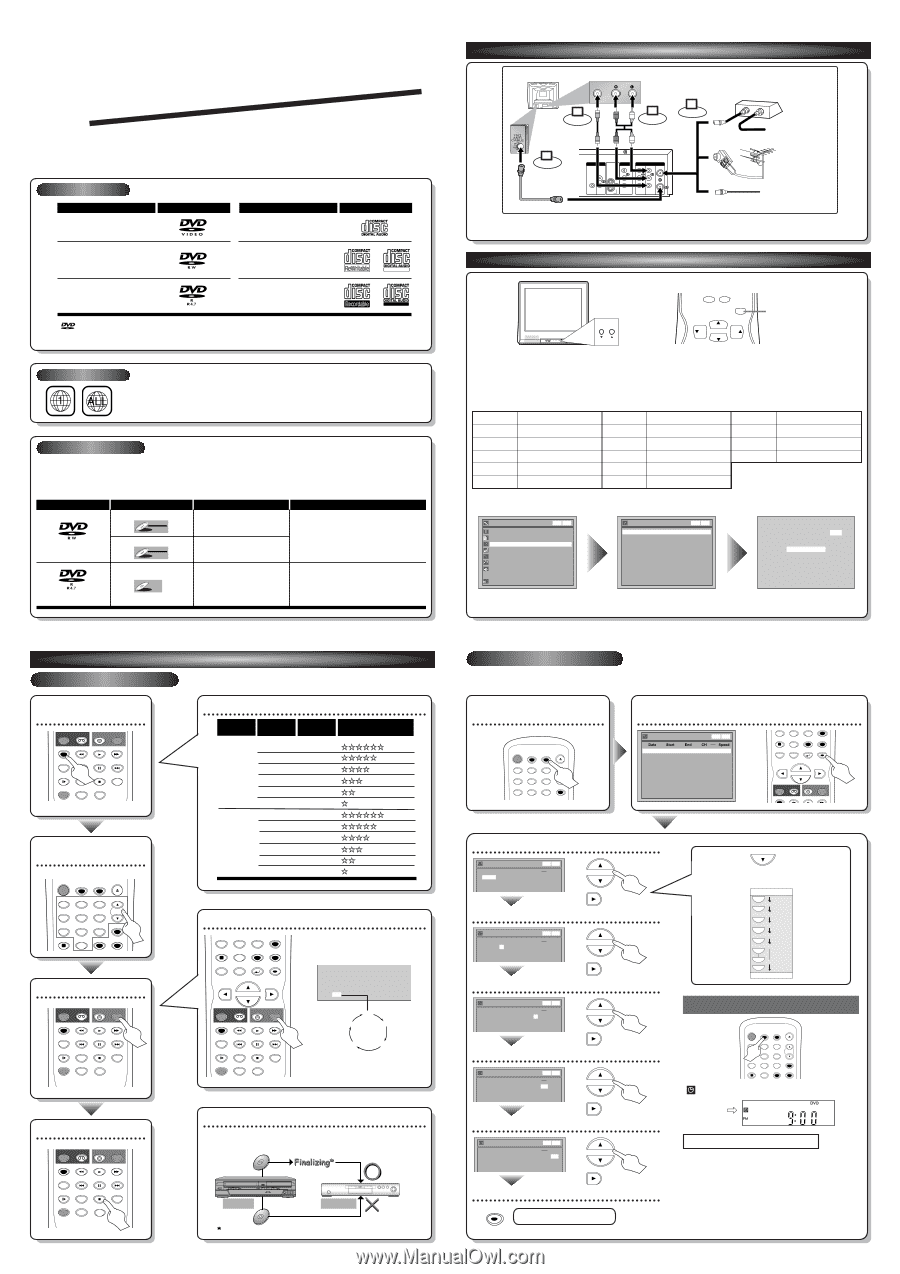
Set the date
Set start and end time
Select the channel number to record
Select the media to record
Select the recording speed
ENTER!
ANTENNA
IN
AUDIO OUT
AUDIO IN
S-VIDEO
AUDIO
OUT
DIGITAL
AUDIO OUT
COAXIAL
COMPONENT
VIDEO OUT
VIDEO OUT
VIDEO IN
L
Y
IN
OUT
DVD
DVD/VCR
P
B
/C
B
P
R
/C
R
L
R
L
R
R
OUT
DVD
DVD
DVD/VCR
(Back of this unit)
[Cable Box or Satellite Box]
IN
OUT
OR
OR
Indoor or
Outdoor Antenna
From Cable
Company
(No Cable Box)
From Cable or
Satellite Company
AUDIO IN
VIDEO IN
Video
cable
(supplied)
(Back of TV)
Connect
Connect
2
3
Audio
cable
(supplied)
Connect
4
Connect
1
This unit can record to DVD-R and DVD-RW discs.
DVD-R discs can only be recorded to once and cannot be erased.DVD-RW discs can be recorded to and erased many times.
DVD-R discs can only be recorded in Video mode,while DVD-RW discs can select a recording format between Video mode
and VR mode.
1
Connections
2
Watching TV
This unit is compatible to play the following discs.
Disc type
Disc format
Video mode
VR mode
Video mode
Functions
Playing,
recording,
limited editing
Playing, recording,
Original/Playlist editing
Playing, limited recording,
limited editing
DVD-RW:
1
-4x
DVD-R:
1
x-
16
x
DVD-RW
DVD-RW
VR
DVD-RW
DVD-RW
Video
DVD-R
DVD-R
Attributes
8cm/
1
2cm, single-sided, single layer disc
Approx. max. recording time (SEP mode):
600 minutes (4.7GB) (for
1
2cm)
1
80 minutes (
1
.4GB) (for 8cm)
8cm/
1
2cm, single-sided, single layer disc
Approx. max. recording time (SEP mode):
600 minutes (4.7GB) (for
1
2cm)
1
80 minutes (
1
.4GB) (for 8cm)
Logo
Disc
Logo
Disc
DVD-VIDEO
DVD-RW
(VIDEO/VR mode)
DVD-R
(VIDEO mode)
CD-DA
(AUDIO CD)
CD-R
(CD-DA FORMAT, MP3 files)
CD-RW
(CD-DA FORMAT, MP3 files)
Recordable
ReWritable
ReWritable
The number inside the globe refers to region of the world.
This unit can play DVDs that are labeled for ALL regions or for Region
1
.
CWR20V5
(Example of a TV)
1
.
Switch the input selector on your TV to an appropriate external input channel (usually near channel 0).
2.
Press a button on the TV’s original remote control (see the table below) to select an external input channel until the
DVD recorder’s picture appears.
Admiral
Curtis Mathis
GE
Hitachi
JVC
Kenwood
AUX
LINE1, LINE2, 00, 90, 91, 92, 93
INPUT, TV/VCR, 00, 90, 91, 92, 93
INPUT, AUX
A/V CHANNEL, INPUT1, SVIDEO, INPUT2
AUX
Input Mode Names for Common TV Brands (example)
Sharp
Sony
Toshiba
Zenith
00
VIDEO1, VIDEO2, VIDEO3
TV/GAME
00
LXI-Series
Magnavox
Panasonic
RCA
Samsung
Sanyo
00
AUX CHANNEL
TV/VIDEO
INPUT, TV/VCR, 00, 90, 91, 92, 93
TV/VIDEO
VIDEO
Auto Presetting Now
CH 1
Channel
Manual Preset
Auto Preset
Easy Setting Menu
Clock
Channel
DVD-RW Recording Format
Video mode
Timer Programming
Auto Finalize
Disc
Advanced Setting Menu
OSD Language
English
VCR
DVD
VCR
DVD
DVD Recorder with Video Cassette Recorder
Playable discs
Region codes
Recordable discs
is a trademark of DVD Format/Logo Licensing Corporation.
I
Both A/V and COAXIAL cables must be connected to the TV for operation.
I
See pages
1
4 and
1
5 of the Owner's Manual for the detailes.
Press
[SETUP]
.
Using
[
K
/
L
]
, select
“
Channel
”
from the Menu.
Select
“
Auto Preset
”
and the unit will start getting available channels in your
area.
I
DVD+R/+RW discs are supported for playback only.*Some DVD+R/+RW discs are not compatible with this unit.
CHANNEL
0
+100
VOL
CH
CH
VOL
INPUT
SELECT
INPUT SELECT button
(Example of a TV remote control)
NOTE:You can either use A/V connection or COAXIAL connection with this unit.
NOTE:
These steps are for A/V cable connection only.
After all recordings, finalize your disc!
After recording, you must finalize the disc in order to play on other
units.
This Unit
DVD player
Not Playable
Playable
You cannot finalize discs recorded on other DVD recorders.
Select the recording
speed
STOP
SKIP
SKIP
SLOW
PAUSE
REC/OTR
DVD
REC/OTR
REC SPEED
ZOOM
SEARCH
VCR
CM SKIP
DUBBING
REC MONITOR
PLAY
AUDIO
Record!
STOP
SKIP
SKIP
SLOW
PAUSE
REC/OTR
DVD
REC/OTR
REC SPEED
ZOOM
SEARCH
VCR
CM SKIP
DUBBING
REC MONITOR
PLAY
AUDIO
Select the desired TV
channel
POWER
T-SET
TIMER PROG.
OPEN/CLOSE
SPACE
1
2
3
4
5
6
7
8
0
9
CH
VIDEO/TV
.@/:
ABC
DEF
GHI
JKL
MNO
PQRS
DISPLAY
TUV
WXYZ
SETUP
RETURN
MENU/LIST
TOP MENU
CLEAR
ENTER
To stop recording
STOP
SKIP
SKIP
SLOW
PAUSE
REC/OTR
DVD
REC/OTR
REC SPEED
ZOOM
SEARCH
VCR
CM SKIP
DUBBING
REC MONITOR
PLAY
AUDIO
How to select the recording speed:
Press repeatedly
to select desired recording time
Recording times appear on the TV
screen (30 minutes to 8 hours).
Recording will start.
When the unit reaches the specified
time, recording will stop automatically.
0:30
(Normal Recording)
8:00
7:30
1
:00
I
0:30
3 –
1
Easy Recording
3
DVD Recording
Press
[DVD]
on the remote control first.
Display the Timer
Programming Screen
•
You can set up to 8 programs (once,daily or weekly).
•
Be sure to set the clock before starting a timer programming.
Timer Programming display appears.
Select any blank line and press [ENTER].
SPACE
7
8
0
9
REC/OTR
DISPLAY
DVD
REC/OTR
REC SPEED
VCR
SETUP
RETURN
MENU/LIST
TOP MENU
CLEAR
ENTER
PLAY
Timer Programming
2.
---
3.
---
4.
---
5.
---
6.
---
7.
---
8.
---
1.
---
DVD
VCR
VCR
DVD
Move to next
1
VMN20532 / E960
1
CD_QG
★★★★★
Set the Timer Standby mode
When pressing
at the current date,
Timer Recording mode will change as follows:
e.g. January
1
st at present
Daily
MON-SAT
JAN/0
1
JAN/3
1
MON-FRI
SAT
FRI
SUN
L
L
L
L
L
L
L
L
indicator will appear on the front display.
Timer Programming
DVD
VCR
VCR
DVD
2.
---
3.
---
1. JAN/01
--:--
--:--
L1
DVD
Date
Start
End
CH
Speed
POWER
T-SET
TIMER PROG.
OPEN/CLOSE
SPACE
1
2
3
4
5
6
7
8
0
9
CH
VIDEO/TV
.@/:
ABC
DEF
GHI
JKL
MNO
PQRS
DISPLAY
TUV
WXYZ
SETUP
CLEAR
Timer Recording is now set.
I
Formatting is not needed when inserting a blank disc.
UNIT AUTOMATICALLY PREPARES THE
DISC FOR RECORDING.
I
For playback on other DVD players,be sure to record
on Video mode and to finalize the disc once recording
is finished.
OTHER PLAYER MUST PLAY BACK
DVD-R OR DVD-RW
.
Hints for DVD Recording
ENTER
Timer Programming
DVD
VCR
VCR
DVD
2.
---
3.
---
1. JAN/01
12:57AM
--:--
L1
DVD
Date
Start
End
CH
Speed
Timer Programming
VCR
DVD
2.
---
3.
---
1. JAN/01
12:57AM
1:57AM
8
DVD
Date
Start
End
CH
Speed
DVD
VCR
Timer Programming
2.
---
3.
---
1. JAN/01
12:57AM
1:57AM
8
DVD
Date
Start
End
CH
Speed
DVD
VCR
VCR
DVD
Timer Programming
VCR
DVD
2.
---
3.
---
1. JAN/01
12:57AM
1:57AM
8
DVD
1H
Date
Start
End
CH
Speed
DVD
VCR
Q
Q
u
u
i
i
c
c
k
k
G
G
u
u
i
i
d
d
e
e
Recording
speed
XP (
1
H)
SP
(2H)
LP
(4H)
EP
(6H)
SLP (8H)
SEP (
1
0H)
Recording
time
1
8 min
36 min
72 min
1
08 min
1
44 min
1
80 min
Video/Sound Quality
Disc Size
8cm Disc
XP (
1
H)
SP
(2H)
LP
(4H)
EP
(6H)
SLP (8H)
SEP (
1
0H)
60 min
1
20 min
240 min
360 min
480 min
600 min
1
2 cm Disc
(poor)
(poor)
(good)
(good)
3
–
2
Timer Recording
Move to next
Move to next
Move to next
POWER
T-SET
TIMER PROG.
OPEN/CLOSE
SPACE
1
2
3
4
5
6
7
8
9
CH
VIDEO/TV
.@/:
ABC
DEF
GHI
JKL
MNO
PQRS
DISPLAY
TUV
WXYZ
SETUP
CLEAR
STOP
SKIP
SKIP
SPACE
7
8
0
9
VIDEO/TV
SLOW
PAUSE
PQRS
REC/OTR
DISPLAY
TUV
WXYZ
DVD
REC/OTR
REC SPEED
ZOOM
SEARCH
VCR
SETUP
CM SKIP
RETURN
MENU/LIST
TOP MENU
DUBBING
REC MONITOR
CLEAR
ENTER
PLAY
AUDIO