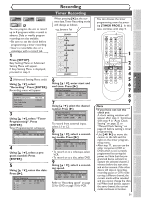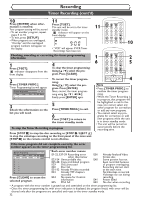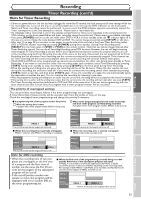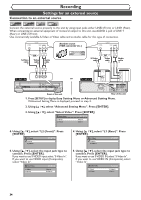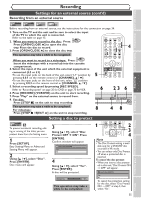Symphonic CWR20V5 Owner's Manual - Page 38
Finalizing the discs
 |
View all Symphonic CWR20V5 manuals
Add to My Manuals
Save this manual to your list of manuals |
Page 38 highlights
Recording Finalizing the discs Video DVD-RW VR DVD-RW DVD-R You will need to finalize discs recorded in Video mode to play them back on other DVD players. Finalizing may take several minutes up to an hour. (It can take up to 15 minutes for a disc recorded in Video mode and 60 minutes for a disc recorded in VR mode.) A shorter recording period on the disc will require a longer time peri- od for finalization. Do not unplug the power cord during finalization. Details are on pages 25-26. 1 Press [SETUP]. Easy Setting Menu or Advanced Setting Menu will appear. 2 Using [K / L], select "Disc". Press [ENTER]. Disc menu will appear. 3 Using [K / L], select "Finalize". Press [ENTER]. Finalize Yes No To cancel finalizing... (DVD-RW only) • To cancel finalizing at step 4, press [STOP C], select "Yes", then press [ENTER]. Finalizing is cancelled and the DVD recorder will be in stop mode. Do you want to cancel ? Yes No Finalizing 5% • If appear when pressing [STOP C], you cannot cancel finalizing because the finalizing has progressed a certain point. • When selecting "No", press [ENTER] or [RETURN ], finalizing will be continued. • You cannot cancel finalizing the DVD-R disc once it has started. This operation may take a while to be completed. 5 Finalizing is complete. Confirmation window will appear. 4 Using [K / L], select "Yes". Press [ENTER]. Finalizing will start. Finalizing 90% 36 1 POWER OPEN/CLOSE T-SET TIMER PROG. .@/: ABC DEF 1 2 3 GHI JKL MNO CH 4 5 6 PQRS TUV WXYZ VIDEO/TV 7 8 9 DISPLAY SPACE 0 CLEAR SETUP TOP MENU MENU/LIST RETURN ENTER REC/OTR VCR DVD REC/OTR REC SPEED PLAY REC MONITOR SKIP PAUSE SKIP SLOW CM SKIP STOP SEARCH DUBBING ZOOM AUDIO 2 3 4 Note • Finalizing discs in Video mode automatically creates title menus. • Once you have finalized a disc recorded in Video mode, you cannot edit or record anything else on that disc. Discs recorded in VR mode can still be recorded and edited on this unit even after finalization. • When you insert a DVD-RW disc finalized with this unit, "Undo Finalize" will appear instead of "Finalize". Disc Playlist Original Format Undo Finalize Disc Protect OFF ON To reverse the finalization of the disc, select "Undo Finalize" at step 3. * DO NOT power off during finalization.This will result in malfunction.