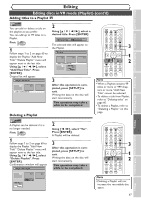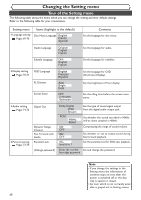Symphonic CWR20V5 Owner's Manual - Page 65
Mark. Press
 |
View all Symphonic CWR20V5 manuals
Add to My Manuals
Save this manual to your list of manuals |
Page 65 highlights
Before you start Connections Getting started Recording Editing Editing discs in VR mode (Playlist) (cont'd) Setting or clearing chapter markers VR DVD-RW You can put chapter markers on each title and can use them for the chapter search. You can put a chapter marker anywhere you want until the total number of the markers reaches 999. First: DVD : Playlist - Chapter Mark - Delete 3 Yes No Chapter 2/ 2 F JAN/1 1:00AM CH12 XP 0:00:59 • You cannot delete the first chapter of each title. 1 3 Follow steps 1 to 3 on page 60 to Using [K / L], select "Yes". display the Playlist menu. Press [ENTER]. 2 Using [K / L], select "Chapter Mark". Press When you select "Add" at step 2, a new chapter marker will be added at the point you have decided. [ENTER]. Option window will appear. : Playlist - Chapter Mark Playlist - Chapter Mark - Add 3 Add Delete 3 Yes No Chapter 2/ 2 Chapter 2/ 2 POWER OPEN/CLOSE T-SET TIMER PROG. .@/: ABC DEF 1 2 3 GHI JKL MNO CH 4 5 6 PQRS TUV WXYZ VIDEO/TV 7 8 9 DISPLAY SPACE 0 CLEAR SETUP TOP MENU MENU/LIST RETURN ENTER REC/OTR VCR DVD REC/OTR REC SPEED PLAY REC MONITOR SKIP PAUSE SKIP SLOW CM SKIP STOP SEARCH DUBBING ZOOM AUDIO 4 1 2 3 JAN/1 1:00AM CH12 XP 0:00:59 2 Use [SKIP H / G ], [E ], [D], [PLAY B] and [PAUSE F ] to decide the point for a new chapter marker. Or, use [SKIP H / G ] to decide a chapter marker that you will delete. Select "Add" or "Delete" accordingly using [K / L], then press [ENTER]. Confirmation window will appear. : Playlist - Chapter Mark - Add 3 Yes No Chapter 2/ 2 F JAN/1 1:00AM CH12 XP 0:00:59 JAN/1 1:00AM CH12 XP Wait for a moment. When you select "Delete" at step 2, the chapter marker you have selected will be deleted. : Playlist - Chapter Mark - Delete 3 Yes No Chapter 2/ 2 JAN/1 1:00AM CH12 XP Wait for a moment. 4 After this operation is completed, press [SETUP] to exit. Writing the data on the disc will start momentarily. This operation may take a while to be completed. Disc Playback Editing Changing the Setting menu VCR functions Others 63