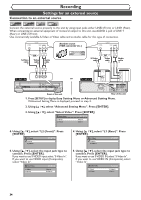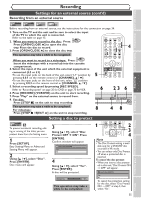Symphonic CWR20V5 Owner's Manual - Page 41
Dubbing Mode cont'd
 |
View all Symphonic CWR20V5 manuals
Add to My Manuals
Save this manual to your list of manuals |
Page 41 highlights
Before you start Connections Getting started Recording Disc Playback VCR to DVD 5 Using [K / L], select "VCR DVD". Press [ENTER]. Dubbing Mode VCR DVD DVD VCR VCR DVD Recording Dubbing Mode (cont'd) DVD to VCR 5 Using [K / L], select "DVD VCR". Press [ENTER]. Dubbing Mode VCR DVD DVD VCR VCR DVD 6 POWER OPEN/CLOSE T-SET TIMER PROG. .@/: ABC DEF 1 2 3 GHI JKL MNO CH 4 5 6 PQRS TUV WXYZ VIDEO/TV 7 8 9 DISPLAY SPACE 0 CLEAR SETUP TOP MENU MENU/LIST RETURN ENTER 5 6 Press [SETUP] to exit. Press: DVD Make sure to select a recording speed using [REC SPEED]. Press: VCR 6 Press [SETUP] to exit. Press: VCR Make sure to select a recording speed using [REC SPEED]. Press: DVD 8 REC/OTR VCR DVD REC/OTR REC SPEED PLAY REC MONITOR SKIP PAUSE SKIP SLOW CM SKIP STOP SEARCH DUBBING ZOOM AUDIO 7 9 7 Press [PLAY B].Then press [PAUSE F] at the point you wish to start recording. • Since it takes about a few sec- onds before the actual dubbing begins, please allow extra 5 seconds when selecting the starting point. 7 Press [PLAY B].Then press [PAUSE F] at the point you wish to start recording. 8 Press [DUBBING]. DVD to VCR duplication will start. 8 Press [DUBBING]. VCR to DVD duplication will start. 9 Press [STOP C] to stop the recording. 9 Press [STOP C] to stop the recording. Note • When you turn off the unit after setting the Dubbing Mode to DVD VCR, the setting will be set to VCR DVD automatically. • Dubbing Mode is available only if the videotape or disc is not copy protected. • You cannot change the output mode during VCR to DVD or DVD to VCR duplication. For DVD to VCR duplication: • While Audio CDs can be copied to videotapes, MP3 cannot be. For VCR to DVD duplication: • The playback sound mode is followed by the setting of VCR playback sound mode on page 77. Set the playback sound mode to which you wish to record to the DVD. Editing Changing the Setting menu VCR functions Others 39