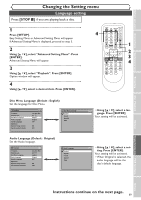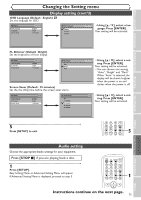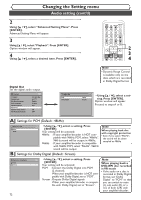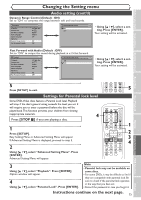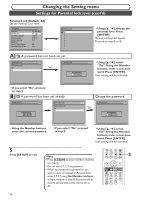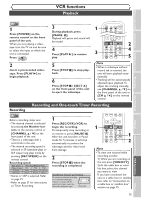Symphonic CWR20V5 Owner's Manual - Page 76
Settings for Parental lock level cont'd
 |
View all Symphonic CWR20V5 manuals
Add to My Manuals
Save this manual to your list of manuals |
Page 76 highlights
Changing the Setting menu Settings for Parental lock level (cont'd) Parental Lock (Default : All) Set the Parental Lock level. Playback TV Aspect Parental Lock Disc Menu Language Audio Language Subtitle Language Digital Out Dynamic Range Control Fast Forward with Audio DVD 4:3 Letter Box All English Original OFF ON OFF Parental Lock All 8 7 6 5 4 3 2 1 A A password has not been set yet Parental Lock Change Password? Yes No DVD Yes Parental Lock Password Input ---- DVD • Using [K / L], change the parental level. Press [ENTER]. Option window will appear. Proceed to step A or B. DVD • Using [K / L], select "Yes". Using the Number buttons, enter a new password. Press [ENTER]. Your setting will be activated. • If you select "No", proceed to step 5. B A password has been set already Parental Lock DVD Password Input **** Parental Lock Change Password? Yes No Change the password DVD Parental Lock DVD Yes Password Input ---- • Using the Number buttons, enter the current password. • If you select "No", proceed to step 5. • Using [K / L], select "Yes". Using the Number buttons, enter a new password. Press [ENTER]. Your setting will be activated. 5 Press [SETUP] to exit. Note • Press [CLEAR] to erase numbers entered incorrectly. • Do not use 4, 7, 3, 7 as password. • When you forget the password or you want to clear all settings in Parental lock, enter 4,7,3,7 using the Number buttons in input window at step B. Password will be cleared and parental levels will be set to All. PQRS TUV WXYZ VIDEO/TV 7 8 9 DISPLAY SPACE 0 CLEAR SETUP TOP MENU MENU/LIST RETURN ENTER 5 REC/OTR VCR DVD REC/OTR REC SPEED PLAY REC MONITOR SKIP PAUSE SKIP SLOW CM SKIP STOP SEARCH DUBBING ZOOM AUDIO 74