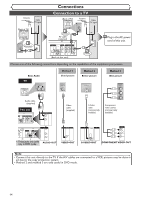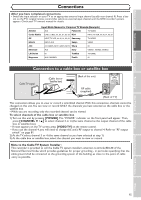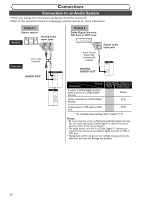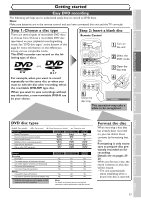Symphonic CWR20V5 Owner's Manual - Page 21
Channel setting
 |
View all Symphonic CWR20V5 manuals
Add to My Manuals
Save this manual to your list of manuals |
Page 21 highlights
Getting started Right after the purchase of the unit and whenever you move to a new area, we recommend to program available channels in your area using "Auto Preset" in the Channel Preset of the Setting menu. Channel setting 5 Using [K / L], select "Auto Preset". Press [ENTER]. The unit will start getting channels available in your area. Getting channels automatically 1 Press [POWER]. CH 1 Auto Presetting Now 2 Turn on the TV. Select the input to which the unit is connected. Refer to the table on page 15. TV's original remote control Wait for several minutes to finish channel scanning. 6 Press [SETUP] to exit. •[CHANNEL L / K] or [CH L / K] will switch among the memorized channels. TV / VIDEO *This button can be labeled as INPUT,AUX, etc. 3 Press [SETUP]. Easy Setting Menu or Advanced Setting Menu will appear. 4 Using [K / L], select "Channel". Press [ENTER]. Channel menu will appear. 1 POWER OPEN/CLOSE T-SET TIMER PROG. .@/: ABC DEF 1 2 3 GHI JKL MNO CH 4 5 6 PQRS TUV WXYZ VIDEO/TV 7 8 9 DISPLAY SPACE 0 CLEAR SETUP TOP MENU MENU/LIST RETURN ENTER 3 6 REC/OTR VCR DVD REC/OTR 4 5 REC SPEED PLAY REC MONITOR SKIP PAUSE SKIP SLOW CM SKIP STOP SEARCH G OO O To select a channel You can select a channel by directly entering channel number using the Number buttons on the remote control. Notes for using the Number buttons: • When selecting cable chan- nels which are larger than 99, enter channel numbers as a three-digit number. (For example: 117, press [1], [1], [7].) • You must precede single-digit channel numbers with a zero (For example: 02, 03, 04 and so on). • You can select the line input mode ("L1" or "L2").To select "L1" by pressing [0], [0], [1]. To select "L2" by pressing [0], [0], [2]. Details are on page 35. Note • You cannot change the channel while one of the functions on the unit (VCR or DVD) is in the recording, OTR or Timer Recording mode. • If the auto presetting is cancelled during presetting, some of the channels not yet preset may not be received. • The selection will depend on how you receive the TV channels. To cancel the auto presetting during scanning: Press [RETURN ]or [SETUP] to cancel. 19 Others Changing the Setting menu VCR functions Editing Disc Playback Before you start Connections Getting started Recording