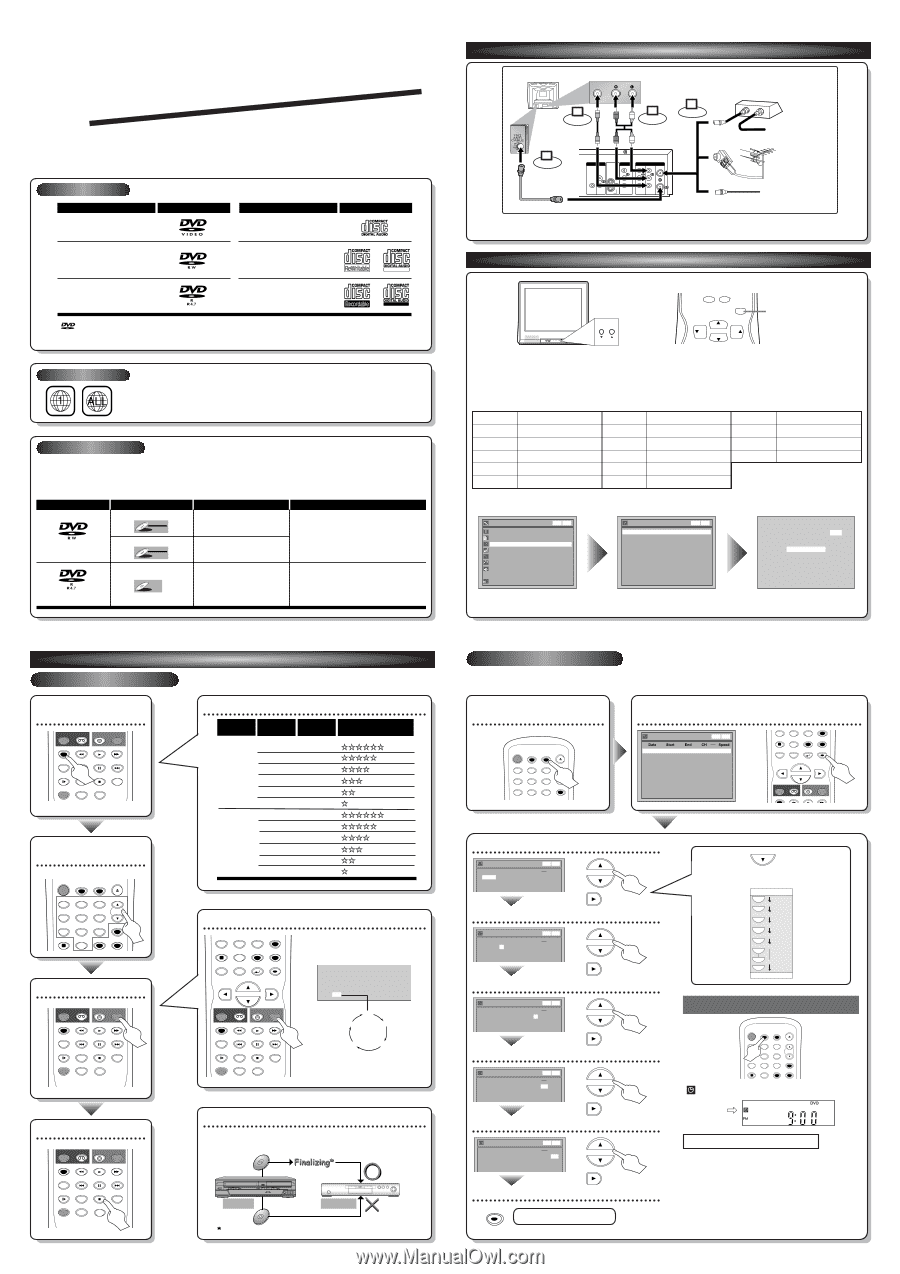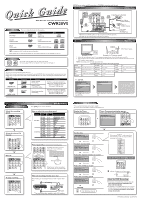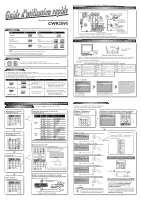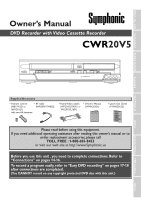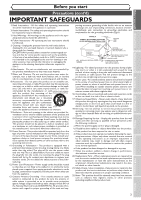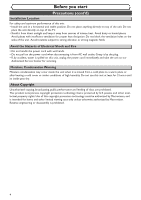Symphonic CWR20V5 Owner's Manual - Page 1
Symphonic CWR20V5 Manual
 |
View all Symphonic CWR20V5 manuals
Add to My Manuals
Save this manual to your list of manuals |
Page 1 highlights
Quick Guide DVD Recorder with Video Cassette Recorder CWR20V5 Playable discs Disc DVD-VIDEO This unit is compatible to play the following discs. Logo Disc CD-DA (AUDIO CD) Logo DVD-RW (VIDEO/VR mode) CD-RW (CD-DA FORMAT, MP3 files) ReWritable DVD-R (VIDEO mode) CD-R (CD-DA FORMAT, MP3 files) Recordable is a trademark of DVD Format/Logo Licensing Corporation. I DVD+R/+RW discs are supported for playback only. *Some DVD+R/+RW discs are not compatible with this unit. Region codes The number inside the globe refers to region of the world. This unit can play DVDs that are labeled for ALL regions or for Region 1. Recordable discs This unit can record to DVD-R and DVD-RW discs. DVD-R discs can only be recorded to once and cannot be erased. DVD-RW discs can be recorded to and erased many times. DVD-R discs can only be recorded in Video mode, while DVD-RW discs can select a recording format between Video mode and VR mode. Disc type DVD-RW: 1-4x Disc format Video mode Video DVD-RW VR mode VR DVD-RW Functions Playing, recording, limited editing Playing, recording, Original/Playlist editing Attributes 8cm/12cm, single-sided, single layer disc Approx. max. recording time (SEP mode): 600 minutes (4.7GB) (for 12cm) 180 minutes (1.4GB) (for 8cm) DVD-R: 1x-16x Video mode DVD-R Playing, limited recording, limited editing 8cm/12cm, single-sided, single layer disc Approx. max. recording time (SEP mode): 600 minutes (4.7GB) (for 12cm) 180 minutes (1.4GB) (for 8cm) NOTE:You can either use A/V connection or COAXIAL connection with this unit. 1 Connections (Back of TV) VIDEO IN 3 Connect Video cable (supplied) AUDIO IN 4 Connect 1 Connect [Cable Box or Satellite Box] OUT IN Audio cable (supplied) OR From Cable or Satellite Company 2 Connect DVD DIGITAL AUDIO AUDIO OUT OUT S-VIDEO DVD COMPONENT VIDEO OUT Y AUDIO IN L DVD/VCR AUDIO OUT ANTENNA IN L COAXIAL L DVD/VCR IN R OUT DVD PB/CB PR/CR R R VIDEO IN VIDEO OUT OUT (Back of this unit) OR Indoor or Outdoor Antenna From Cable Company (No Cable Box) I Both A/V and COAXIAL cables must be connected to the TV for operation. I See pages 14 and 15 of the Owner's Manual for the detailes. 2 Watching TV 0 +100 INPUT SELECT INPUT SELECT button VIDEO L AUDIO R VIDEO 2 MENU VOLUME CHANNEL POWER (Example of a TV) CHANNEL CH VOL VOL CH (Example of a TV remote control) 1. Switch the input selector on your TV to an appropriate external input channel (usually near channel 0). 2. Press a button on the TV's original remote control (see the table below) to select an external input channel until the DVD recorder's picture appears. NOTE: These steps are for A/V cable connection only. Input Mode Names for Common TV Brands (example) Admiral AUX LXI-Series 00 Sharp 00 Curtis Mathis LINE1, LINE2, 00, 90, 91, 92, 93 Magnavox AUX CHANNEL Sony VIDEO1, VIDEO2, VIDEO3 GE INPUT, TV/VCR, 00, 90, 91, 92, 93 Panasonic TV/ VIDEO Toshiba TV/ GAME Hitachi INPUT, AUX RCA INPUT, TV/VCR, 00, 90, 91, 92, 93 Zenith 00 JVC A/V CHANNEL, INPUT1, SVIDEO, INPUT2 Samsung TV/ VIDEO Kenwood AUX Sanyo VIDEO Press [SETUP]. Easy Setting Menu OSD Language Clock Channel DVD-RW Recording Format Timer Programming Auto Finalize Disc VCR DVD English Video mode Advanced Setting Menu Using [K/L], select "Channel" from the Menu. Channel Auto Preset Manual Preset VCR DVD CH 1 Auto Presetting Now Select "Auto Preset" and the unit will start getting available channels in your area. 3 3 - 1 Easy Recording Select the recording speed REC/OTR VCR DVD REC/OTR REC SPEED PLAY REC MONITOR SKIP PAUSE SKIP SLOW CM SKIP STOP SEARCH DUBBING ZOOM AUDIO Select the desired TV channel POWER OPEN/CLOSE T-SET TIMER PROG. .@/: ABC DEF 1 2 3 GHI JKL MNO CH 4 5 6 PQRS TUV WXYZ VIDEO/TV 7 8 9 DISPLAY SPACE 0 CLEAR SETUP TOP MENU MENU/LIST RETURN ENTER Record! REC/OTR VCR DVD REC/OTR REC SPEED PLAY REC MONITOR SKIP PAUSE SKIP SLOW CM SKIP STOP SEARCH DUBBING ZOOM AUDIO Press [DVD] on the remote control first. DVD Recording How to select the recording speed: Disc Size Recording speed Recording time Video/Sound Quality 8cm Disc XP (1H) 18 min SP (2H) 36 min LP (4H) 72 min EP (6H) 108 min SLP (8H) 144 min SEP (10H) 180 min XP (1H) SP (2H) 12 cm Disc LP (4H) EP (6H) 60 min 120 min 240 min 360 min SLP (8H) 480 min SEP (10H) 600 min (good) (poor) (good) (poor) Press repeatedly to select desired recording time PQRS TUV WXYZ VIDEO/TV 7 8 9 DISPLAY SPACE 0 CLEAR SETUP TOP MENU MENU/LIST RETURN ENTER Recording times appear on the TV screen (30 minutes to 8 hours). Recording will start. REC/OTR VCR DVD REC/OTR REC SPEED PLAY REC MONITOR SKIP PAUSE SKIP SLOW CM SKIP STOP SEARCH DUBBING ZOOM AUDIO I 0:30 0:30 (Normal Recording) 1:00 8:00 7:30 When the unit reaches the specified time, recording will stop automatically. To stop recording REC/OTR VCR DVD REC/OTR REC SPEED PLAY REC MONITOR SKIP PAUSE SKIP SLOW CM SKIP STOP SEARCH DUBBING ZOOM AUDIO After all recordings, finalize your disc! After recording, you must finalize the disc in order to play on other units. Finalizing* POWER REW F.FWD STOP/EJECT PLAY RECORD OPEN/CLOSE CHANNEL DUBBING SELECT STOP PLAY RECORD VCR SELECT DVD S-VIDEO VIDEO L- AUDIO- R This Unit Playable DVD player Not Playable * You cannot finalize discs recorded on other DVD recorders. 3 - 2 Timer Recording • You can set up to 8 programs (once, daily or weekly). • Be sure to set the clock before starting a timer programming. Display the Timer Programming Screen POWER OPEN/CLOSE T-SET TIMER PROG. .@/: 1 GHI 4 PQRS 7 DISPLAY ABC 2 JKL 5 TUV 8 SPACE DEF 3 MNO 6 WXYZ 9 CLEAR CH VIDEO/TV SETUP Timer Programming display appears. Select any blank line and press [ENTER]. Timer Programming Date Start End 1. --2. --3. --4. --5. --6. --7. --8. --- VCR DVD CH Speed DVD VCR 7 8 9 DISPLAY SPACE 0 CLEAR TOP MENU MENU/LIST RETURN SETUP ENTER REC/OTR VCR DVD REC/OTR REC SPEED PLAY Set the date Timer Programming Date Start End 1. JAN/01 --:-- --:-- 2. --- 3. --- VCR DVD CH DVD VCR Speed L1 DVD Move to next Set start and end time Timer Programming Date 1. JAN/01 2. --3. --- Start End 12:57AM --:-- VCR DVD CH DVD VCR Speed L1 DVD Move to next Select the channel number to record Timer Programming VCR DVD Date 1. JAN/01 2. --3. --- Start 12:57AM End CH DVD VCR Speed 1:57AM 8 DVD Move to next Select the media to record Timer Programming VCR DVD Date 1. JAN/01 2. --3. --- Start 12:57AM End CH DVD VCR Speed 1:57AM 8 DVD Move to next Select the recording speed Timer Programming VCR DVD Date 1. JAN/01 2. --3. --- Start 12:57AM End CH DVD VCR Speed 1:57AM 8 DVD 1H ENTER! ENTER Timer Recording is now set. When pressing at the current date, Timer Recording mode will change as follows: e.g. January 1st at present JAN/01 L Daily L MON-SAT L MON-FRI L SAT L FRI L L SUN L JAN/31 Set the Timer Standby mode POWER OPEN/CLOSE T-SET TIMER PROG. .@/: 1 GHI 4 PQRS 7 DISPLAY ABC 2 JKL 5 TUV 8 SPACE 0 DEF 3 MNO 6 WXYZ 9 CLEAR CH VIDEO/TV SETUP indicator will appear on the front display. Hints for DVD Recording I Formatting is not needed when inserting a blank disc. UNIT AUTOMATICALLY PREPARES THE DISC FOR RECORDING. I For playback on other DVD players, be sure to record on Video mode and to finalize the disc once recording is finished. OTHER PLAYER MUST PLAY BACK DVD-R OR DVD-RW. 1VMN20532 / E9601CD_QG #####