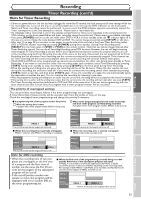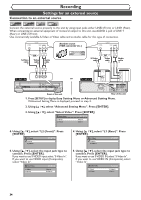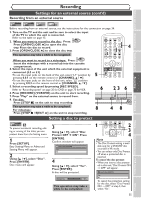Symphonic CWR20V5 Owner's Manual - Page 40
Dubbing Mode
 |
View all Symphonic CWR20V5 manuals
Add to My Manuals
Save this manual to your list of manuals |
Page 40 highlights
Recording Dubbing Mode Video VR DVD-RW DVD-RW DVD-R 3 VCR Using [K / L], select You can copy a DVD disc to a videotape or copy a videotape to a DVD disc.This function will be possible only if the DVD disc or the "Recording". Press [ENTER]. Recording menu will appear. Recording DVD POWER OPEN/CLOSE T-SET TIMER PROG. .@/: ABC DEF 1 2 3 GHI JKL MNO CH 4 5 6 videotape is not copy protected. Before starting this function, prepare for the recording on the DVDRW/R disc or the videotape. Refer to pages 29 and 75. DVD-RW Recording Format Auto Chapter Timer Programming Auto Finalize Dubbing Mode Video mode 10 minutes VCR DVD 1 PQRS TUV WXYZ VIDEO/TV 7 8 9 DISPLAY SPACE 0 CLEAR SETUP TOP MENU MENU/LIST RETURN ENTER REC/OTR VCR DVD REC/OTR 2 3 4 Make sure: • Insert a recordable disc and a videotape with a record tab. Note for recording to a videotape: 4 Using [K / L], select "Dubbing Mode". Press REC SPEED PLAY REC MONITOR SKIP PAUSE SKIP SLOW CM SKIP STOP SEARCH DUBBING ZOOM AUDIO • The videotape's record tab is [ENTER]. intact. Option window will appear. • The remaining time of the videotape is long enough. Recording VCR DVD Note for recording to a disc: DVD-RW Recording Format Auto Chapter Video mode 10 minutes • Make sure that the disc is Timer Programming recordable. Refer to pages 25 and 26. Auto Finalize Dubbing Mode VCR DVD 1 Press [SETUP]. Easy Setting Menu or Advanced Setting Menu will appear. If Advanced Setting Menu is displayed, proceed to step 3. 2 Using [K / L], select "Advanced Setting Menu". Press [ENTER]. Advanced Setting Menu will appear. Note For VCR to DVD duplication: • After starting VCR to DVD duplication, the picture may be distorted because of the auto tracking function. This is not a malfunction. Be advised to playback the videotape until the picture is stabilized, then set the starting point which you wish to start recording, and start VCR to DVD duplication. 38