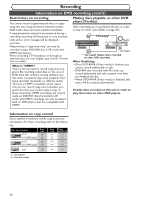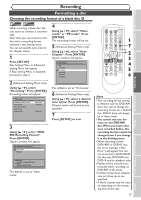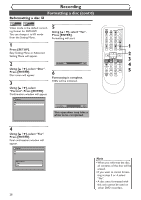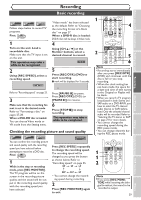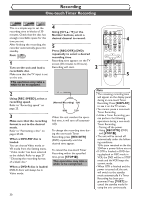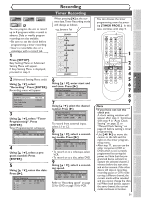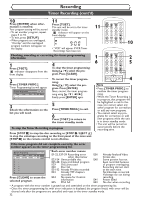Symphonic CWR20V5 Owner's Manual - Page 29
Formatting a disc
 |
View all Symphonic CWR20V5 manuals
Add to My Manuals
Save this manual to your list of manuals |
Page 29 highlights
Recording Formatting a disc Choosing the recording format of a blank disc Video DVD-RW VR DVD-RW When inserting a blank disc, the unit starts to initialize it automati- cally. After that, you can record on the disc with a recording format selected in the Setting menu. You can set specific time interval for chapter marks. 1 Press [SETUP]. Easy Setting Menu or Advanced Setting Menu will appear. If Easy Setting Menu is displayed, proceed to step 3. 4 Using [K / L], select "Video mode" or "VR mode". Press [ENTER]. The recording format will be set. 5 (Advanced Setting Menu only) Using [K / L], select "Auto Chapter". Press [ENTER]. Option window will appear. Auto Chapter OFF 5 minutes 10 minutes 15 minutes 30 minutes 60 minutes DVD 2 (Advanced Setting Menu only) Using [K / L], select "Recording". Press [ENTER]. Recording menu will appear. Recording DVD-RW Recording Format Auto Chapter Timer Programming Auto Finalize Dubbing Mode DVD Video mode 10 minutes VCR DVD The default is set as "10 minutes". 6 (Advanced Setting Menu only) Using [K / L], select a desired time option. Press [ENTER]. Chapter marks will be put as you specified. 7 Press [SETUP] to exit. 3 Using [K / L], select "DVDRW Recording Format". Press [ENTER]. Option window will appear. DVD-RW Recording Format Video mode VR mode DVD Video mode DVD Player Compatibility mode. VR mode Editing possibility mode. The default is set as "Video mode". POWER OPEN/CLOSE T-SET TIMER PROG. .@/: ABC DEF 1 2 3 GHI JKL MNO CH 4 5 6 PQRS TUV WXYZ VIDEO/TV 7 8 9 DISPLAY SPACE 0 CLEAR SETUP TOP MENU MENU/LIST RETURN ENTER REC/OTR VCR DVD REC/OTR REC SPEED PLAY REC MONITOR SKIP PAUSE SKIP SLOW CM SKIP STOP SEARCH DUBBING ZOOM AUDIO 1 7 2 3 4 5 6 Note • The recording format setting is effective only for DVD-RW discs.You cannot change the recording format for a DVD-R disc. DVD-R discs will always be in Video mode. • You cannot mix two formats on one DVD-RW disc.When you load a disc once recorded before, the recording format cannot be changed even if you change it in the Setting menu. • When inserting a blank DVD+RW or DVD+R disc, the error message ("Disc Error") will appear.You cannot record on a DVD+RW/R. On this unit, DVD+RW and DVD+R are for playback only. • Playlist will be created automatically when recording on DVD-RW in VR mode. • In Video mode, Auto Chapter may not show up as you specified. • A blank chapter may be created depending on the remaining time of the disc. 27 Others Changing the Setting menu VCR functions Editing Disc Playback Before you start Connections Getting started Recording