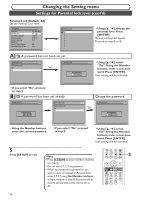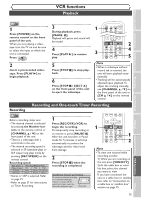Symphonic CWR20V5 Owner's Manual - Page 81
Troubleshooting cont'd
 |
View all Symphonic CWR20V5 manuals
Add to My Manuals
Save this manual to your list of manuals |
Page 81 highlights
Others Before you start Connections Getting started Recording Troubleshooting (cont'd) Disc Playback Symptom Remedy There is no picture. • The Setting Menu appears. Press [RETURN ] (or [SETUP]) to turn off the display. Picture noise appears. • The disc is dirty or flawed. • If the picture output signal from the unit passes through your VCR before reaching your TV, or if you are connected to a combination TV/VIDEO player, the copy-protection signal applied to some DVD programs could affect picture quality. If you still experience this problem even when you connect the unit directly to your TV, try connecting the unit to your TV's S-VIDEO input. There is no sound. • If the audio signal does not come through the DIGITAL AUDIO OUT (COAXIAL) jack, check the Audio settings (pages 71-72). • The disc is dirty or flawed. Sound is noisy. • The disc is dirty or flawed. No DTS sound is output. • This unit is not compatible with DTS sound. The unit does not play back the disc. D V Playback image freezes for a second. D • No disc is inserted. • A blank disc is inserted. • The disc is upside down. Insert the disc with the labeled side facing up. • The disc is not correctly inserted. • The unit cannot playback certain discs (such as a CD-ROM) (page 40). • The region code on the DVD-Video does not match the ones on the unit (page 40). • Moisture has condensed inside the unit. Remove the disc and leave the unit turned on for about two hours until the moisture evaporates (page 4). • If the disc was recorded on another recorder, the unit cannot play back the disc unless it is finalized (page 36). • During the playback of two layered disc, picture may freeze for a moment when the 1st layer switches to the 2nd layer.This is not a malfunction. The disc does not start playback from the • Resume play was activated (page 44). Press [STOP C] twice. beginning. • You have inserted a disc whose Title menu or DVD menu automatically appears on the TV screen when it is first insert. The unit starts playing back the disc automatically. • The DVD-Video provides an auto playback function. Some functions such as Stop, Search, or • Depending on the disc, you may not be able to do some of those Slow-motion Play cannot be performed. operations. See the instruction manual supplied with the disc. The language for the sound track cannot be changed. • Multilingual tracks are not recorded on the DVD-Video, DVD-R or DVD-RW being played back. • The DVD-Video prohibits the changing of the language for the sound track. • Try changing the language using the DVD-Video's menu. The subtitle language cannot be changed or turned off. • Multilingual subtitle are not recorded on the DVD-Video. • The DVD-Video prohibits changing of the subtitles. • Try changing the subtitles using the DVD-Video's menu. The angles cannot be changed. • Multi-angles are not recorded on the DVD-Video being played back. • The angle-change operation is possible as long as the disc contains a multi-angle portion.Actual change can be performed when the portion has come up. • The DVD-Video prohibits changing angles. • Try changing the angles using the DVD-Video's menu. Recording does not stop immediately after you press [STOP C]. • It will take a few seconds for the unit to input disc data before recording can stop. Recording does not start immediately after you press [REC/OTR] (DVD). • An unused DVD-R or DVD-RW was inserted. It takes a while for the unit to automatically format a DVD-RW. The disc tray does not open when you press [OPEN/CLOSE A]. • It may take a few seconds for the disc tray to open after you have recorded or edited a disc. This is because the unit is adding disc data to the disc. • If above remedies do not solve the problem, please call the Customer Service number on the front page for help. 79 Editing Changing the Setting menu VCR functions Others