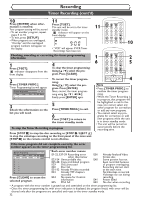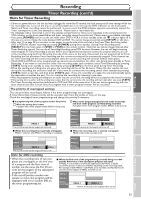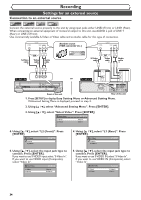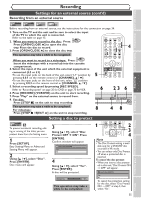Symphonic CWR20V5 Owner's Manual - Page 39
Finalizing the discs cont'd
 |
View all Symphonic CWR20V5 manuals
Add to My Manuals
Save this manual to your list of manuals |
Page 39 highlights
Before you start Connections Getting started Recording Auto finalize Recording Finalizing the discs (cont'd) Video DVD-RW DVD-R This function automatically final- izes discs after all Timer Recordings are completed and when the disc space runs out. 1 Press [SETUP]. Easy Setting Menu or Advanced Setting Menu will appear. If Easy Setting Menu is displayed, proceed to step 3. 4 Using [K / L], select "Disc Full" or "End of Timer Rec". Press [ENTER]. Option window will appear. Auto Finalize - Disc Full ON OFF DVD 2(Advanced Setting Menu only) Using [K / L], select "Recording". Press [ENTER]. Option window will appear. Auto Finalize - End of Timer Rec ON OFF DVD 1 6 POWER OPEN/CLOSE T-SET TIMER PROG. .@/: ABC DEF 1 2 3 GHI JKL MNO CH 4 5 6 PQRS TUV WXYZ VIDEO/TV 7 8 9 DISPLAY SPACE 0 CLEAR SETUP TOP MENU MENU/LIST RETURN ENTER REC/OTR VCR DVD REC/OTR REC SPEED PLAY REC MONITOR SKIP PAUSE SKIP SLOW CM SKIP STOP SEARCH DUBBING ZOOM AUDIO 2 3 4 5 3 Using [K / L], select "Auto Finalize". Press [ENTER]. Option window will appear. Auto Finalize Disc Full End of Timer Rec OFF OFF DVD 5 Using [K / L], select "ON". Press [ENTER]. Your setting will be activated. 6 Press [SETUP] to exit. Disc Playback Editing Changing the Setting menu VCR functions Others Note • Auto Finalize is not available for discs recorded in VR mode. 37