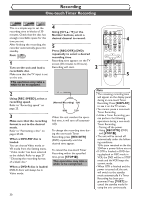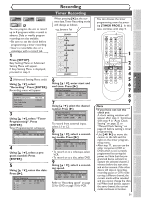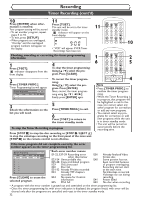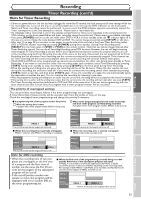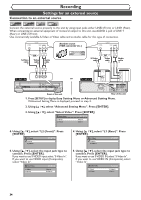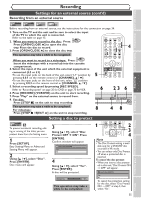Symphonic CWR20V5 Owner's Manual - Page 37
Settings for an external source cont'd, Setting a disc to protect
 |
View all Symphonic CWR20V5 manuals
Add to My Manuals
Save this manual to your list of manuals |
Page 37 highlights
Recording Before you start Connections Getting started Recording Settings for an external source (cont'd) Recording from an external source Disc Playback Video DVD-RW VR DVD-RW DVD-R VCR Before recording from an external source, see the instructions for the connection on page 34. 1. Turn on the TV and the unit and be sure to select the input of the TV to which the unit is connected. Refer to the table on page 15. DVD 2. When you want to record to the disc: Press: Press [OPEN/CLOSE A] to open the disc tray. Place the disc to record. 3. Press [OPEN/CLOSE A] to close the disc tray. This operation may take a while to be recognized. VCR When you want to record to a videotape: Press: Insert the videotape with a record tab into the cassette compartment. 4. Select the input of the unit which the external equipment is connected. (L2 or L1) •To use the input jacks on the back of this unit, select "L1" position by pressing 0,0,1 on the remote control or [CHANNEL K / L]. •To use the input jacks on the front of this unit, select "L2" position by pressing 0,0,2 on the remote control or [CHANNEL K / L]. 5. Select a recording speed by pressing [REC SPEED]. Refer to "Recording speed" on page 25 for DVD or page 75 for VCR. 6. Press [RECORD] (VCR/DVD) on the unit to start recording. 7. Press "Play" on the external source to record from. 8. For disc: Press [STOP C] on the unit to stop recording. POWER OPEN/CLOSE T-SET TIMER PROG. .@/: ABC DEF 1 2 3 GHI JKL MNO CH 4 5 6 PQRS TUV WXYZ VIDEO/TV 7 8 9 DISPLAY SPACE 0 CLEAR SETUP TOP MENU MENU/LIST RETURN ENTER 4 5 REC/OTR VCR DVD REC/OTR REC SPEED PLAY REC MONITOR SKIP PAUSE SKIP 6 F.FWD STOP/EJECT PLAY RECORD 23 6 OPEN/CLOSE CHANNEL DUBBING SELECT STOP PLAY RECORD VCR SELECT DVD S-VIDEO VIDEO This operation may take a while to be completed. For videotape: 8 Press [STOP C / EJECT A] on the unit to stop recording. 48 Setting a disc to protect VR DVD-RW To prevent accidental recording, editing or erasing of the titles, you can protect them from the Setting menu. 1 Press [SETUP]. Easy Setting Menu or Advanced Setting Menu will appear. 2 Using [K / L], select "Disc". Press [ENTER]. Disc menu will appear. 3 Using [K / L], select "Disc Protect OFF ➔ ON". Press [ENTER]. Confirm window will appear. Disc Protect OFF ON Yes No 4 Using [K / L], select "Yes". Press [ENTER]. A disc will be protected. Writing to Disc 90% This operation may take a while to be completed. 1 DISPLAY SPACE CLEAR 0 TOP MENU MENU/LIST RETURN SETUP ENTER 2 3 4 Note • The Disc Protect setting is available only for a DVD-RW disc recorded in VR mode. • You can select only Disc Protect off when a protected disc is inserted. To cancel the disc protect: • When you insert a disc protect- ed in this unit,"Disc Protect ON → OFF" will appear . Disc Protect ON OFF Yes No To cancel the protection setting for the disc, select "Disc Protect ON → OFF" at step 3, then select "Yes". Editing Changing the Setting menu VCR functions Others 35