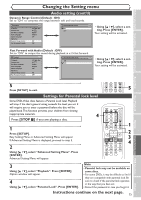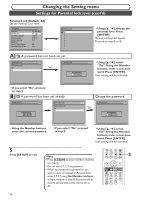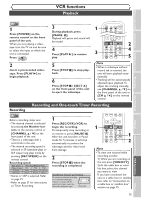Symphonic CWR20V5 Owner's Manual - Page 80
Others - troubleshooting
 |
View all Symphonic CWR20V5 manuals
Add to My Manuals
Save this manual to your list of manuals |
Page 80 highlights
Others Troubleshooting Before requesting service for this unit, check the table below for a possible cause of the problem you are experiencing. Some simple checks or a minor adjustment on your part may eliminate the problem and restore proper performance. Symptom The power does not turn on. There is no picture. TV program reception does not fill the screen. Remedy • Check that the AC power cord is connected securely. • (In case of power failure) Check the breaker. • Press [T-SET] to cancel the timer standby mode. • Re-connect the connecting cord securely. • The connecting cords are damaged. • Check the connection to your TV (page 14). • Check the RF output channel when you view a TV program using RF connection. • Switch the input selector on your TV (such as to "LINE1") so that the signal from this unit appears on the TV screen. • Try to set the channels with "Auto Preset" in the Setting menu (page 19). • Select a channel of any TV program using the [CH o / p]. • Press [VIDEO/TV] if necessary. TV program pictures are distorted. • Adjust TV antenna. • Adjust the picture (see the TV's instruction manual). • Place the unit and TV farther apart. • Place the TV and any bunched antenna cables farther apart. TV channels cannot be changed. • Switch the input to TV. • Connect the antenna cable correctly (page 14). Playback picture is distorted. • Keep the equipment which may cause electrical disturbances, such as a cellular phone, away. The playback picture or TV program from • If the playback picture output from a DVD player,VCR or tuner the equipment connected through the goes through the unit before reaching your TV, the copy- unit is distorted. protection signal applied to some programs could affect picture quality. Disconnect the playback equipment in question and D connect it directly to your TV. V D There is no sound. • V C R • Re-connect all connections securely. • The connecting cord is damaged. • Check the connections to the amplifier input. • The input source setting on the amplifier is incorrect. • The unit is in pause mode or in slow-motion play mode. • The unit is in fast forward or fast reverse mode. The channel cannot be changed from the • Set the TV's input to "TV". channel you are recording. Nothing was recorded even though you set the timer setting correctly. • There was a power failure during recording. • The internal clock of the unit stopped due to a power failure that lasted for more than 30 seconds. • Reset the clock (pages 22-24). • Disconnect the AC power cord from the AC outlet, and connect it again. • The program contains copy protection signals that restricts copying. • The timer setting overlapped with another setting that was set later or has priority (page 33). Timer Recording is not completed or did • The timer setting overlapped with another setting that was set not start from the beginning. later or has priority (page 33). • Disc space was not enough. Timer Recording is impossible. The remote control does not function. • Make sure indicator appears on the front display of this unit. If not, press [T-SET]. • Batteries are weak. • There are obstacles between the remote control and the unit. • The remote control is far from the unit. • There are no batteries in the remote control. • Turn on the unit. • The remote control is not pointed at the remote sensor on the unit. • Press [DVD] or [VCR], whichever you need.Then, try again. • Press [T-SET] to cancel the timer standby mode. The unit does not operate properly. 78 • When static electricity, etc., causes the unit to operate abnormally, unplug the unit and then plug it again.