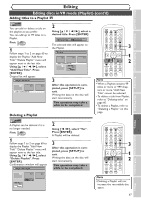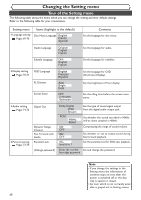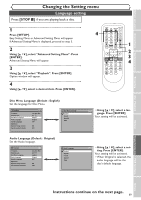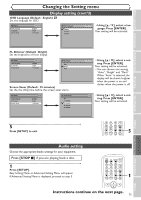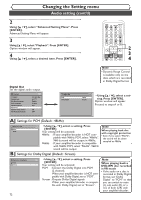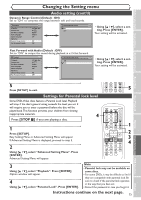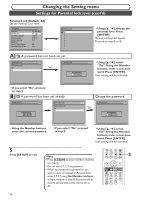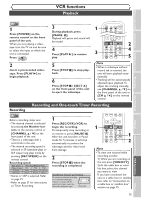Symphonic CWR20V5 Owner's Manual - Page 73
Display setting cont'd, Audio setting
 |
View all Symphonic CWR20V5 manuals
Add to My Manuals
Save this manual to your list of manuals |
Page 73 highlights
Before you start Connections Getting started Recording Changing the Setting menu Display setting (cont'd) OSD Language (Default : English) Set the language for OSD. Display OSD Language FL Dimmer Screen Saver VCR DVD English Bright 10 minutes OSD Language English Français Español VCR DVD • Using [K / L], select a lan- guage. Press [ENTER]. Your setting will be activated. Disc Playback Editing FL Dimmer (Default : Bright) Set the brightness of front display. Display OSD Language FL Dimmer Screen Saver VCR DVD English Bright 10 minutes FL Dimmer Auto Bright Dark Screen Saver (Default : 10 minutes) Set the the idling time before the screen saver starts. Display OSD Language FL Dimmer Screen Saver DVD English Bright 10 minutes Screen Saver OFF 5 minutes 10 minutes 15 minutes 30 minutes VCR DVD • Using [K / L], select a set- ting. Press [ENTER]. Your setting will be activated. • You can choose one among "Auto", "Bright" and "Dark". When "Auto" is selected, the display will be shown brighter when the power is on and darker when the power is off. DVD • Using [K / L], select a set- ting. Press [ENTER]. Your setting will be activated. 5 Press [SETUP] to exit. Audio setting Choose the appropriate Audio settings for your equipment. Press [STOP C] if you are playing back a disc. 1 Press [SETUP]. Easy Setting Menu or Advanced Setting Menu will appear. If Advanced Setting Menu is displayed, proceed to step 3. GHI JKL MNO CH 4 5 6 PQRS TUV WXYZ VIDEO/TV 7 8 9 DISPLAY SPACE 0 CLEAR SETUP TOP MENU MENU/LIST RETURN ENTER 5 POWER OPEN/CLOSE T-SET TIMER PROG. .@/: ABC DEF 1 2 3 GHI JKL MNO CH 4 5 6 PQRS TUV WXYZ VIDEO/TV 7 8 9 DISPLAY SPACE 0 CLEAR SETUP TOP MENU MENU/LIST RETURN ENTER 1 Instructions continue on the next page. 71 Changing the Setting menu VCR functions Others