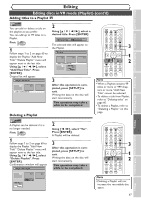Symphonic CWR20V5 Owner's Manual - Page 64
Putting names on titles
 |
View all Symphonic CWR20V5 manuals
Add to My Manuals
Save this manual to your list of manuals |
Page 64 highlights
Editing Editing discs in VR mode (Playlist) (cont'd) Putting names on titles VR DVD-RW You can name titles and change the names in this menu. The names you put on the titles will be displayed on a title list. First: DVD 1 Follow steps 1 to 3 on page 60 to display the Playlist menu. Using [K / L], select "Edit Title Name". Press [ENTER]. A window for entering a title name will appear. Playlist - Edit Title Name 3 ABC abc 123 @! ? JAN/1 1:00AM CH12 XP 0:00:59 3 Using [K / L], select "Yes". Press [ENTER]. The name you entered will be activated. Playlist MY FAVORITE 3 Title Delete Scene Delete Edit Title Name Chapter Mark Index Picture Title Dividing Title Combining 0:00:59 4 After this operation is completed, press [SETUP] to exit. Writing the data on the disc will start momentarily. This operation may take a while to be completed. 2 POWER OPEN/CLOSE T-SET TIMER PROG. .@/: ABC DEF 1 2 3 GHI JKL MNO CH 4 5 6 PQRS TUV WXYZ VIDEO/TV 7 8 9 DISPLAY SPACE 0 CLEAR SETUP TOP MENU MENU/LIST RETURN ENTER REC/OTR VCR DVD REC/OTR REC SPEED PLAY REC MONITOR SKIP PAUSE SKIP SLOW CM SKIP STOP SEARCH DUBBING ZOOM AUDIO 4 1 2 3 2 To enter a title name, follow the steps of "Guide to edit title name" on this page. character set Playlist - Edit Title Name 3 ABC abc 123 @! ? JAN/1 1:00AM CH12 XP 0:00:59 area for entering title names When you finish entering a title name, press [ENTER]. Confirmation window will appear. [ Guide to edit title name ] [Step1]: Select a desired character set using [K/ L], then press [ENTER]. A B C a b c 1 2 3 @ ! ? [Step2]: Follow the list below, press the Number buttons repeatedly until the desired letter appears. e.g. character set : A B C Select Press 0 ABC abc 123 0 @ ! ? press 2 A B C A... 1 - - 1 Note: Undefined letters in a title name are shown 2 ABC abc 2 by "*". If you delete - them, adjoining letters 3 DEF 4 GHI def 3 ghi 4 - may change to "*" or - other. 5 JKL jkl 5 - 6 MNO mno 6 - 7 PQRS pqrs 7 - 8 TUV tuv 8 - 9 WXYZ wxyz 9 - • Character set will be changed to the " @!? " automatically if you press 1 after you selected the "ABC" or "abc" mode. • If you want to mix different character sets in one title, repeat Step [1] and [2] above. • To delete letters, press [CLEAR] repeatedly. Hold [CLEAR] to delete all letters. • To go on to the next entering area for letters, press [B]. • You can enter up to 30 letters. 62