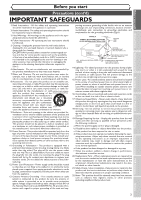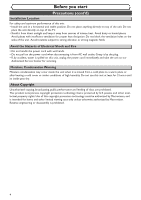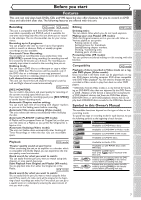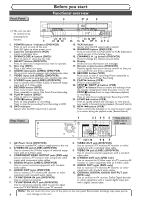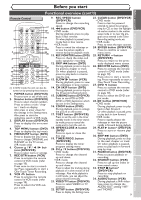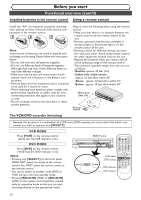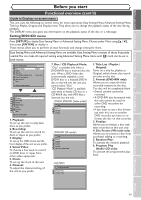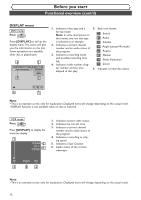Symphonic CWR20V5 Owner's Manual - Page 9
Features - owners manual
 |
View all Symphonic CWR20V5 manuals
Add to My Manuals
Save this manual to your list of manuals |
Page 9 highlights
Before you start Connections Getting started Recording Disc Playback Before you start Features This unit not only plays back DVDs, CDs and VHS tapes but also offers features for you to record on DVD discs and edit them after that.The following features are offered with this unit. Recording DVD mode VCR mode This unit is compatible with both DVD-RW, which is rewritable repeatedly, and DVD-R, which is available for one-time recording only. Also, this unit allows you to record to the videotape. You can choose either one for your convenience. Recording up to 8 programs: You can program the unit to record up to 8 programs within a month in advance. Daily or weekly program recordings are also available. One-touch Timer Recording: You can easily set recording time as you prefer. Every time [REC/OTR] is pressed during recording, the recording time will be increased by 30 minutes up to 8 hours.The recording automatically stops when it reached to the recording time you set. Dubbing mode: You can copy a DVD disc to a videotape or copy a videotape to a DVD disc.This function will be possible only if the DVD disc or a videotape is not copy protected. You cannot record on a videotape when its record tab is removed. Left channel stereo recording: This unit can record the Left channel monaural sound as Left and Right channel sound automatically. [REC MONITOR]: DVD mode You can confirm the picture and sound quality for recording of the current recording speed which you set. If you want to change the recording speed, press [REC SPEED] to set the desired recording mode. Automatic Chapter marker setting: You can mark each title of recording with chapter markers as you set in the Setting menu before recording. Automatic Title menu making (Video mode): The unit makes title menus automatically when finalizing the disc. Automatic PLAYLIST making (VR mode): A Playlist will be prepared from an Original list, so that you can edit titles on a Playlist as you prefer. An Original list is kept as it is. Automatic finalizing (Video mode): The unit can finalize discs automatically after finishing all Timer Recordings or when the disc runs out recordable space. Playback DVD mode Theater quality sound at your home: When connecting the unit to an amplifier or a decoder which is compatible with Dolby Digital, you can experience the the- ater-quality sound environment. Quick search for what you want to watch: You can easily find the part you want to watch using title, chapter or time search functions. Start Playback from Original and Playlist (VR mode): You can play back titles from either the Original list or the Playlist. VCR mode Quick search for what you want to watch: You can easily find the part you want to watch using the Index search/Time search.An index mark will be assigned at the beginning of each recordings you make. For Time search, you can go to a specific point on a videotape by entering the exact amount of time you wish to skip. Editing DVD mode Deleting titles: You can delete titles which you do not need anymore. Making your own Playlist (VR mode): With the Original remains as it is, you can edit titles on Various playlist as you prefer. Putting names on titles. Setting pictures for thumbnails. Setting/clearing chapter markers. Dividing / Combining titles. Deleting parts of titles, etc. Protecting titles (VR mode): You can prevent accidental editing or title erasing, with this function. Compatibility DVD mode Playback of discs recorded in Video mode on a regular DVD player (Video mode): Discs recorded in the Video mode can be played back on regular DVD players, including computer DVD drives compatible with DVD-Video playback*.You will need to finalize the discs recorded in Video mode to play them back on other DVD players. * DVD-Video Format (Video mode) is a new format for recording on DVD-RW/R discs that was approved by the DVD Forum in 2000. Adoption of this format is optional for manufactures of DVD playback devices, and there are DVD-Video players, DVD-ROM drives or other DVD playback devices that do not play back DVD-RW/R discs recorded in the DVD-Video Format. Symbol in this Owner's Manual The available functions depend on the type of disc or the recording mode. To specify disc type or recording mode for each function, we put the following symbols at the beginning of each function. Symbol DVD-V Video DVD-RW VR DVD-RW Description Available to DVD Video discs Available to DVD-RW in Video mode Available to DVD-RW in VR mode DVD-R Available to DVD-R discs CD MP3 VCR First: DVD (Press:) First: VCR (Press:) Available to Audio CDs Available to CD-RW/R discs with MP3 files Available to VHS tapes Use only tapes marked with this unit. Indicates that you need to select the DVD mode by pressing [DVD] on the remote control before proceeding next step. Indicates that you need to select the VCR mode by pressing [VCR] on the remote control before proceeding next step. Editing Changing the Setting menu VCR functions Others 7