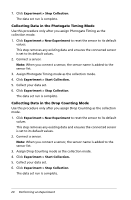Texas Instruments TINSPIRE Data Collection Guidebook - Page 20
Setting the Photogate Timing Collection Mode, Collecting Data - update
 |
View all Texas Instruments TINSPIRE manuals
Add to My Manuals
Save this manual to your list of manuals |
Page 20 highlights
4. (Optional) Select the Average over 10 s (seconds) option. Use this option when sensor values fluctuate. The system collects ten seconds of data and retains the average reading. 5. Click OK. The settings are saved for the next run. Keep current reading controls. now appears (inactive) in Data collection Setting the Photogate Timing Collection Mode Select the Photogate Timing collection mode only when using the Vernier Photogate sensor. The Photogate is for motion timing. It can time objects that pass through the gates or as a laser gate outside of the gates. It can also be used to time motion in any of these states: • Pulse • Pendulum • Gate and pulse • Gate state only Setting the Drop Counting Collection Mode Select the Drop Counting collection mode only when using the Vernier Drop Counter optical sensor. Collecting Data After you set up the sensor and select the collection mode, start collecting the data for the experiment. The collection mode determines the steps required for collecting data. If you are in Meter View when you start data collection, the Vernier DataQuest™ application changes to Graph View and begins recording sensor data. The graph updates to show the data as it is collected. Important: When you use either Events with Entry mode or the Selected Events mode, data points are not recorded until you click Experiment > Keep or click . 16 Performing an Experiment