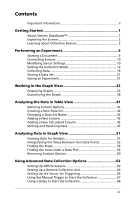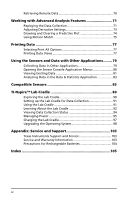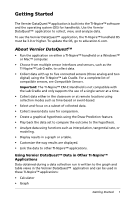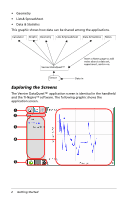Texas Instruments TINSPIRE Data Collection Guidebook - Page 8
Workspace Selector., Toolbar., Application menu., Context menu., In the TI-Nspire™ Teacher Software - nspire student software
 |
View all Texas Instruments TINSPIRE manuals
Add to My Manuals
Save this manual to your list of manuals |
Page 8 highlights
À Á Â Ã Ä À Workspace Selector. In the TI-Nspire™ Teacher Software, click these tabs to switch from the Content Workspace to the Documents Workspace. These tabs are not shown in the student software. Á Toolbar. Contains shortcuts to tools used to create folders, save files, create lesson bundles, send files to handhelds, and copy/paste. Options available from the toolbar change depending on which workspace is open. Â Application menu. Contains commands specific to the Vernier DataQuest™ application. Use these commands to collect and analyze data, set up sensors, view data in a graph or table, and so on. Ã Context menu. Provides access to the tools most commonly used with the selected objects. Different options can appear on the context menu depending on the active object or the task you are performing. Open the context menu by right-clicking an object or a work area. Handheld: Move the cursor to the desired object, and then press / b. 4 Getting Started