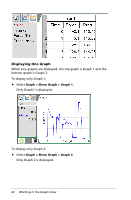Texas Instruments TINSPIRE Data Collection Guidebook - Page 33
Setting Axis Ranges for One Graph, Use the Enable option to hide or show the graph title
 |
View all Texas Instruments TINSPIRE manuals
Add to My Manuals
Save this manual to your list of manuals |
Page 33 highlights
2. Type the name of the title in the Title field. -or- a) Type the name of the first graph in the Graph 1 field. b) Type the name of the second graph in the Graph 2 field. 3. Select Enable to show the title. Note: Use the Enable option to hide or show the graph title as needed. 4. Click OK. The title is shown. Setting Axis Ranges for One Graph To modify the minimum and maximum range for the x and y axis: 1. Click Graph > Window Setting. The Window Setting dialog box opens. Working in the Graph View 29

Working in the Graph View
29
2.
Type the name of the title in the Title field.
—or—
a)
Type the name of the first graph in the Graph 1 field.
b)
Type the name of the second graph in the Graph 2 field.
3.
Select
Enable
to show the title.
Note:
Use the Enable option to hide or show the graph title as
needed.
4.
Click
OK
.
The title is shown.
Setting Axis Ranges for One Graph
To modify the minimum and maximum range for the x and y axis:
1.
Click
Graph > Window Setting
.
The Window Setting dialog box opens.