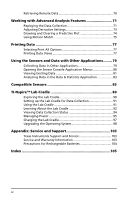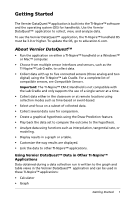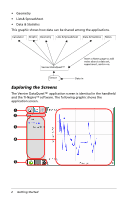Texas Instruments TINSPIRE Data Collection Guidebook - Page 9
Exploring the Status Bar, Learning about Collection Devices
 |
View all Texas Instruments TINSPIRE manuals
Add to My Manuals
Save this manual to your list of manuals |
Page 9 highlights
Ä Status bar. Provides information about the active document and allows you to switch between the handheld view and the computer view. Exploring the Status Bar ÀÁ ÂÃ Ä À Problem and page number. Displays the current page number and problem number in an active document. Á Settings. Displays the current settings. Click here to change General or Graphs & Geometry settings. Â Handheld: Lets you view documents as they appear on a handheld screen. The screen size is limited as it would be on the handheld. Click to activate the handheld view. Ã Computer: Lets you view documents as they appear in the software. Computer is the default view in the software. Click to activate the computer view. Ä Scale. A slider that lets you manage contrast (computer) or the size of the document (handheld). • Used in the computer view to make the lines lighter or darker. Slide left to decrease the boldness. Slide right to increase the boldness. • Used in the handheld view to change the size of the document and work area. Slide left to make the document smaller. Slide right to make the document larger. Learning about Collection Devices You can select from a variety of sensors and interfaces to collect data while running the Vernier DataQuest™ application with TI-Nspire™ software. Getting Started 5