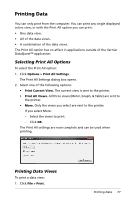Texas Instruments TINSPIRE Data Collection Guidebook - Page 81
Printing Data, Selecting Print All Options, Printing Data Views
 |
View all Texas Instruments TINSPIRE manuals
Add to My Manuals
Save this manual to your list of manuals |
Page 81 highlights
Printing Data You can only print from the computer. You can print any single displayed active view, or with the Print All option you can print: • One data view. • All of the data views. • A combination of the data views. The Print All option has no affect in applications outside of the Vernier DataQuest™ application. Selecting Print All Options To select the Print All option: 1. Click Options > Print All Settings. The Print All Settings dialog box opens. 2. Select one of the following options: • Print Current View. The current view is sent to the printer. • Print All Views. All three views (Meter, Graph, & Table) are sent to the printer. • More. Only the views you select are sent to the printer. If you select More: - Select the views to print. - Click OK. The Print All settings are now complete and can be used when printing. Printing Data Views To print a data view: 1. Click File > Print. Printing Data 77