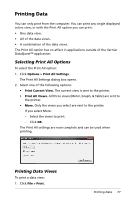Texas Instruments TINSPIRE Data Collection Guidebook - Page 78
Drawing and Clearing a Predictive Plot, Drawing a Predictive Outcome
 |
View all Texas Instruments TINSPIRE manuals
Add to My Manuals
Save this manual to your list of manuals |
Page 78 highlights
The Vernier DataQuest™ application can determine a numeric derivative of a list of data with respect to another list of data. The data can be collected using sensors, input manually, or linked from other applications. The numerical derivative is found using a calculated column. To determine the numerical 1st derivative of List B with respect to List A, enter the following expression in the Column Options dialog: derivative(B,A,1,0) or derivative(B,A,1,1) To determine the numerical 2nd derivative of List B with respect to List A, enter the following express: derivative(B,A,2,0) or derivative (B,A,2,1) The last parameter is either 0 or 1 depending on the method you are using. When it is 0, a weighted average is used. When it is 1, a time shifted derivative method is used. Note: The first derivative calculation (weighted average) is what the Tangent tool uses to display the slope at a data point when examining data. (Analyze > Tangent). Note: The derivative calculation is completely row based. It is recommended that your List A data be sorted in ascending order. 1. Click Options > Derivative Settings. The Settings dialog box opens. 2. Select the number of points from the drop-down list. 3. Click OK. Drawing and Clearing a Predictive Plot You can add points to the graph to draw a prediction and you can remove the prediction. Drawing a Predictive Outcome Use this option to add points to the graph to predict the outcome of an experiment. To draw the prediction: 74 Working with Advanced Analysis Features