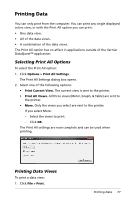Texas Instruments TINSPIRE Data Collection Guidebook - Page 83
Using the Sensors and Data with Other Applications, Collecting Data in Other Applications
 |
View all Texas Instruments TINSPIRE manuals
Add to My Manuals
Save this manual to your list of manuals |
Page 83 highlights
Using the Sensors and Data with Other Applications The Sensor Console is a specialized view of the Vernier DataQuest™ application designed for using sensors with other TI-Nspire™ applications such as: • Graphs • Geometry • Data & Statistics • Lists & Spreadsheet When you perform experiments, TI recommends that you have only one document open. The system cannot determine which of the documents to use with the sensor if multiple documents are open. Collecting Data in Other Applications To use Sensor Console with a sensor: 1. Open the application you want to use to capture the data. 2. Click Insert > Sensor Console. Handheld: Press ~, and then Insert > Sensor Console. 3. Attach the sensor if it is not already attached. 4. Wait a moment for the Sensor Console area to become active. 5. Click Collect Data > Start Collections. 6. Wait for the data set run to end or stop the collection. Stopping Data Collection To stop collecting data: 1. Click Collect Data > Stop Collection. Handheld: Press b and select Collect Data > Stop Collection 2. Click Collect Data > Close Console. The data set is available for use in the current application. Using the Sensors and Data with Other Applications 79