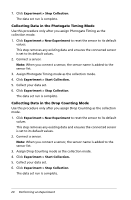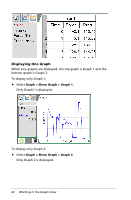Texas Instruments TINSPIRE Data Collection Guidebook - Page 23
Collecting Data in the Selected Events Mode, Experiment > Stop Collection
 |
View all Texas Instruments TINSPIRE manuals
Add to My Manuals
Save this manual to your list of manuals |
Page 23 highlights
The Keep current reading icon becomes active. The sensor shows the data point in the center of the screen. 5. When you are ready, click . The Averaging dialog box opens, counting down to zero seconds. When the counter reaches zero, the system records the data point in the appropriate location on the graph. 6. Repeat steps four and five until you collect all of the data points. 7. Click Experiment > Stop Collection. The data set run is complete. Collecting Data in the Selected Events Mode To use the Selected Events collection mode: 1. Click Experiment > New Experiment to reset the sensor to its default values. This step removes any existing data and ensures the connected sensor is set to its default values. 2. Connect a sensor. Note: When you connect a sensor, the sensor name is added to the sensor list. 3. Assign Selected Events mode as the collection mode. 4. Click Experiment > Start Collection. Keep current reading becomes active. The sensor shows the data point in the center of the screen when in Graph View. 5. Click Experiment > Keep for each data point to keep. The data point is saved in the appropriate location on the graph. The next point appears in the center of the graph. 6. Repeat step five until you collect all of the data points. Performing an Experiment 19