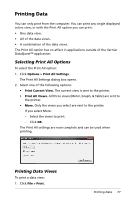Texas Instruments TINSPIRE Data Collection Guidebook - Page 79
Clearing the Prediction, Using Motion Match, Generating a Motion Match Plot
 |
View all Texas Instruments TINSPIRE manuals
Add to My Manuals
Save this manual to your list of manuals |
Page 79 highlights
1. Click Analyze > Draw Prediction > Draw. 2. Move the cursor over the graph, and then click each area in which you want to place a point. 3. Press Esc to release the drawing tool. Handheld: Press d. The following image is an example of a drawn prediction. Clearing the Prediction To clear the drawn prediction: Click Analyze > Draw Prediction > Clear. Using Motion Match Use this option to create a randomly generated plot when creating position versus time or velocity versus time graphs. This feature is only available when using a motion detector like the CBR 2™ sensor or the Go!Motion® sensor. Generating a Motion Match Plot To generate a plot: 1. Attach the motion detector. 2. Click View > Graph. 3. Click Analyze > Motion Match. 4. Select one of the following options: • New Position Match. Generates a random position plot. Working with Advanced Analysis Features 75