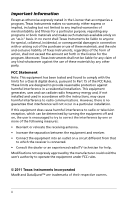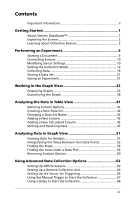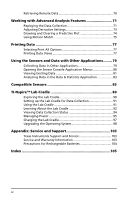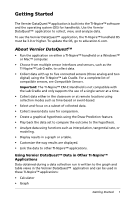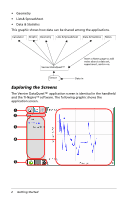Texas Instruments TINSPIRE Data Collection Guidebook - Page 7
Learning About Menus, Like other TI-Nspire™ applications, the Vernier DataQuest™
 |
View all Texas Instruments TINSPIRE manuals
Add to My Manuals
Save this manual to your list of manuals |
Page 7 highlights
À Vernier DataQuest™ application view tabs. The application provides three views: • Meter. Displays the list of sensors connected or set up to use offline. • Graph. Displays collected data in a graphical representation, or displays the prediction before a data collection run. • Table. Displays collected data in columns and rows. Á Data Set selection tool. This tool is displayed in the Graph view only and lets you choose which data set to graph. Â View Details area. This area contains information about the data appropriate for the current view. Ã Data work area. The primary display of the data. The type of data displayed depends on the view. Ä Data collection controls. Use these buttons to start and stop collections, store data sets, and capture data points. Learning About Menus Like other TI-Nspire™ applications, the Vernier DataQuest™ application has its own application and context menus. When you first open a document or problem, insert the Vernier DataQuest™ application to open the application menu. Click Insert > Vernier DataQuest. The Vernier DataQuest™ application opens with the Meter view active and the application menu open. Important! If you connect a sensor before starting the Vernier DataQuest™ application, the connected sensor automatically launches the Vernier DataQuest™ application screen. Getting Started 3