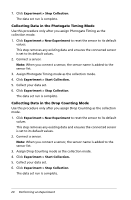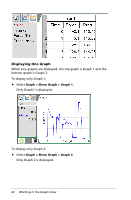Texas Instruments TINSPIRE Data Collection Guidebook - Page 27
Working in the Graph View, Displaying Graphs
 |
View all Texas Instruments TINSPIRE manuals
Add to My Manuals
Save this manual to your list of manuals |
Page 27 highlights
Working in the Graph View When you collect data, it is written in both the Graph and Table views. Use the Graph view to analyze data. Important: The Graph menu and Analyze menu items are only active when working in Graph View. To display the Graph view: Click View > Graph. The Graph View screen opens. . Displaying Graphs Use the Show Graph menu to show separate graphs when using: • A sensor that plots more than one column of data. • Multiple sensors with different defined units at the same time. You can display the top graph (Graph1), bottom graph (Graph 2), or both. In this example, two sensors (the Gas Pressure sensor and the Hand Dynamometer) were used in the same run. The following image shows the columns Time, Force, and Pressure in the Table view to illustrate why two graphs are shown. Select View > Graph. Working in the Graph View 23