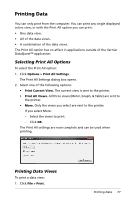Texas Instruments TINSPIRE Data Collection Guidebook - Page 76
Starting the Playback, buttons change to Stop Playback, Pause, and Advance by One Point.
 |
View all Texas Instruments TINSPIRE manuals
Add to My Manuals
Save this manual to your list of manuals |
Page 76 highlights
2. Select the data set to replay from the Data Set drop-down list. Note: Changing the run in the Data Set selection tool does not affect the playback choice. You must specify which data set in Experiment > Replay > Advanced Settings. 3. (Optional) Select a new value from the Base Column drop-down list. The selected column acts as the "Time" column for the replay. Note: The base column should be a strictly increasing list of numbers. 4. Click Start to start the playback and save the settings. Note: Data Set and Base Column options are based on the number of stored runs and the sensor type used. Starting the Playback To start the playback: Select Experiment > Replay > Start Playback. Playback of the data set run starts, and the Data Collection Control buttons change to Stop Playback, Pause, and Advance by One Point. The Advanced by One Point button (and menu item) is inactive until you pause the replay. Pausing the Playback To pause the playback: Select Experiment > Replay > Pause or click . The following events occur: • The playback pauses. • The menu option changes to "Resume." • The button changes to . • The menu option Advance by One Point becomes active. Restarting the Playback To restart the playback after pausing: Select Experiment > Replay > Resume. The playback resumes. 72 Working with Advanced Analysis Features