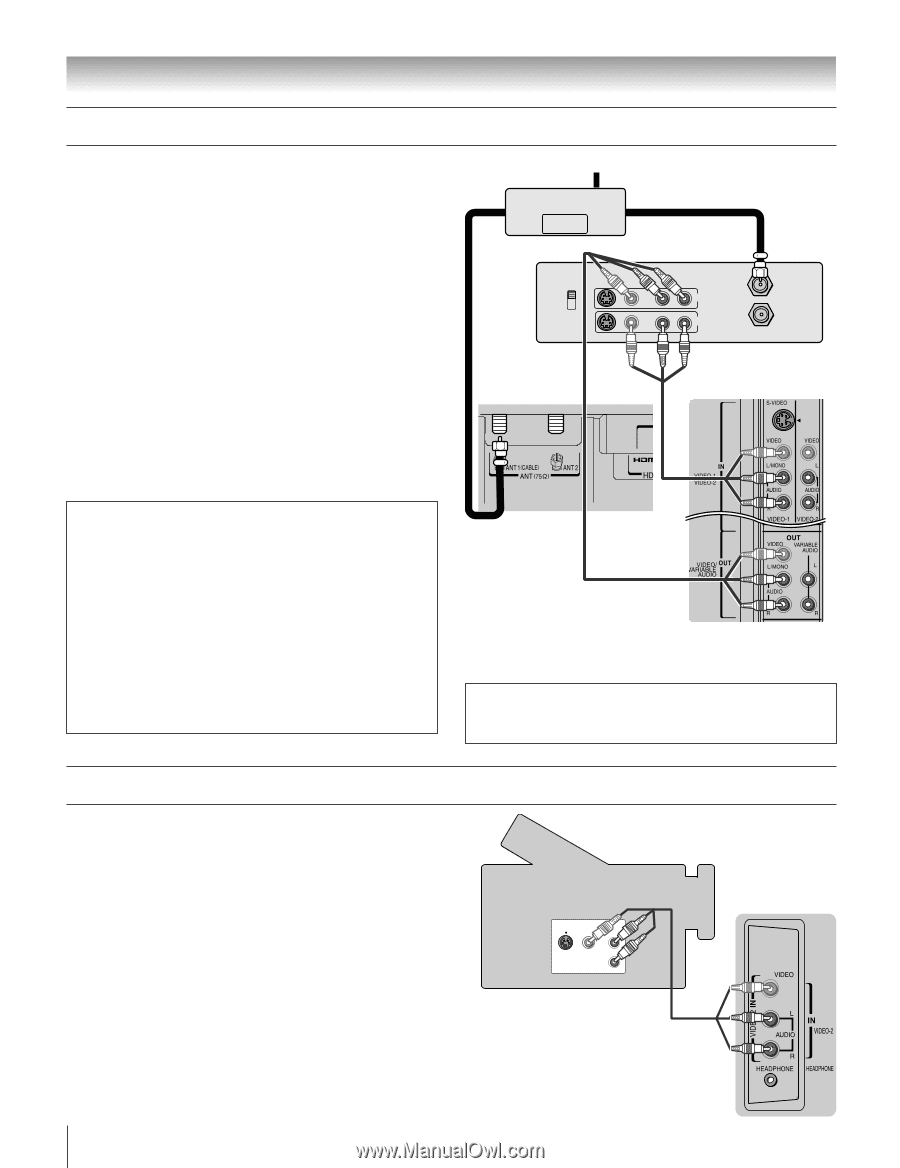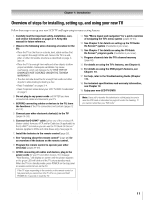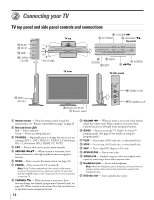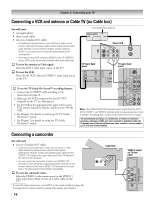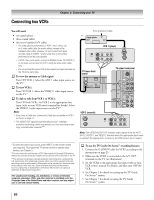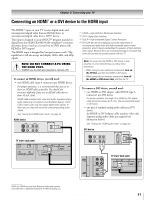Toshiba 32HLX95 Owners Manual - Page 16
Connecting a VCR and antenna or Cable TV no Cable box, Connecting a camcorder - remote
 |
View all Toshiba 32HLX95 manuals
Add to My Manuals
Save this manual to your list of manuals |
Page 16 highlights
Chapter 2: Connecting your TV Connecting a VCR and antenna or Cable TV (no Cable box) You will need: one signal splitter three coaxial cables two sets of standard A/V cables • For better picture performance, if your VCR has S-video, use an S-video cable (plus the audio cables) instead of the standard video cable. However, do not connect both types of video cables to VIDEO 1 at the same time or the picture performance will be unacceptable. • If you have a mono VCR, connect L/MONO on the TV (VIDEO 1) to your VCR's audio out terminal using the white audio cable only. To view the antenna or Cable signal: Select the ANT 1 video input source on the TV.* To view the VCR: Turn ON the VCR. Select the VIDEO 1 video input source on the TV.* From Cable TV or antenna Signal splitter OUT IN OUT Stereo VCR CH 3 CH 4 VIDEO AUDIO LR IN OUT LR IN from ANT OUT to TV TV lower back panel TV upper back panel To use the TV Guide On Screen™ recording features: 1. Connect the G-LINK™ cable according to the instructions on page 23. 2. Make sure the VCR is connected to the A/V OUT terminals on the TV (see illustration). 3. Set the VCR to the appropriate line input (refer to your VCR owner's manual for details), and then turn OFF the VCR. 4. See Chapter 5 for details on setting up the TV Guide On Screen™ system. 5. See Chapter 7 for details on using the TV Guide On Screen™ system. Note: The VIDEO/AUDIO OUT terminals output signals from the ANT 1, ANT 2, VIDEO 1, and VIDEO 2 terminals when the appropriate input mode is selected. The playing disc's contents by the DVD section are not output. The unauthorized recording, use, distribution, or revision of television programs, videotapes, DVDs, and other materials is prohibited under the Copyright Laws of the United States and other countries, and may subject you to civil and criminal liability. Connecting a camcorder You will need: one set of standard A/V cables • If you have a camcorder with S-video, you can use an S-video cable instead of a standard video cable for better picture performance. Plug the S-video and standard audio cables into the "VIDEO 1 IN" inputs on the upper back panel of the TV instead of the inputs on the side panel. • You can connect the camcorder to either set of VIDEO-2 IN terminals (on the side panel or upper back panel); however, do not connect devices to both sets of VIDEO-2 IN terminals at the same time or the picture performance will be unacceptable. To view the camcorder video: Select the VIDEO 2 video input source (or the VIDEO 1 video input source when you use an S-video cable) on the _____T__V_._*_____ * To select the video input source, press INPUT on the remote control (see page 60). To program the TV remote control to operate other devices, see Chapter 3. Camcorder S-VIDEO VIDEO AUDIO OUT L R 16 Copyright © 2005 TOSHIBA CORPORATION. All rights reserved. VIDEO-2 inputs on TV side panel