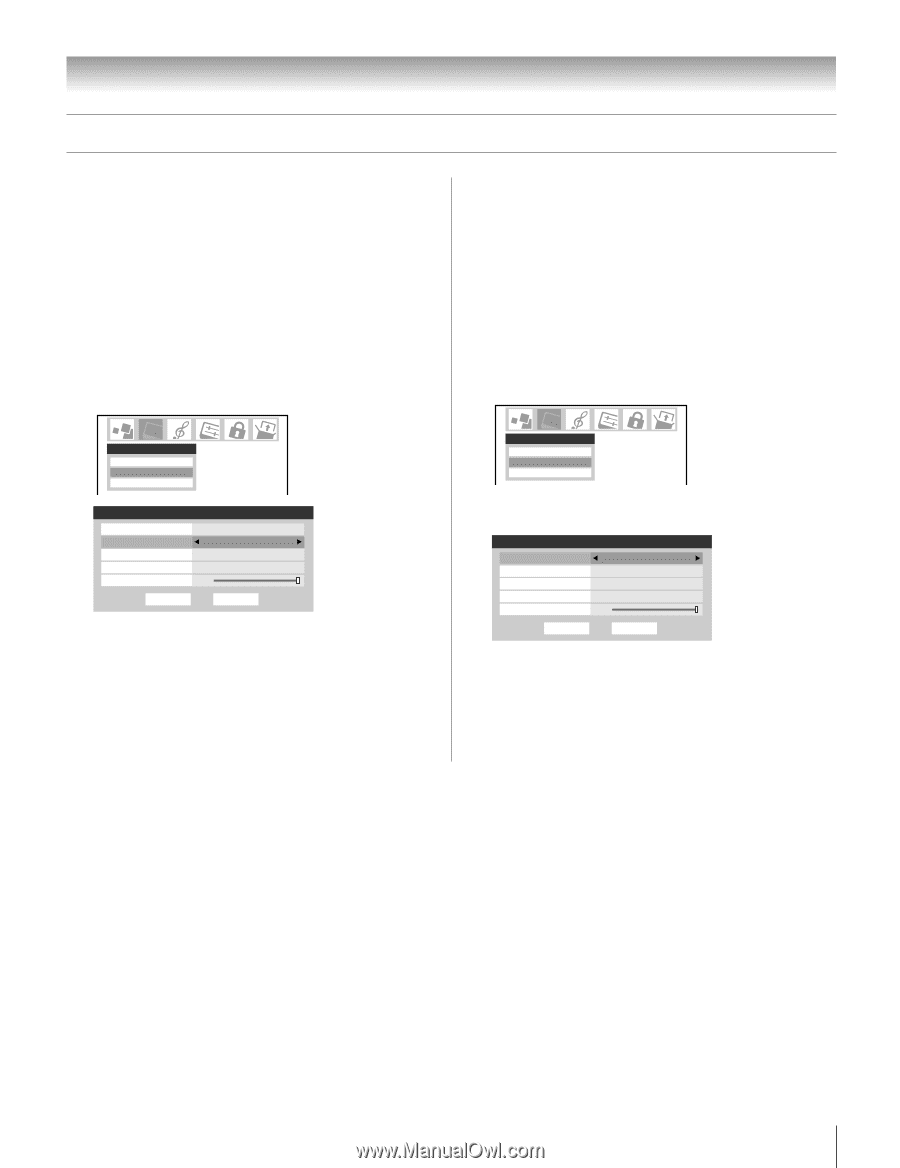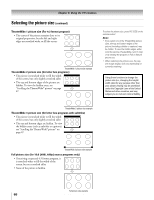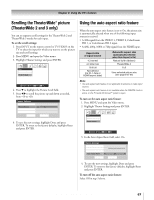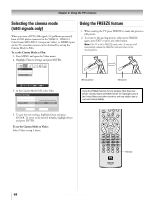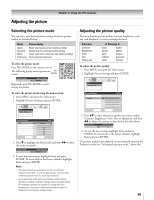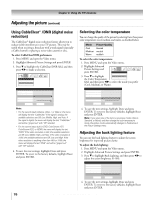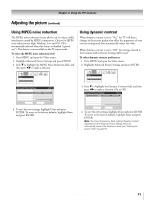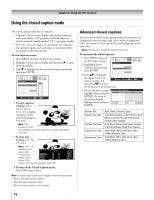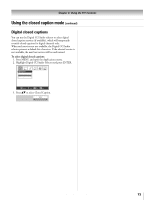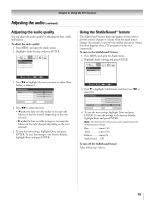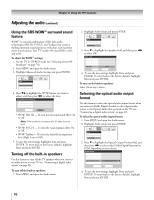Toshiba 32HLX95 Owners Manual - Page 71
Using dynamic contrast, Using MPEG noise reduction
 |
View all Toshiba 32HLX95 manuals
Add to My Manuals
Save this manual to your list of manuals |
Page 71 highlights
Chapter 8: Using the TV's features Adjusting the picture (continued) Using MPEG noise reduction The MPEG noise reduction feature allows you to reduce visible interference caused by MPEG compression. Choices for MPEG noise reduction are High, Medium, Low and Off. Off is automatically selected when this feature is disabled ("grayed out"). This feature is not available in the PC input mode. To select the MPEG noise reduction level: 1. Press MENU and open the Video menu. 2. Highlight Advanced Picture Settings and press ENTER. 3. Press z to highlight the MPEG Noise Reduction field, and then press x • to make a selection. Using dynamic contrast When dynamic contrast is set to "On," the TV will detect changes in the picture quality that affect the appearance of your contrast settings and then automatically adjust the video. When dynamic contrast is set to "Off," the settings selected in the Contrast field in Picture Settings will be used. To select dynamic contrast preferences: 1. Press MENU and open the Video menu. 2. Highlight Advanced Picture Settings and press ENTER. Video Picture Settings Advanced Picture Settings Theater Settings Advanced Picture Settings Dynamic Contrast MPEG Noise Reduction CableClear Color Temperature Back Lighting 100 Reset On Off Auto Cool Done ANT 1 4. To save the new settings, highlight Done and press ENTER. To revert to the factory defaults, highlight Reset and press ENTER. Video Picture Settings Advanced Picture Settings Theater Settings 3. Press z to highlight the Dynamic Contrast field, and then press x • to make a selection (On or Off ). Advanced Picture Settings Dynamic Contrast MPEG Noise Reduction CableClear Color Temperature Back Lighting 100 ANT 1 On Off Auto Cool Reset Done 4. To save the new settings, highlight Done and press ENTER. To revert to the factory defaults, highlight Reset and press ENTER. Note: The Color Temperature, Back Lighting, Dynamic Contrast adjustments in the Advanced Picture Settings menu are automatically saved in the Preference mode (see "Selecting the picture mode" on page 69. Copyright © 2005 TOSHIBA CORPORATION. All rights reserved. 71