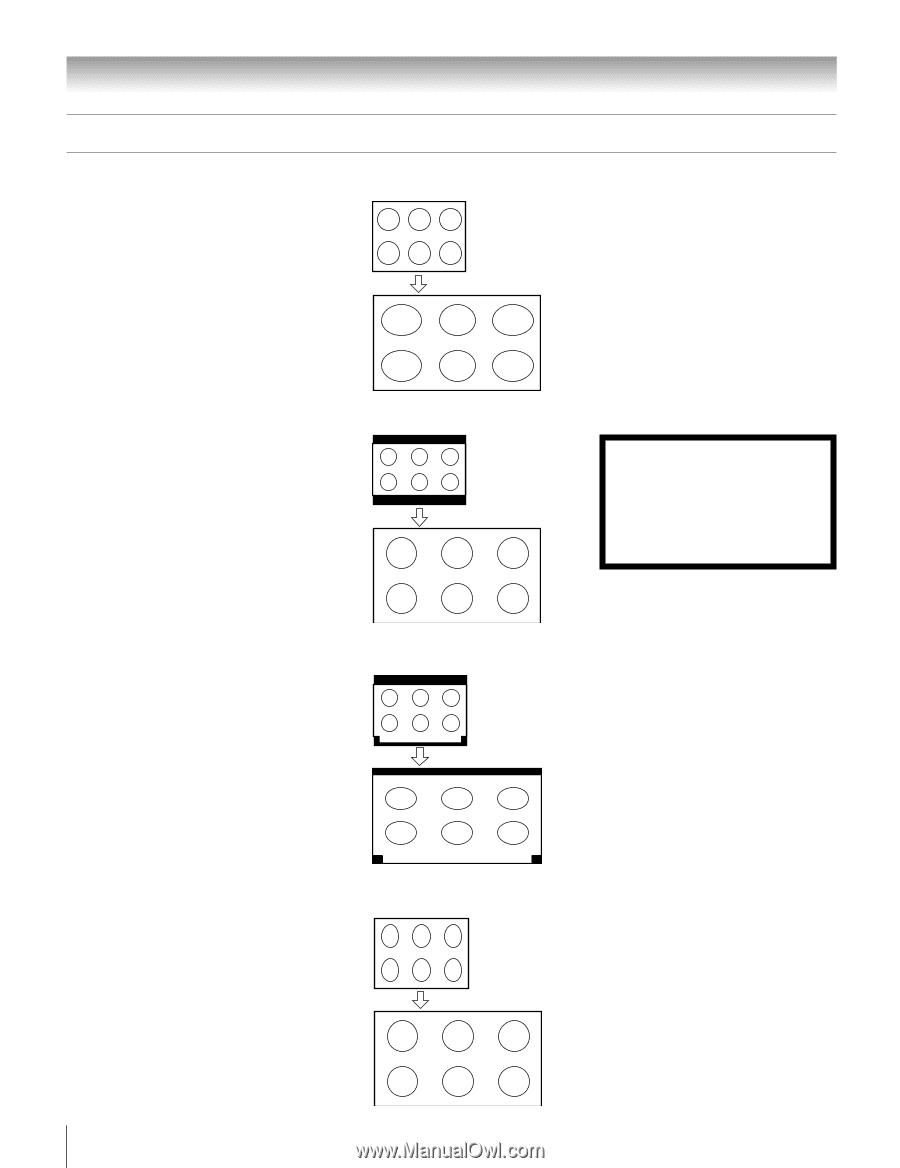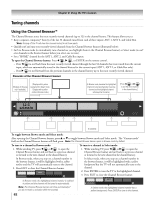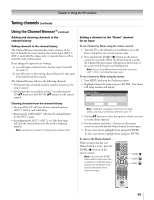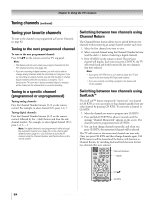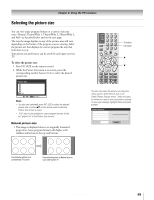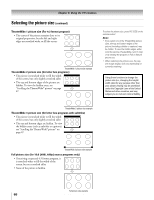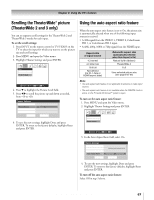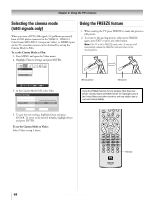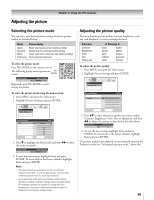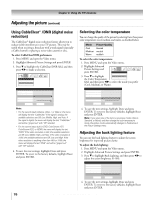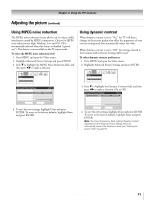Toshiba 32HLX95 Owners Manual - Page 66
Scrolling the TheaterWide
 |
View all Toshiba 32HLX95 manuals
Add to My Manuals
Save this manual to your list of manuals |
Page 66 highlights
Chapter 8: Using the TV's features Selecting the picture size (continued) TheaterWide 1 picture size (For 4:3 format program) • The center of the picture remains close to its original proportion, but the left and right edges are stretched wider to fill the screen. TheaterWide 1 picture size example TheaterWide 2 picture size (for letter box programs) • The picture is stretched wider to fill the width of the screen, but only slightly stretched taller. • The top and bottom edges of the picture are hidden. To view the hidden areas, see "Scrolling the TheaterWide® picture" on page 67. A B C D E F G To select the picture size, press PIC SIZE on the remote control. Note: • If you select one of the TheaterWide picture sizes, the top and bottom edges of the picture (including subtitles or captions) may be hidden. To view the hidden edges, either scroll the picture (TheaterWide 2 and 3 only) or try viewing the program in Full or Natural picture size. • When selecting the picture size, the way the image displays will vary depending on currently watching. Using these functions to change the picture size (i.e., changing the height/ width ratio) for any purpose other than your private viewing may be prohibited under the Copyright Laws of the United States and other countries, and may subject you to civil and criminal liability. TheaterWide 2 picture size example TheaterWide 3 picture size (for letter box programs with subtitles) • The picture is stretched wider to fill the width of the screen, but only slightly stretched taller. • The top and bottom edges are hidden. To view the hidden areas (such as subtitles or captions), see "Scrolling the TheaterWide® picture" on page 67. A B C D E F G A B C D E F G TheaterWide 3 picture size example Full picture size (for 16:9 [480i, 480p] source programs only) • If receiving a squeezed 4:3 format program, it is stretched wider to fill the width of the screen, but not stretched taller. • None of the picture is hidden. 66 Full picture size example Copyright © 2005 TOSHIBA CORPORATION. All rights reserved.