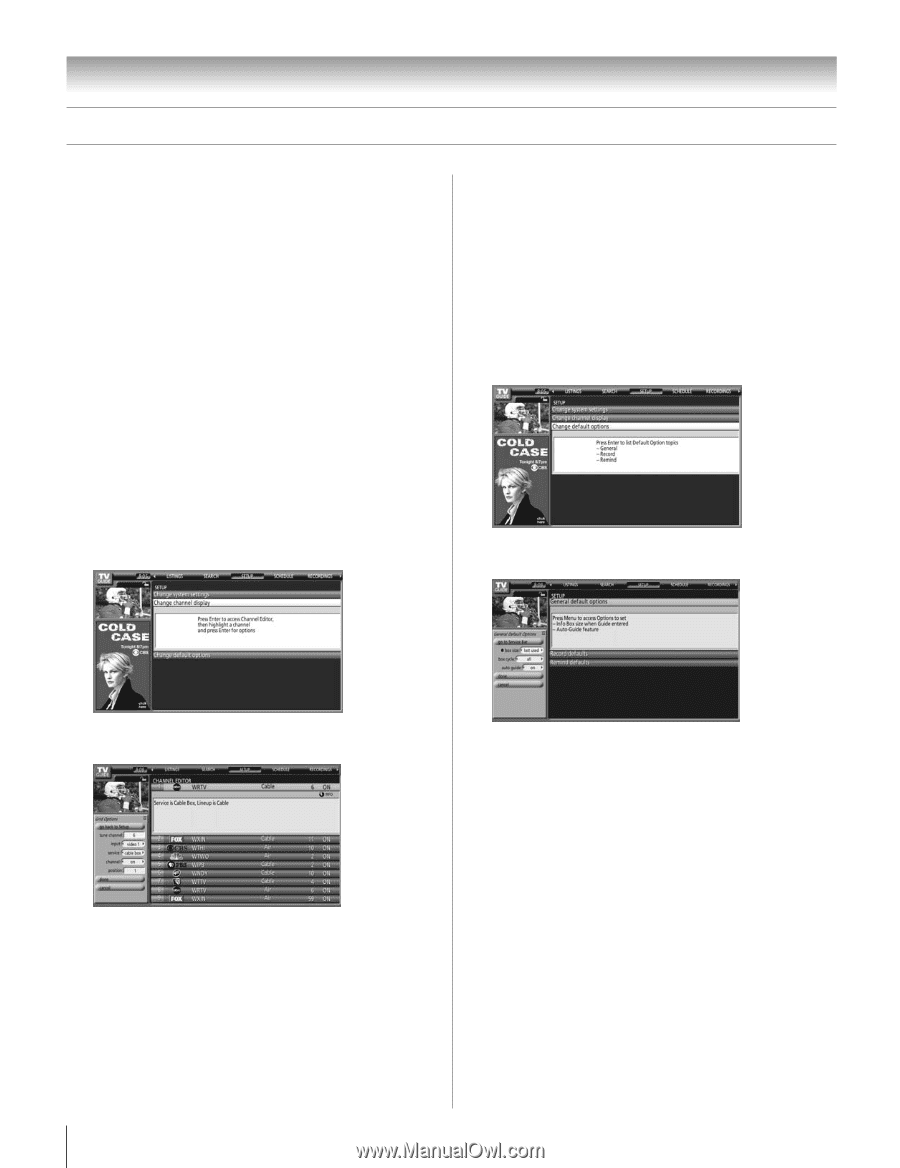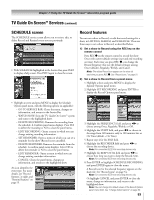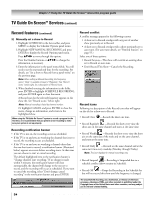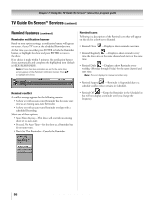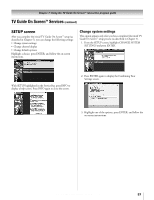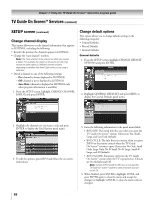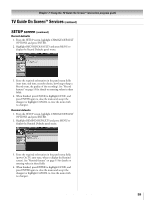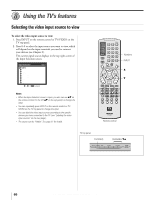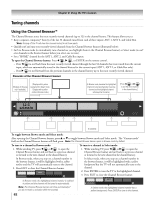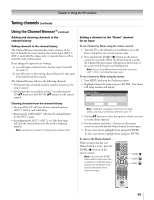Toshiba 32HLX95 Owners Manual - Page 58
Change default options, Change channel display
 |
View all Toshiba 32HLX95 manuals
Add to My Manuals
Save this manual to your list of manuals |
Page 58 highlights
Chapter 7: Using the TV Guide On Screen™ interactive program guide TV Guide On Screen™ Services (continued) SETUP screen (continued) Change channel display This option allows you to edit channel information that appears in LISTINGS, including the following: • Reorder the position the channels appear in LISTINGS. • Change the "tune channel" number. Note: The "tune channel" is the channel on which you receive a station. For example, two viewers in the same zip code may receive the same station on different channel numbers, depending on whether they have Cable service or are using a cable box. • Switch a channel to one of the following settings: - On (channel is always displayed in LISTINGS) - Off (channel is never displayed in LISTINGS) - Auto-Hide (channel is displayed in LISTINGS only when program information is available) 1. From the SETUP screen, highlight CHANGE CHANNEL DISPLAY and press ENTER. Change default options This option allows you to change default settings in the following categories: • General Defaults • Record Defaults • Remind Defaults General defaults 1. From the SETUP screen, highlight CHANGE DEFAULT OPTIONS and press ENTER. 2. Highlight GENERAL DEFAULTS and press MENU to display the General Defaults panel menu. 2. Highlight the channel row you want to edit and press ENTER to display the Grid Options panel menu. 3. To edit the options, press INFO and follow the on-screen instructions. 3. Enter the following information in the panel menu fields: • BOX SIZE: The initial Info Box size when you open the TV Guide On Screen™ system. Choices are No, Small, Large, and Last Used (default). • BOX CYCLE: The Info Box size rotation when you press INFO on the remote control when the TV Guide On Screen™ system is open. Choices are No Only, Small Only, Large Only, No & Small, No & Large, Small & Large, and All (default). • AUTO GUIDE: Automatic entry into the TV Guide On Screen™ system when the TV is powered on. Choices are On (default) and Off. Note: Set the AUTO GUIDE to Off if you do not want the TV Guide On Screen™ system to open every time you turn on the TV. 4. When finished, press ENTER to highlight DONE, and press ENTER again to close the menu and accept the changes (or highlight CANCEL to close the menu with no changes). 58 Copyright © 2005 TOSHIBA CORPORATION. All rights reserved.