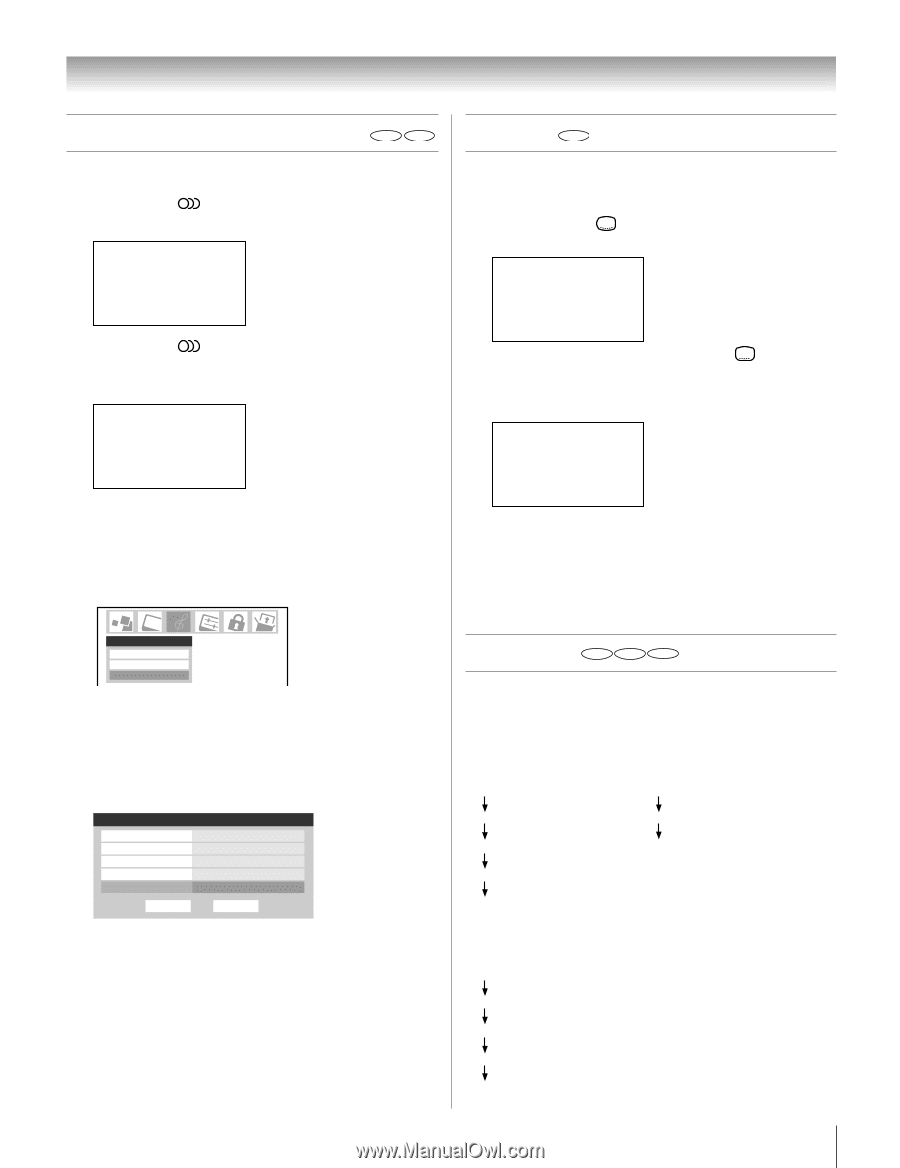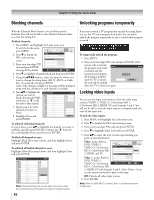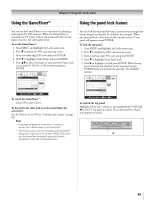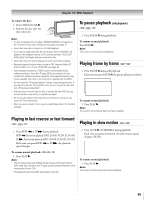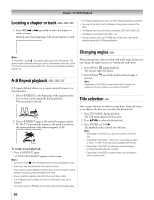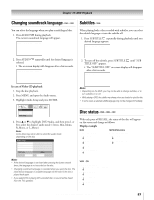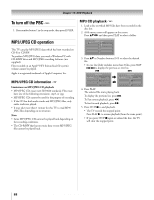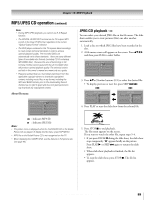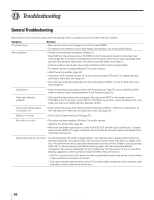Toshiba 32HLX95 Owners Manual - Page 87
Changing soundtrack language, Subtitles, Disc status
 |
View all Toshiba 32HLX95 manuals
Add to My Manuals
Save this manual to your list of manuals |
Page 87 highlights
Chapter 10: DVD Playback Changing soundtrack language DVD VCD You can select the language when you play a multilingual disc. 1. Press AUDIO during playback. The current soundtrack language will appear. AUDIO 1 / 4 : Dolby/Digital ENGLISH Subtitles DVD When playing back a disc recorded with subtitles, you can select the subtitle language or turn the subtitle off. 1. Press SUBTITLE repeatedly during playback until you desired language appears. SUBTITLE 02 / 02 : FRENCH 2. Press AUDIO repeatedly until the desired language is selected. • The on screen display will disappear after a few seconds. AUDIO 2 / 4 : Dolby/Digital FRENCH 2. To turn off the subtitle, press SUBTITLE until "SUB TITLE OFF" appears. • The "SUBTITLE OFF" on screen display will disappear after a few seconds. SUBTITLE OFF In case of Video CD playback 1. Stop the disc playback. 2. Press MENU and open the Audio menu. 3. Highlight Audio Setup and press ENTER. Note: • Depending on the DVD, you may not be able to change subtitles, or to turn subtitles on or off. • While playing a DVD, the subtitle may change when you loaded or eject the disc. • In some cases, a selected subtitle language may not be changed immediately. Audio Audio Settings Advanced Audio Settings Audio Setup 4. Press y or z to highlight DVD Audio, and then press L or R to select the desired audio mode ( Stereo, Mix_Mono, R_Mono, or L_Mono ) Note: Some discs may not be able to select the audio mode depending on the disc. Audio Setup MTS Language Speakers Optical Output Format DVD Audio Stereo English On Dolby Digital/Surround Stereo Reset Done Note: • If the desired language is not heard after pressing the button several times, the language is not recorded on the disc. • Changing soundtrack language is cancelled when you eject the disc. The initial default language or available language will be heard if the disc is played back again. • If you select DTS in playing DTS-encoded disc, no sound will be heard from the TV's speakers. Disc status DVD VCD CD With each press of RECALL, the status of the disc will appear on the screen and change as follows: Display example DVD TITLE / CHAPTER (time display) MP3/JPEG Files CHAPTER ELAPSED (time display) TITLE REMAIN CHAPTER REMAIN CHAPTER ELAPSED OFF CHAPTER REMAIN OFF VCD CD SINGLE ERAPSED TRACK 01/18 (time display) SINGLE REMAIN TOTAL ELAPSED TOTAL REMAIN OFF Copyright © 2005 TOSHIBA CORPORATION. All rights reserved. 87