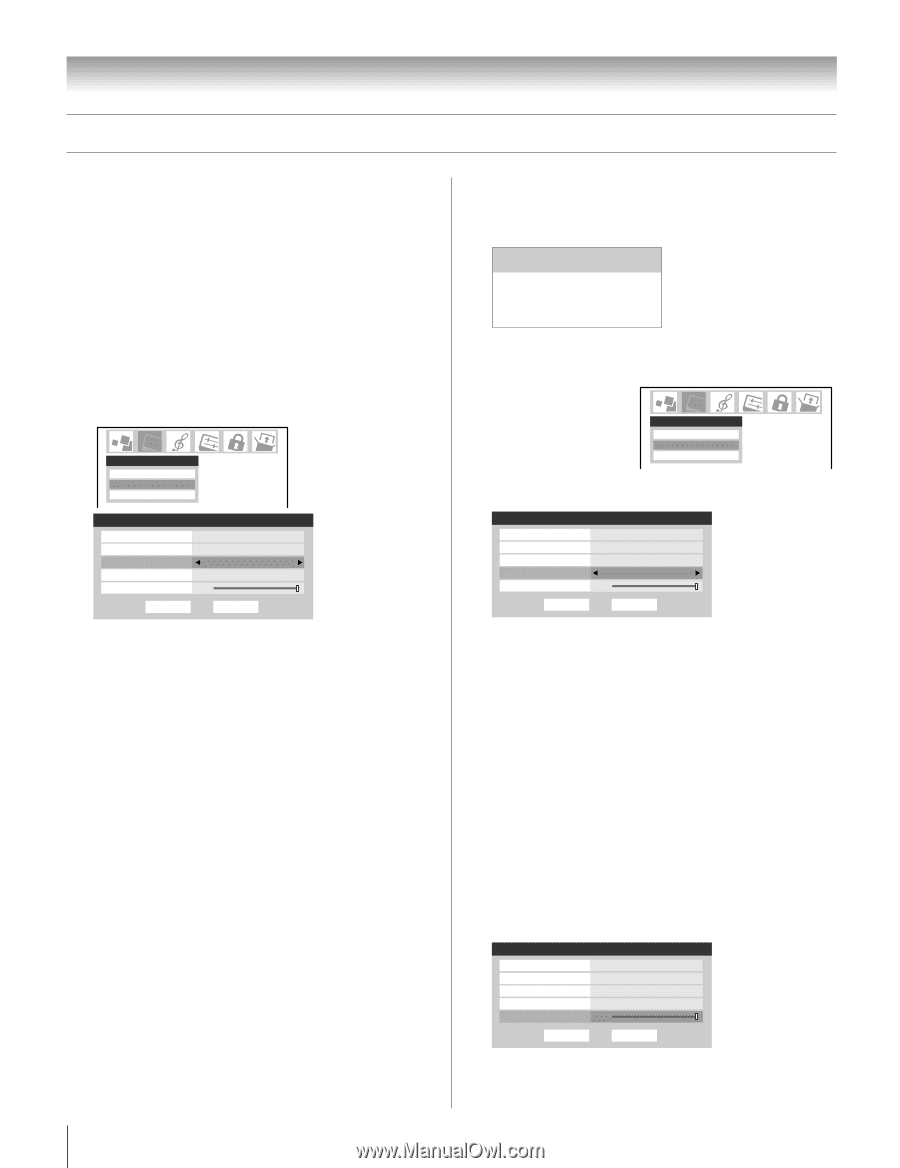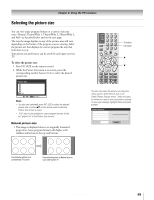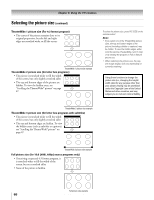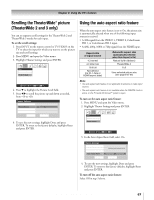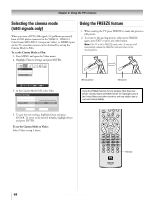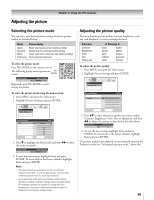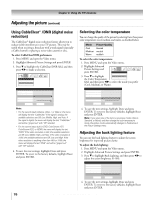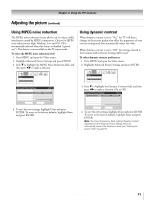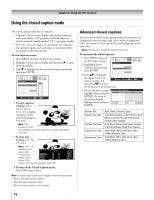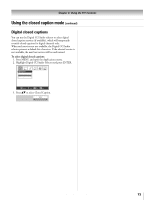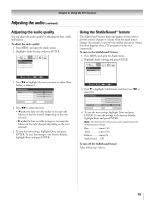Toshiba 32HLX95 Owners Manual - Page 70
Using CableClear, DNR digital noise, reduction, Selecting the color temperature, Adjusting the back
 |
View all Toshiba 32HLX95 manuals
Add to My Manuals
Save this manual to your list of manuals |
Page 70 highlights
Chapter 8: Using the TV's features Adjusting the picture (continued) Using CableClear® /DNR (digital noise reduction) The CableClear® digital noise reduction feature allows you to reduce visible interference in your TV picture. This may be useful when receiving a broadcast with a weak signal (especially a Cable channel) or playing a noisy video cassette or disc. To select CableClear/DNR preferences: 1. Press MENU and open the Video menu. 2. Highlight Advanced Picture Settings and press ENTER. 3. Press z to highlight the CableClear/DNR field, and then press x • to make a selection. Video Picture Settings Advanced Picture Settings Theater Settings Advanced Picture Settings Dynamic Contrast MPEG Noise Reduction CableClear Color Temperature Back Lighting 100 Reset On Low Auto Cool Done ANT 1 Note: • For the current inputs Antenna, Video 1, or Video 2, the menu will display the text "CableClear." If the signal is analog, the available selections are Off, Low, Middle, High, and Auto. If the signal is digital, the menu will display the text "CableClear" and will be "grayed out" with "Off" selected. • For the current inputs built-in DVD, ColorStream HD1, ColorStream HD2, or HDMI, the menu will display the text "DNR." If the video resolution is 480i, the available selections are Off, Low, Middle, High, and Auto. If the video resolution is 1080i, the available selections are Off, Low, and High. If the video resolution is anything other than 480i or 1080i, the menu will display the text "DNR" and will be "grayed out" with "Off" selected. 4. To save the new settings, highlight Done and press ENTER. To revert to the factory defaults, highlight Reset and press ENTER. Selecting the color temperature You can change the quality of the picture by selecting from three preset color temperatures (cool, medium, and warm), as described below. Mode Cool Medium Warm Picture Quality blueish neutral reddish To select the color temperature: 1. Press MENU and open the Video menu. 2. Highlight Advanced Picture Settings and press ENTER. Video 3. Press z to highlight the Color Temperature Picture Settings Advancedd PPiiccttuurreeSSeettitninggss Theater Settings field, and then press x • to select the mode you prefer (Cool, Medium, or Warm). Advanced Picture Settings Dynamic Contrast MPEG Noise Reduction CableClear Color Temperature Back Lighting 100 Reset On Low Auto Cool Done ANT 1 4. To save the new settings, highlight Done and press ENTER. To revert to the factory defaults, highlight Reset and press ENTER. Note: If you select one of the factory-set picture modes (Sports, Standard, or Movie) and then change the color temperature mode, the picture mode automatically changes to Preference in the Picture Settings menu. Adjusting the back lighting feature You can use the back lighting feature to adjust the screen brightness for improved picture clarity. To adjust the back lighting: 1. Press MENU and open the Video menu. 2. Highlight Advanced Picture Settings and press ENTER. 3. Press z to highlight Back Lighting, and then press x • to adjust the screen brightness (0-100). Advanced Picture Settings Dynamic Contrast MPEG Noise Reduction CableClear Color Temperature Back Lighting 100 Reset On Off Auto Cool Done ANT 1 4. To save the new settings, highlight Done and press ENTER. To revert to the factory defaults, highlight Reset and press ENTER. 70 Copyright © 2005 TOSHIBA CORPORATION. All rights reserved.