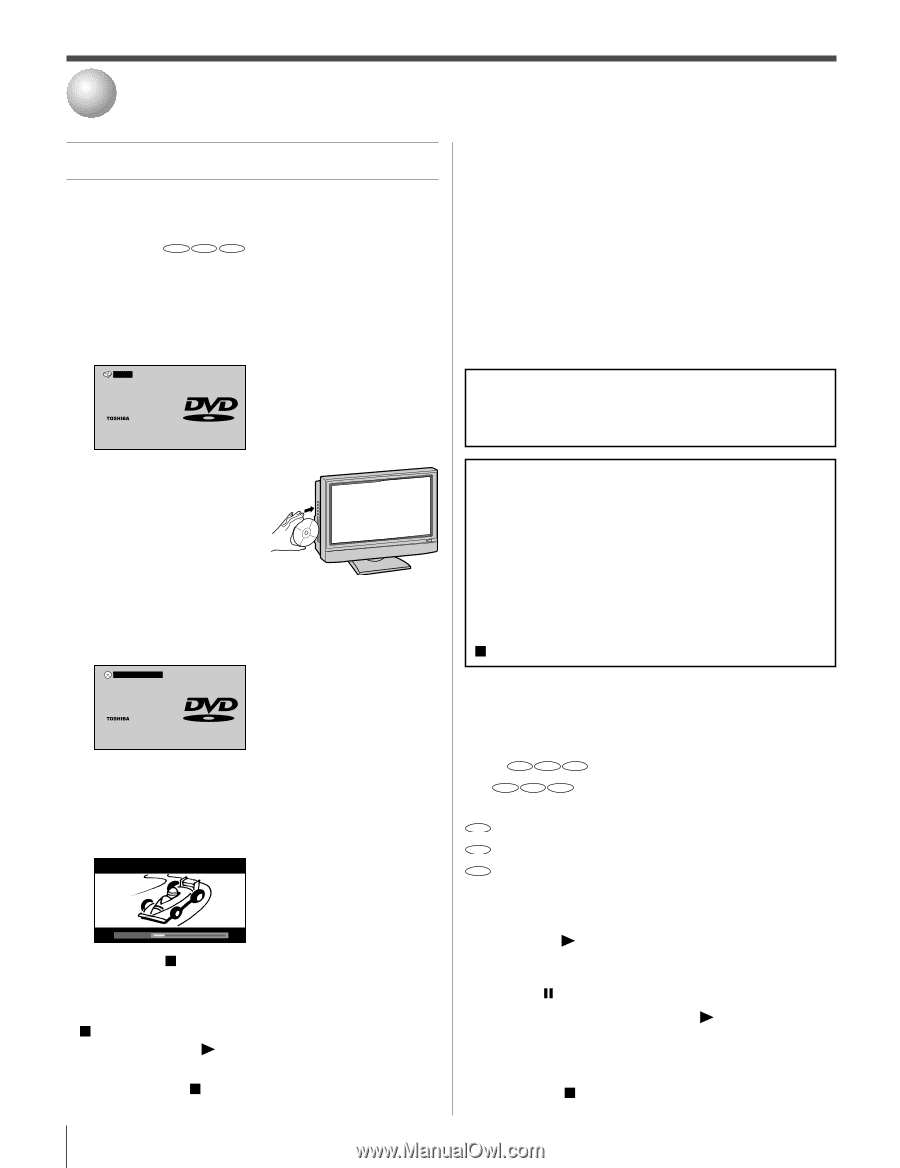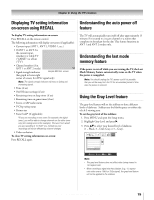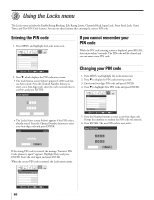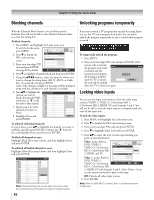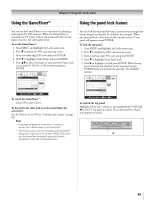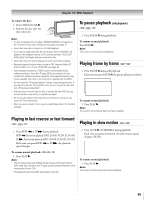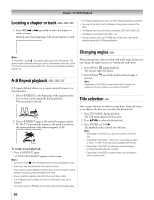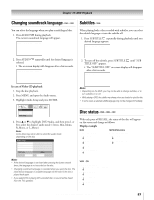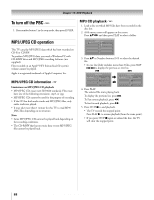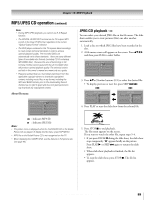Toshiba 32HLX95 Owners Manual - Page 84
DVD Playback
 |
View all Toshiba 32HLX95 manuals
Add to My Manuals
Save this manual to your list of manuals |
Page 84 highlights
10 DVD Playback Playing a disc Be sure to set the MODE button on the remote control to TV mode when using the built-in DVD. Basic playback DVD VCD CD 1. Press POWER on the TV or on the remote control to turn on the TV. Press INPUT on the remote control or TV/VIDEO on the TV to select the Built-in DVD mode. 2. The DVD startup screen will appear on the screen. OPEN Welcome Auto Play feature If you load the disc in the TV off status, the TV is turned on and playback commences automatically. However, loading the disc may take 1-2 seconds. About the Parental Lock screen If the Parental Lock screen appears after loading a disc and you try to unblock the blocking status following the screen menu, the DVD player will stop and the DVD startup screen will appear. (Although the disc will be ejected, leave as it is.) If so, set the Enable Rating Blocking in the Locks menu (page 81) to "Off." Press PLAY to load the disc. After enjoying the DVD movie, reset the Enable Rating Blocking to "On" if necessary. CAUTION Never insert your finger into the disc slot when loading the disc. Keep your fingers well clear of the disc slot when the disc is loading or unloading. Neglecting to do so may cause personal injury. 3. Load the disc in the disc slot with the label side facing forward. (If the disc has a label.) Hold the disc without touching either of its surfaces, align it with the guides, and place it in position. Note: When inserting a disc into the DVD disc slot, do not jam or force it strongly, otherwise the TV may malfunction or the disc might be damaged. 4. "DISC LOADING" appears on the screen, then playback starts. Note: While a DVD is playing back, you cannot adjust the following: • Optical Output Format selection (page 76) • Closed Caption selection (page 72) • Audio Language selection (page 74) • DVD Audio selection (page 87) • Menu Language selection (page 39) • V-Chip (parental control) setting (page 81) If you want to set up any of the above, stop the DVD by pressing STOP twice, and then set up (see "Resume feature"). DISC LOADING Welcome Note: The strong static electricity may affect the DVD player's operation and cause it not to work properly. If this happens, turn OFF the POWER, disconnect and then reconnect the AC power cord, and turn ON the TV again. • A menu screen will appear on the TV screen, if the disc has a title menu. Press yzx • to select title, then press ENTER. Title is selected and play commences. 5. Press VOL yz to adjust the volume. When using an amplifier, adjust the volume with the amplifier. Volume 16 6. Press STOP to end playback. Resume feature • Depending on the disc you are playing, when you press STOP one time, the TV memorizes the location where playback is stopped. Press PLAY to resume the playback from the stopped location. • If you press STOP again or eject the disc, the TV will clear the stopped location. About DVD VCD CD The DVD VCD CD icons on the heading bar show the playable discs for the function described under that heading. DVD : You can use this function with DVD video discs. VCD : You can use this function with Video CDs. CD : You can use this function with Audio CDs and CD-R/ RW discs. To start playback in the stop mode: 1. Press PLAY . To pause playback (still mode): Press PAUSE during playback. To resume normal playback, press PLAY . • The sound is muted during still mode. To stop playback: 1. Press STOP . 84 Copyright © 2005 TOSHIBA CORPORATION. All rights reserved.