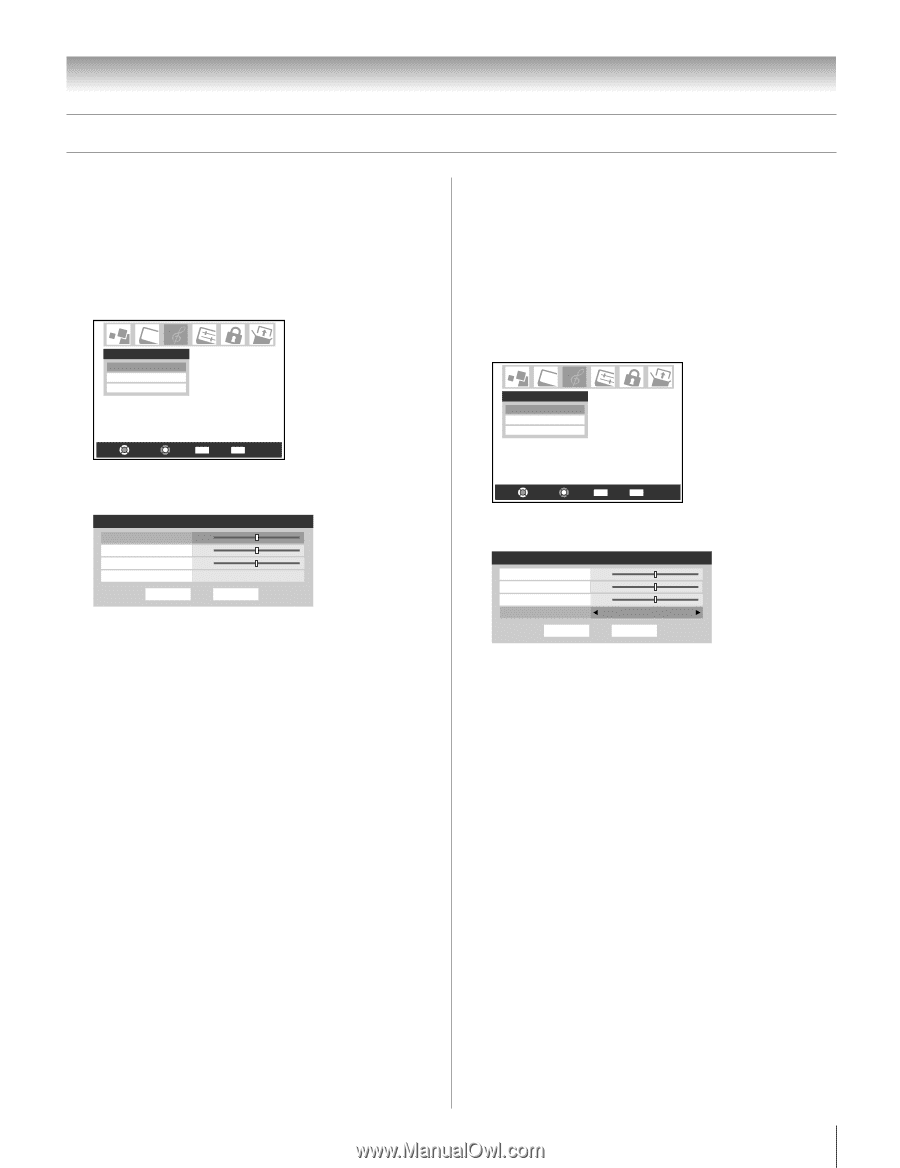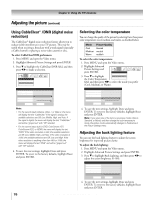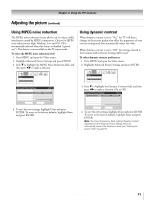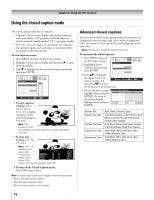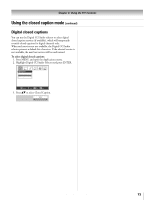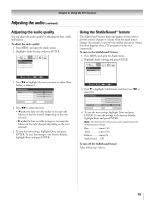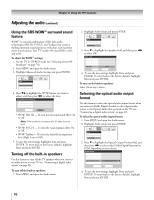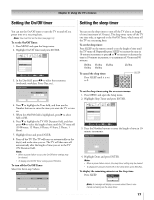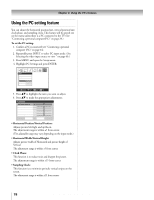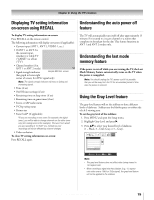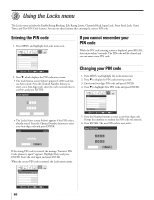Toshiba 32HLX95 Owners Manual - Page 75
Using the StableSound, feature, Adjusting the audio quality
 |
View all Toshiba 32HLX95 manuals
Add to My Manuals
Save this manual to your list of manuals |
Page 75 highlights
Chapter 8: Using the TV's features Adjusting the audio (continued) Adjusting the audio quality You can adjust the audio quality by adjusting the bass, treble, and balance. To adjust the audio quality: 1. Press MENU and open the Audio menu. 2. Highlight Audio Settings and press ENTER. Audio Audio Settings Advanced Audio Settings Audio Setup Navigate Select CH RTN Back EXIT Exit 3. Press zy to highlight the item you want to adjust (Bass, Treble, or Balance). Audio Settings Bass Treble Balance StableSound Reset 50 50 0 Off Done 4. Press x • to adjust the level. • x makes the bass or treble weaker or increases the balance in the left channel (depending on the item selected). • • makes the bass or treble stronger or increases the balance in the right channel (depending on the item selected). 5. To save the new settings, highlight Done and press ENTER. To reset the settings to the factory defaults, highlight Reset and press ENTER. Using the StableSound® feature The StableSound® feature limits the highest volume level to prevent extreme changes in volume when the signal source changes (for example, to prevent the sudden increase in volume that often happens when a TV program switches to a commercial). To turn on the StableSound® feature: 1. Press MENU and open the Audio menu. 2. Highlight Audio Settings and press ENTER. Audio Audio Settings Advanced Audio Settings Audio Setup Navigate Select CH RTN Back EXIT Exit 3. Press z to highlight StableSound, and then press x • to select On. Audio Settings Bass Treble Balance StableSound Reset 50 50 0 Off Done 4. To save the new settings, highlight Done and press ENTER. To reset the settings to the factory defaults, highlight Reset and press ENTER. Note: The Reset function returns your audio adjustments to the following factory settings: Bass center (50) Treble .......... center (50) Balance ........ center (0) StableSound ... Off To turn off the StableSound feature: Select Off in step 3 above. Copyright © 2005 TOSHIBA CORPORATION. All rights reserved. 75