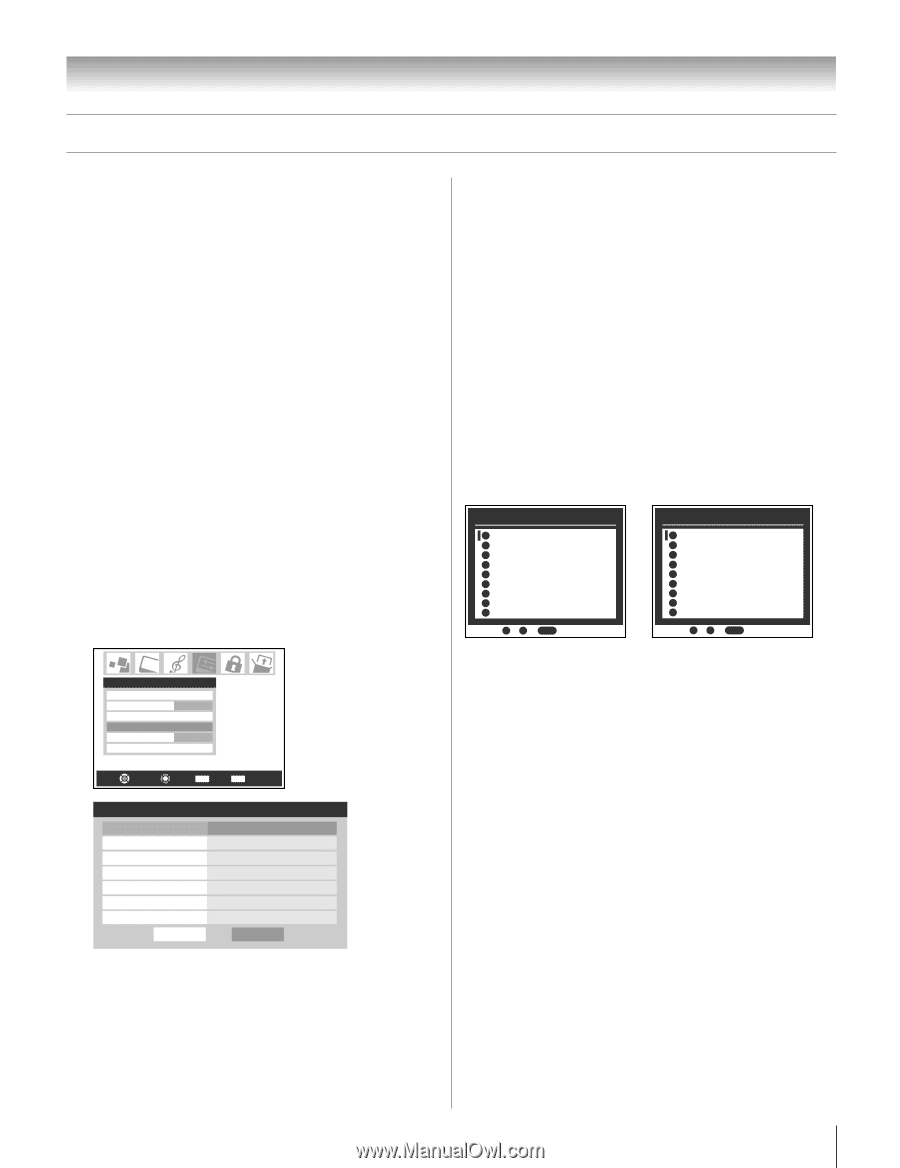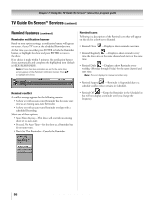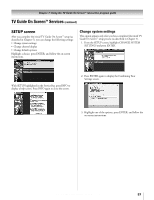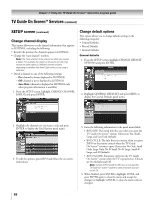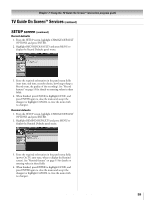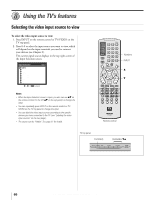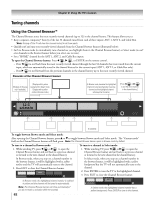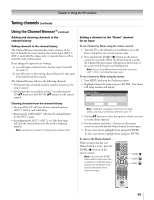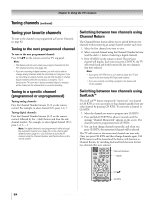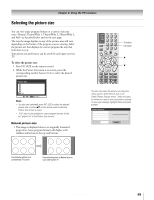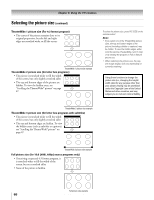Toshiba 32HLX95 Owners Manual - Page 61
Labeling the video input sources
 |
View all Toshiba 32HLX95 manuals
Add to My Manuals
Save this manual to your list of manuals |
Page 61 highlights
Chapter 8: Using the TV's features Labeling the video input sources You can label each video input source according to the type of device you connected to each source, from the following preset list of labels: - - (default label) Cable DTV Satellite/DSS VCR Laser Disk DVD Audio Receiver Compact Disc Video Recorder Hide (to hide an unused input in the Input Selection window) Note: If you set up a cable box in VIDEO 1, that input will be labeled automatically and cannot be relabeled until you remove the device from the TV Guide On Screen™ setup. To label the video input sources: 1. Press MENU and open the Preferences menu. 2. Highlight Input Labeling and press ENTER. 3. Press yz to highlight the video source you want to label. Preferences Favorite Channels Closed Caption Mode CC1 Closed Caption Advanced Input Labeling Menu Language English Home CH Setup Navigate Select CH RTN Back EXIT Exit Input Labeling Video 1 Video 2 ColorStream HD1 ColorStream HD2 HDMI PC ANT 2 Reset VCR Cable Video Recorder Hide DTV --Done 4. Press x • to select the desired label for that input source. If a particular input is not used, you can select "Hide" as the label, which will cause that input to be "grayed out" in the input list and skipped over when you press INPUT on the remote control. 5. To save the new input labels, highlight Done and press ENTER. To revert to the factory default labels, highlight Reset and press ENTER. Input labeling example: The screen below left shows the default Input Selection screen (with none of the inputs labeled). The screen below right is an example of how you could label the inputs if you had connected a VCR to VIDEO 1, Cable TV to VIDEO 2, a video recorder to ColorStream HD 1 and a DTV set-top box to HDMI. Also note that the ColorStream HD 2 input is labeled "Hidden," which means that the input will be skipped over when INPUT or TV/VIDEO is pressed. Input Selection ANT 1 0 ANT 1 1 DVD 2 Video 1 3 Video 2 4 ColorStream HD1 5 ColorStream HD2 6 HDMI 7 PC 8 ANT 2 0 - 8 / INPUT to Select Input Selection screen with no inputs labeled Input Selection ANT 1 0 ANT 1 1 DVD 2 VCR 3 Cable 4 Video Recorder 5 ColorStream HD2 (Hidden) 6 DTV 7 PC 8 ANT 2 0 - 8 / INPUT to Select Input Selection screen with all inputs labeled except input 5, which has been hidden. To clear the input labels: 1. Press MENU and open the Preferences menu. 2. Highlight Input Labeling and press ENTER. 3. Highlight Reset and press ENTER. Copyright © 2005 TOSHIBA CORPORATION. All rights reserved. 61