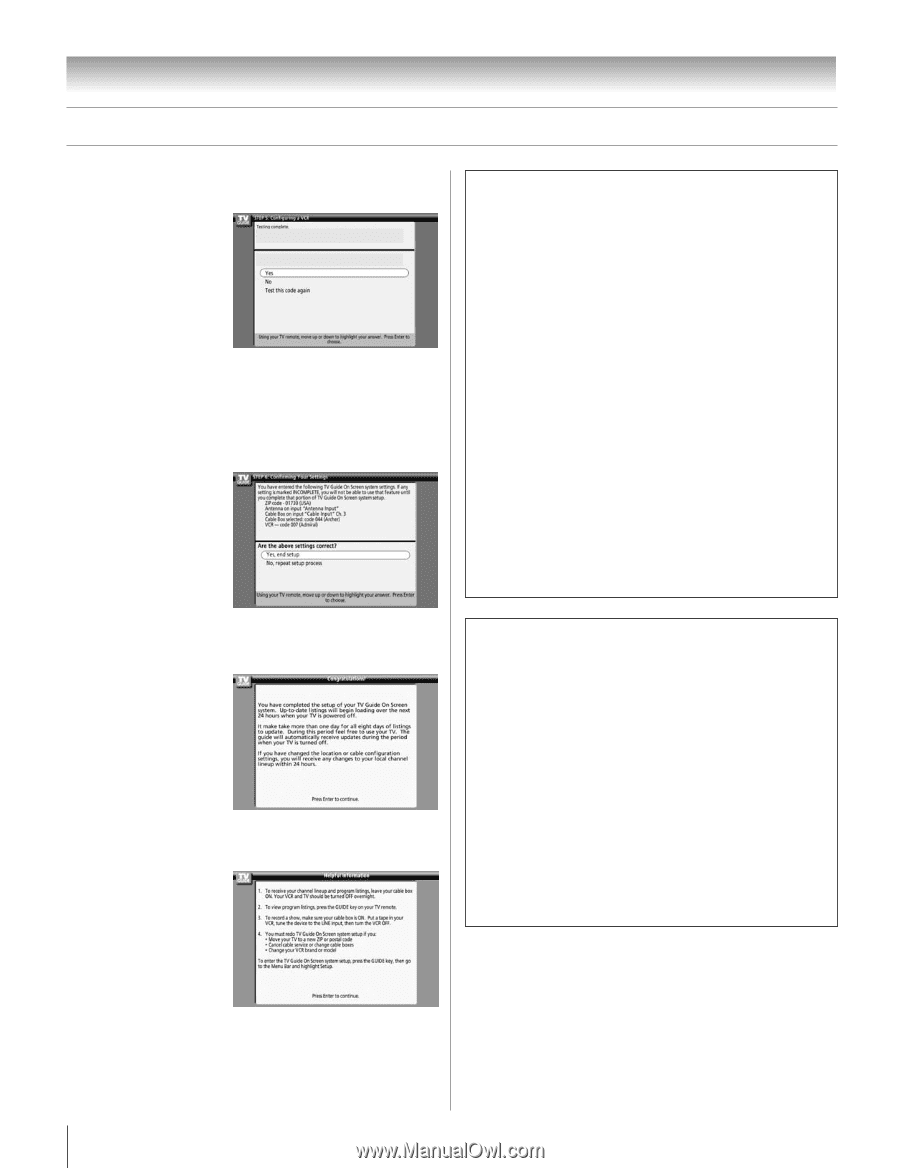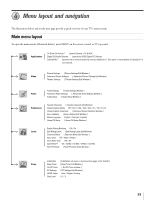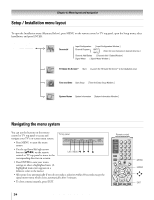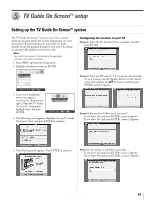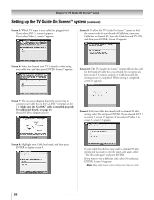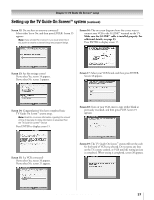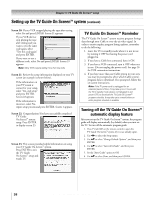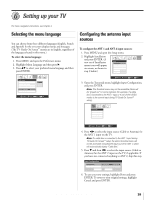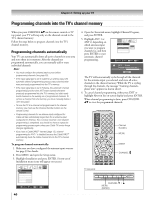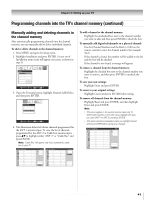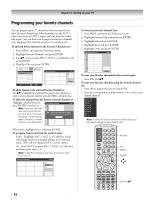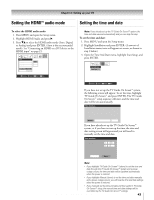Toshiba 32HLX95 Owners Manual - Page 38
Setting up the TV Guide On Screen™ system - review
 |
View all Toshiba 32HLX95 manuals
Add to My Manuals
Save this manual to your list of manuals |
Page 38 highlights
Chapter 5: TV Guide On Screen™ setup Setting up the TV Guide On Screen™ system (continued) Screen 20: If your VCR stopped playing the tape after testing, select Yes and press ENTER. Screen 21 appears. If your VCR did not stop playing the tape after testing and you want to test the same code again, select "Test this code again" and press ENTER. Did your VCR stop playing? If you want to test a different code, select No and press ENTER. Screen 19 appears. Note: Many VCRs require testing more than one code. Screen 21: Review the setup information displayed on your TV screen (an example is shown below). If the information on your TV screen is correct for your setup, select "Yes, end setup" and press ENTER. Screen 22 appears. If the information is incorrect, select No, repeat setup process and press ENTER. Screen 1 appears. Screen 22: Congratulations! You have successfully completed TV Guide On Screen™ system setup. Press ENTER to display screen 23. Screen 23: This screen provides helpful information on using your TV Guide On Screen™ system. Press ENTER to exit the TV Guide On Screen™ setup and watch TV. TV Guide On Screen™ Reminder The TV Guide On Screen™ system receives program listings data through your Cable or over-the-air video signal. In order to receive regular program listing updates, remember to do the following: 1. Leave the TV in standby mode when it is not in use by turning it OFF but leaving the power cord plugged in. 2. If you have a Cable box connected, leave it ON. 3. If you have a VCR connected, turn it OFF when not in use. (Do not unplug the power cord.) See page 16 for VCR connection instructions. 4. If you have more than one Cable system in your area, you may be prompted to select which Cable system's program data to download. If so prompted, follow the on-screen instructions. Note: If the TV power cord is unplugged for an extended period of time, it may take up to 24 hours with the TV in standby mode (power cord plugged in and power OFF) to download the TV Guide On Screen™ program schedule. It may take up to a week before an entire program schedule is available. Turning off the TV Guide On Screen™ automatic display feature After you set up the TV Guide On Screen™ system, the program guide will display automatically (by default) when you turn on the TV. To turn off the automatic program guide: 1. Press TV GUIDE on the remote control to open the TV Guide On Screen™ system (if it is not already open). 2. Use x • to select the Setup menu. 3. Use yz to select "Change Default Options", and then press ENTER. 4. Use yz to select "General Defaults", and then press ENTER. 5. Set the "Auto Guide" option to Off. 6. Use yz to select Done, and then press ENTER. 38 Copyright © 2005 TOSHIBA CORPORATION. All rights reserved.