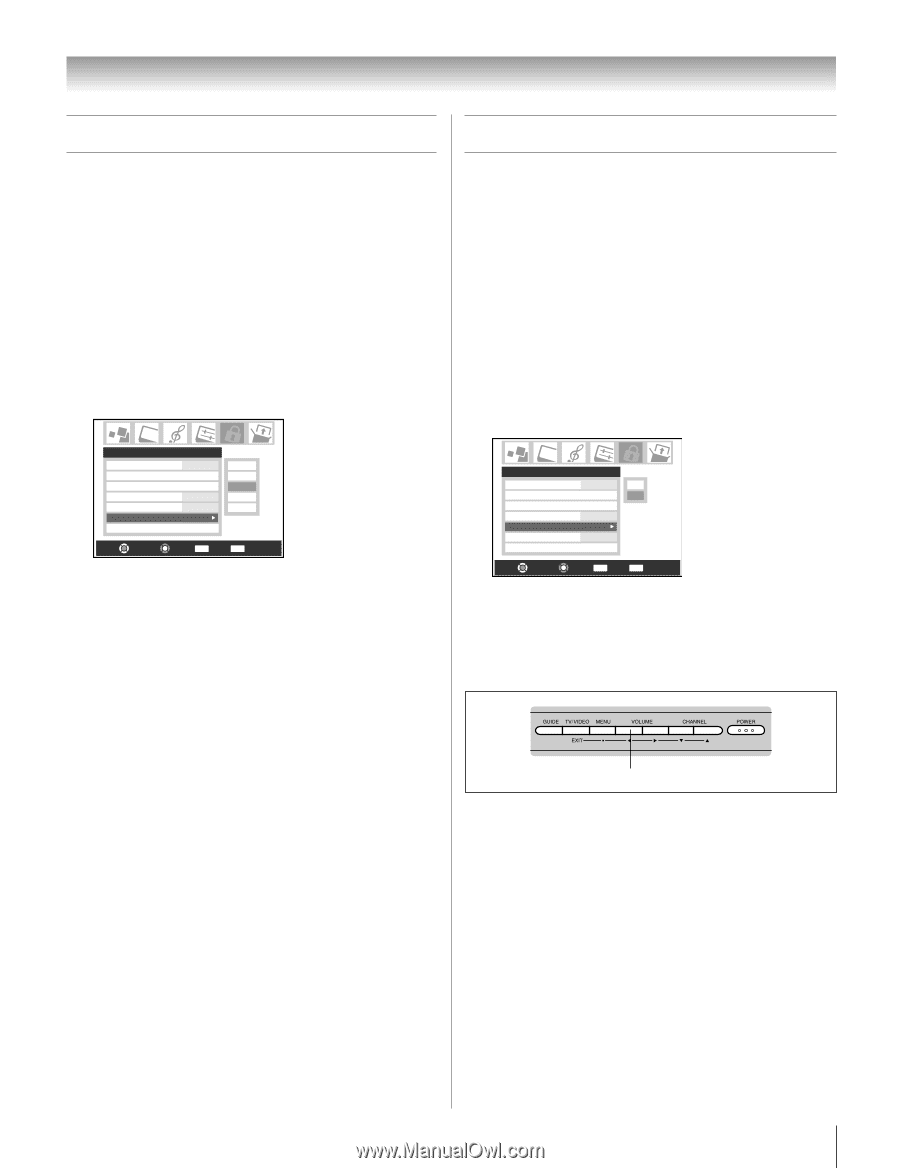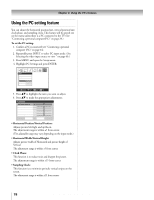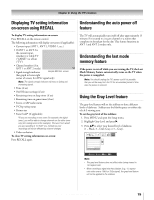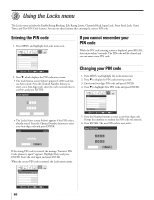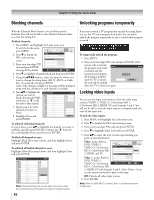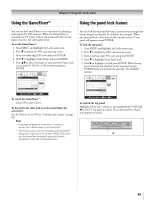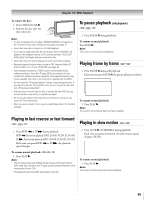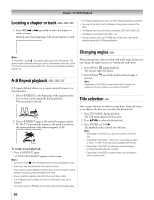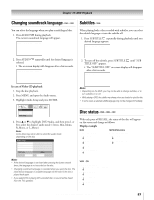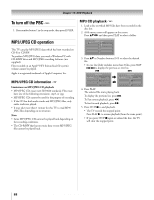Toshiba 32HLX95 Owners Manual - Page 83
Using the GameTimer, Using the panel lock feature
 |
View all Toshiba 32HLX95 manuals
Add to My Manuals
Save this manual to your list of manuals |
Page 83 highlights
Chapter 9: Using the Locks menu Using the GameTimer™ Using the panel lock feature You can use the GameTimer to set a time limit for playing a video game (30-120 minutes). When the GameTimer is activated, the TV enters Video Lock mode and locks out the input source for the video game device. To set the GameTimer™: 1. Press MENU and highlight the Locks menu icon. 2. Press z to display the PIN code entering screen. 3. Enter your four-digit PIN code and press ENTER. 4. Press z to highlight Game Timer and press ENTER. 5. Press yz to select the length of time until the Video Lock is activated (30, 60, 90, or 120 minutes) and press ENTER. Locks Enable Rating Blocking Off Edit Rating Limits Channels Block Input Lock Off Front Panel Lock Off Game Timer Off New PIN Code Off 30 min 60 min 90 min 120 min Navigate Select CH RTN Back EXIT Exit To cancel the GameTimer™: Select Off in step 5 above. To deactivate the video lock once the GameTimer has activated it: Set the Video Lock to Off (see "Locking video inputs" on page 82). Note: • A message will appear on-screen when 10 minutes, 3 minutes, and 1 minute remain on the GameTimer. • If the TV loses power with time remaining on the GameTimer, when power is restored the TV will enter VIDEO LOCK mode (as if the GameTimer has expired) and you will have to deactivate the video lock (as described above). You can lock the top panel buttons to prevent your settings from being changed accidentally (by children, for example). When the top panel lock is On, none of the controls on the TV top panel will operate except POWER. To lock the top panel: 1. Press MENU and highlight the Locks menu icon. 2. Press z to display the PIN code entering screen. 3. Enter your four-digit PIN code and press ENTER. 4. Press z to highlight Front Panel Lock. 5. Press • to highlight On and press ENTER. When the top panel is locked and a button on the top panel (except POWER button) is pressed, the message "Not Available" appears. Locks Enable Rating Blocking Off Off Edit Rating Limits On Channels Block Input Lock Off Front Panel Lock Off Game Timer Off New PIN Code Navigate Select CH RTN Back EXIT Exit To unlock the top panel: Highlight Off in step 5 above, or press and hold the VOLUME x on the TV top panel for about 10 seconds until the volume icon appears on-screen. TV top panel VOLUME x Copyright © 2005 TOSHIBA CORPORATION. All rights reserved. 83