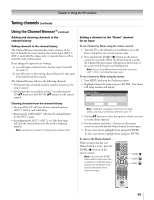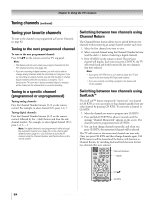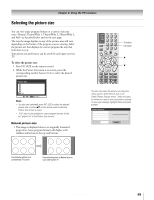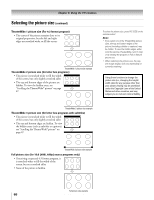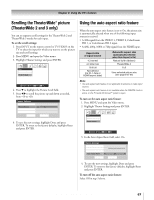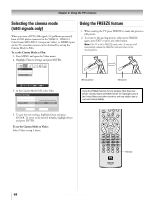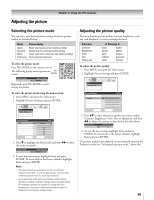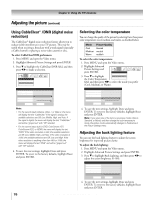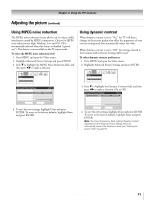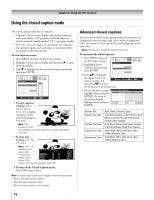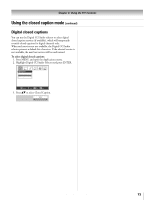Toshiba 32HLX95 Owners Manual - Page 68
Selecting the cinema mode, 480i signals only, Using the FREEZE feature
 |
View all Toshiba 32HLX95 manuals
Add to My Manuals
Save this manual to your list of manuals |
Page 68 highlights
Chapter 8: Using the TV's features Selecting the cinema mode (480i signals only) When you view a DVD (480i signal; 3:2 pulldown processed) from a DVD player connected to the VIDEO 1, VIDEO 2, ColorStream HD 1/HD 2 (component video), or HDMI inputs on the TV, smoother motion can be obtained by setting the Cinema Mode to Film. To set the Cinema Mode to Film: 1. Press MENU and open the Video menu. 2. Highlight Theater Settings and press ENTER. Using the FREEZE feature 1. When viewing the TV, press FREEZE to make the picture a still picture. 2. To return to the moving picture, either press FREEZE again, press EXIT or press any other button. Note: If the TV is left in FREEZE mode, after 15 minutes it will automatically release the FREEZE mode and return to the moving picture. Video Picture Settings Advanced Picture Settings Theater Settings Navigate Select CH RTN Back EXIT Exit 3. In the Cinema Mode field, select Film. Theater Settings Picture Size Picture Scroll Cinema Mode Auto Aspect Ratio Natural -1 Film On Reset Done 4. To save the new settings, highlight Done and press ENTER. To revert to the factory defaults, highlight Reset and press ENTER. To set the Cinema Mode to Video: Select Video in step 3 above. Moving picture Still picture Using the FREEZE function for any purpose other than your private viewing may be prohibited under the Copyright Laws of the United States and other countries, and may subject you to civil and criminal liability. FREEZE 68 Copyright © 2005 TOSHIBA CORPORATION. All rights reserved.