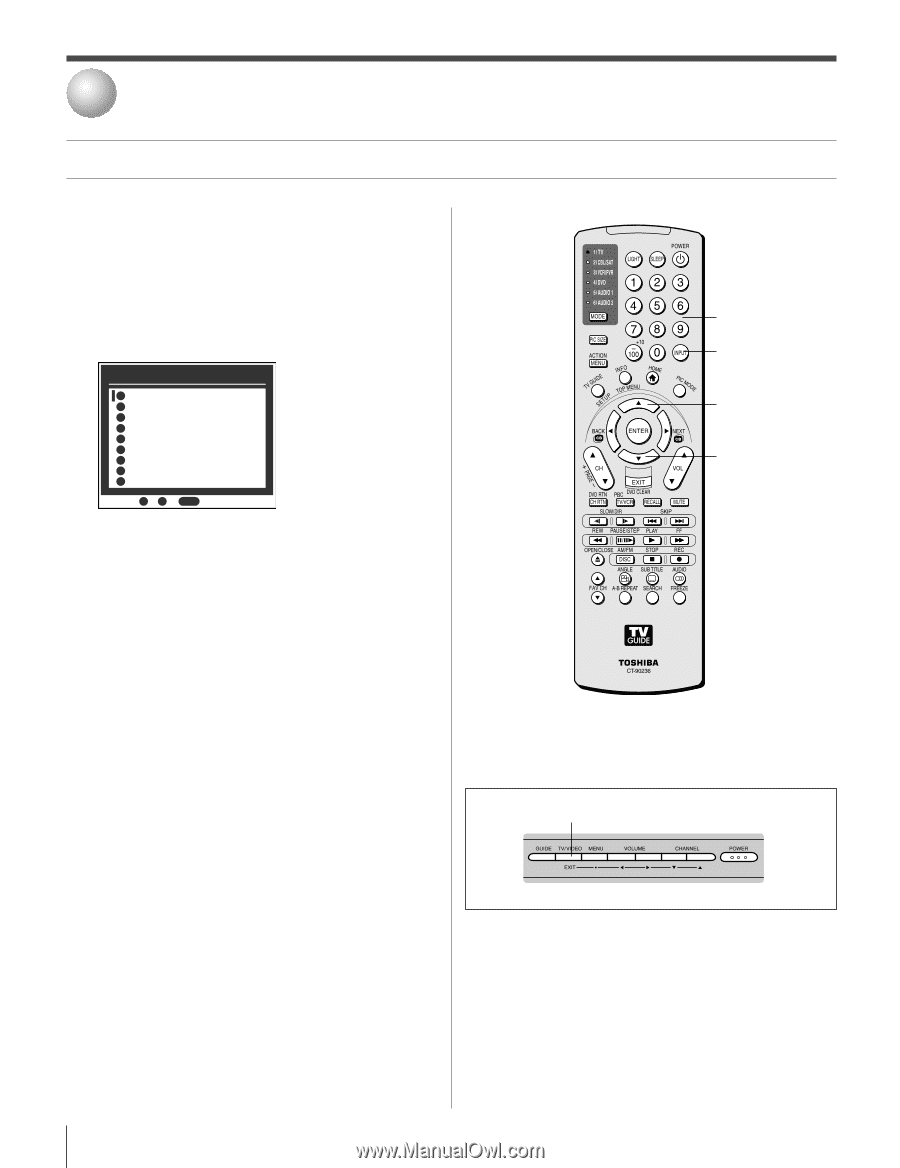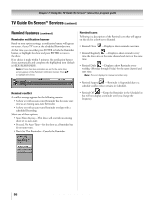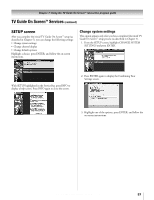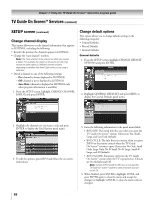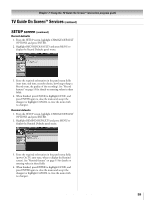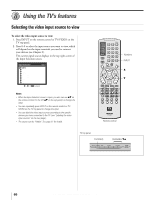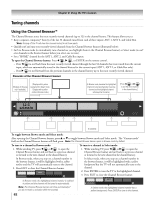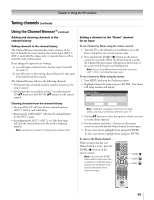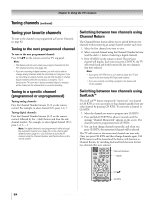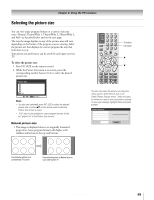Toshiba 32HLX95 Owners Manual - Page 60
Using the TV's features
 |
View all Toshiba 32HLX95 manuals
Add to My Manuals
Save this manual to your list of manuals |
Page 60 highlights
8 Using the TV's features Selecting the video input source to view To select the video input source to view: 1. Press INPUT on the remote control or TV/VIDEO on the TV top panel. 2. Press 0-8 to select the input source you want to view, which will depend on the input terminals you used to connect your devices (see Chapter 2). The current signal source displays in the top right corner of the Input Selection screen. Input Selection ANT 1 0 ANT 1 1 DVD 2 Video 1 3 Video 2 4 ColorStream HD1 5 ColorStream HD2 6 HDMI 7 PC 8 ANT 2 0 - 8 / INPUT to Select Note: • When the Input Selection screen is open, you also can use yz on the remote control (or the CH yz on the top panel) to change the input. • You can repeatedly press INPUT on the remote control or TV/ VIDEO on the TV top panel to change the input. • You can label the video input sources according to the specific devices you have connected to the TV (see "Labeling the video input sources" on the next page). • The source can be "hidden." See page 61 for details. Numbers INPUT y z Remote control TV top panel TV/VIDEO CHANNEL zy { 60 Copyright © 2005 TOSHIBA CORPORATION. All rights reserved.