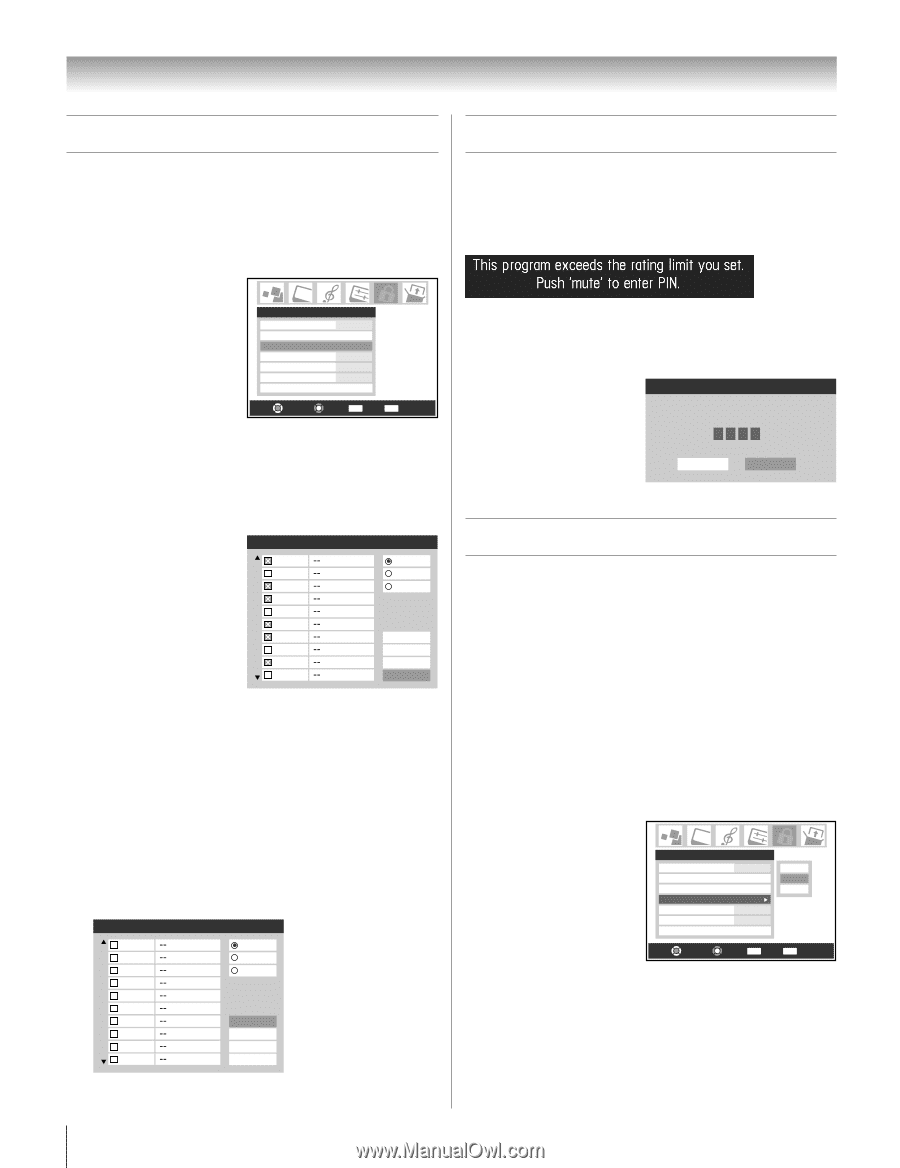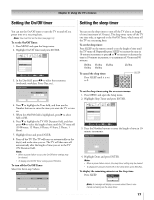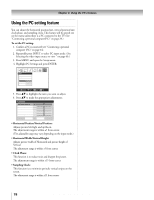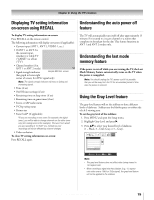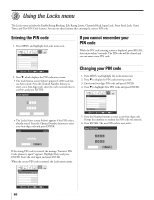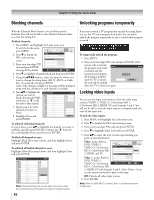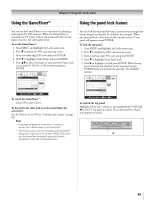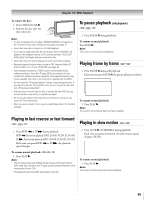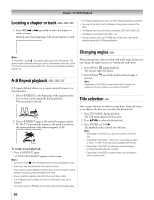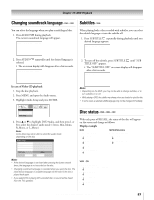Toshiba 32HLX95 Owners Manual - Page 82
Locking video inputs, Blocking channels, Unlocking programs temporarily
 |
View all Toshiba 32HLX95 manuals
Add to My Manuals
Save this manual to your list of manuals |
Page 82 highlights
Chapter 9: Using the Locks menu Blocking channels Unlocking programs temporarily With the Channels Block feature, you can block specific channels. You will not be able to tune blocked channels unless you clear the setting first. To block channels: 1. Press MENU and highlight the Locks menu icon. To exit the Locks menu, press MENU. 2. Press z to display the PIN code entering screen. Locks Enable Rating Blocking Off Edit Rating Limits Channels Block Input Lock Off Front Panel Lock Off 3. Enter your four-digit PIN Game Timer Off code and press ENTER New PIN Code (see page 80 for details). Navigate Select CH RTN Back EXIT Exit 4. Press z to highlight Channels Block and then press ENTER. 5. Using the yzx • buttons, select the input for which you want to change the rating limits (ANT1, ANT2, or Cable Box, if connected) and press ENTER. A list of the channels available for that input will be displayed along with the call letters for each channel, if available. 6. Press yz to highlight the channel you want to block, then press ENTER, which puts an "X" in the box next to that channel. 7. Repeat step 6 for other channels you want to block. 8. Highlight Done and press ENTER. Channels Block 1 2 3 4 5 6 7 8 9 10 ANT 1 ANT 1 ANT 2 Cable Box Allow All Block All Cancel Done To unblock individual channels: In step 6 above, press yz to highlight the channel you want to unblock, and then press ENTER to remove the "X" from the box, and highlight Done, and then press ENTER. To block all channels at once: Highlight Block All in step 6 above, and then highlight Done, and press ENTER. To unblock all locked channels at once: Highlight Allow All in step 6 above, and then highlight Done, and press ENTER. Channels Block 1 2 3 4 5 6 7 8 9 10 ANT 1 ANT 1 ANT 2 Cable Box Allow All Block All Cancel Done Note: Channel blocking may not take effect if you have a cable box connected and use the cable box controls to change channels. If you try to watch a TV program that exceeds the rating limits you set, the TV enters program lock mode. You can either unlock the program temporarily or select a non-locked program to watch. To temporarily unlock the program: 1. Press MUTE. 2. Enter your four-digit PIN code and press ENTER. If the correct code is entered, Locks Active the program lock mode is released and the normal picture appears. All locking is disabled Enter PIN code to temporaily unblock. **** until the TV is turned Cancel Done off, and will be enabled when the TV is turned on again. Locking video inputs You can use the Input Lock feature to lock the video input sources (VIDEO 1, VIDEO 2, ColorStream HD 1, ColorStream HD 2, HDMI, PC) and channels 3 and 4. You will not be able to view the input sources or channels until you turn off the input lock. To lock the video inputs: 1. Press MENU and highlight the Locks menu icon. 2. Press z to display the PIN code entering screen. 3. Enter your four-digit PIN code and press ENTER. 4. Press z to highlight Input Lock and press ENTER. 5. Press yz to select the level of video input locking you prefer, as described below: Video: Locks, Built-in DVD, VIDEO 1, VIDEO 2, ColorStream HD 1, ColorStream HD 2, HDMI, and PC. Locks Enable Rating Blocking Off Edit Rating Limits Channels Block Input Lock Off Off Video Video + Front Panel Lock Off Video +: Locks, Built-in Game Timer Off DVD, VIDEO 1, New PIN Code VIDEO 2, ColorStream Navigate Select CH RTN Back EXIT Exit HD 1, ColorStream HD 2, HDMI, PC and channels 3 and 4. Select Video + if you use the antenna terminal to play a video tape. Off: Unlocks all video input sources. 6. Press ENTER. Note: When a CableCARD™ is inserted, Video + will behave the same as Video lock. 82 Copyright © 2005 TOSHIBA CORPORATION. All rights reserved.