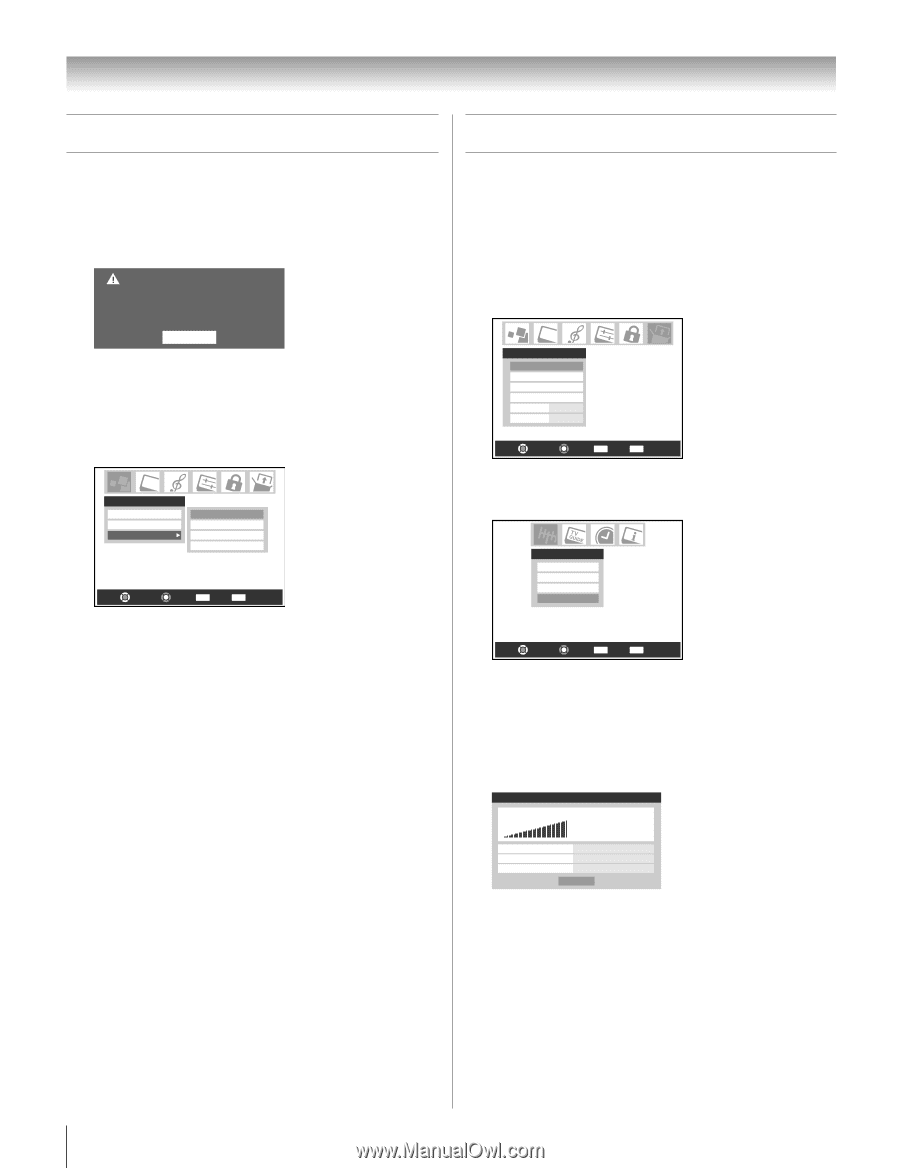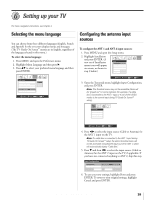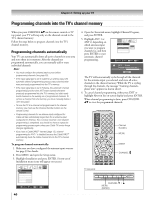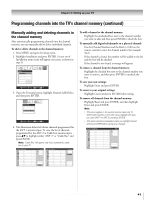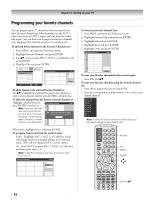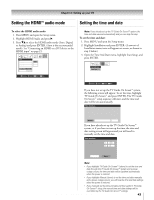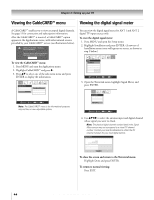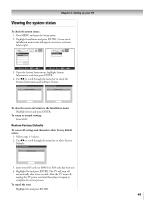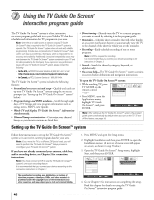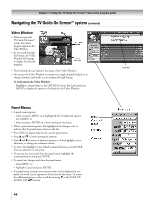Toshiba 32HLX95 Owners Manual - Page 44
Viewing the digital signal meter, Viewing the CableCARD
 |
View all Toshiba 32HLX95 manuals
Add to My Manuals
Save this manual to your list of manuals |
Page 44 highlights
Chapter 6: Setting up your TV Viewing the CableCARD™ menu Viewing the digital signal meter A CableCARD™ enables you to view encrypted digital channels. See page 15 for connection and subscription information. After the CableCARD™ is inserted, a CableCARD™ option appears in the Applications menu, with informational screens provided by your CableCARD™ service (see illustrations below). CableCard Connected -- Acquiring channel information. CableCard services will only operate with cable signal connected to Antenna 1. OK To view the CableCARD™ menu: 1. Press MENU and open the Applications menu. 2. Highlight CableCARD™ and press •. 3. Press yz to select one of the side menu items and press ENTER to display the information. Applications TV Guide On Screen Digital CC/Audio Selector CableCARD Conditional Access CableCARD(tm) Pairing CableCARD(tm) Status Network Setup Navigate Select CH RTN Back EXIT Exit Note: The CableCARD™ menu is for informational purposes only and has no user-adjustable options. You can view the digital signal meter for ANT 1 and ANT 2 digital TV input sources only. To view the digital signal meter: 1. Press MENU and open the Setup menu. 2. Highlight Installation and press ENTER. (A new set of Installation menu icons will appear on-screen, as shown in step 3 below.) Setup Installation Sleep Timer On/Off Timer PC Settings HDMI Audio Gray Level Auto 2 Navigate Select CH RTN Back EXIT Exit 3. Open the Terrestrial menu, highlight Signal Meter, and press ENTER. Terrestrial Input Configuration Channel program Channel Add/Delete Signal Meter Navigate Select CH RTN Back EXIT Exit 4. Use yzx • to select the antenna input and digital channel whose signal you want to check. Note: The physical digital channel number listed in the Signal Meter screen may not correspond to a virtual TV channel number. Contact your local broadcasters to obtain the RF channel numbers for your local digital stations. Signal Meter Signal Locked 0 Peak 0 Antenna 1 Physical Digital Channel 13 Virtual Digital Channel N/A Done To close the screen and return to the Terrestrial menu: Highlight Done and press ENTER. To return to normal viewing: Press EXIT. 44 Copyright © 2005 TOSHIBA CORPORATION. All rights reserved.