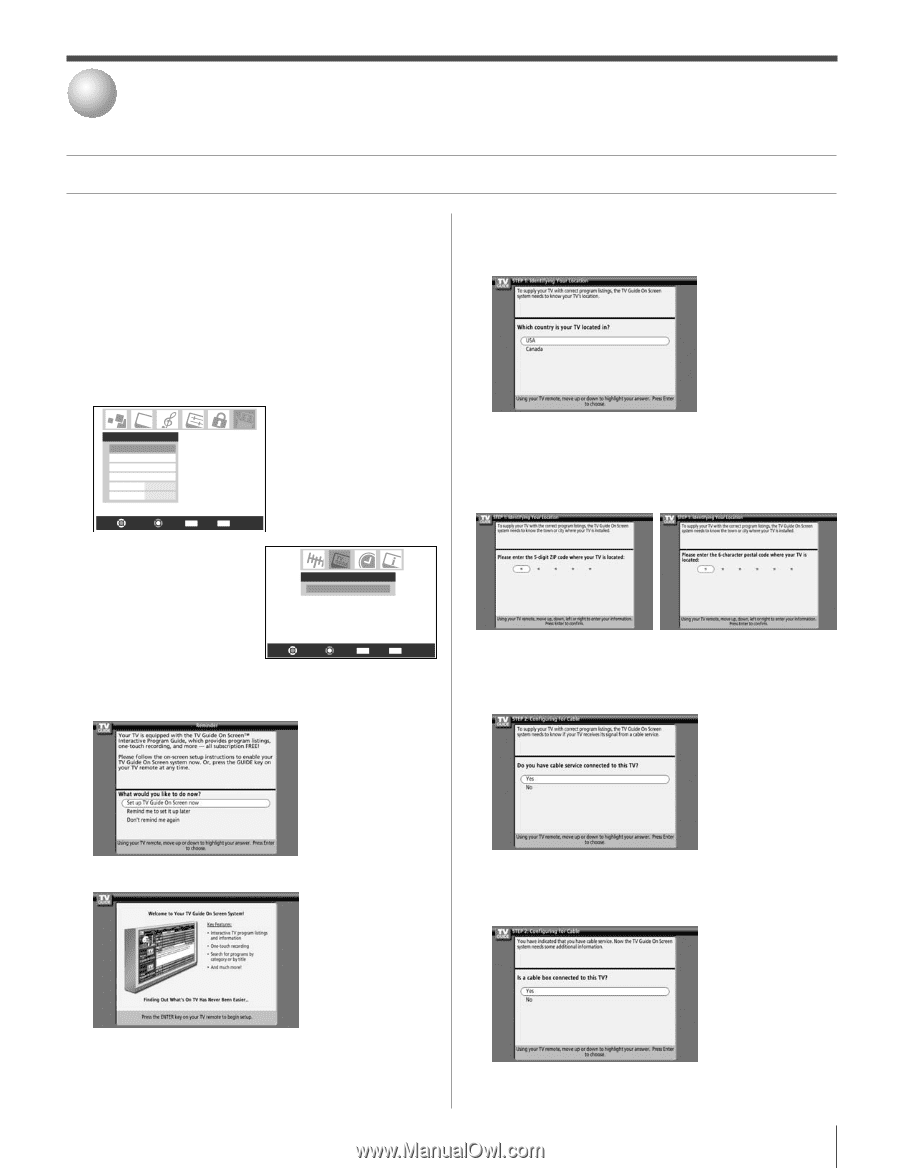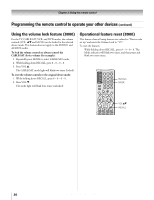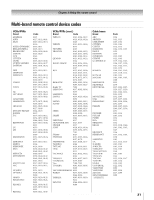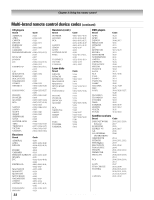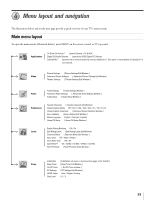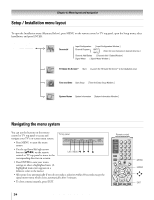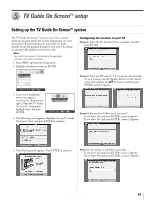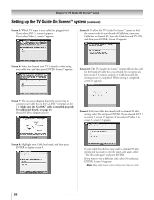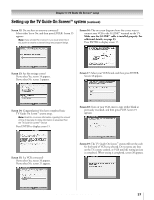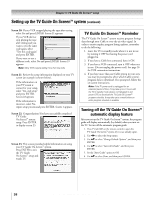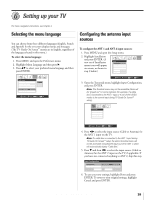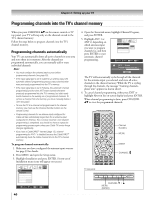Toshiba 32HLX95 Owners Manual - Page 35
TV Guide On Screen™ setup
 |
View all Toshiba 32HLX95 manuals
Add to My Manuals
Save this manual to your list of manuals |
Page 35 highlights
5 TV Guide On Screen™ setup Setting up the TV Guide On Screen™ system The TV Guide On Screen™ system in your TV is a no-fee interactive program guide that uses the information you enter during the following setup process to provide you with a channel lineup and program listings for your area. The listings are automatically updated several times a day. Note: You must first set up your TV according to the applicable connection instructions in Chapter 2. 1. Press MENU and open the Setup menu. 2. Highlight Installation and press ENTER. Configuring the location of your TV Screen 1: Select the TV location (USA or Canada), and then press ENTER. Setup Installation Sleep Timer On/Off Timer PC Settings HDMI Audio Gray Level Auto 2 Navigate Select CH RTN Back EXIT Exit 3. A new set of Installation menu icons appears on-screen (see illustration at right). Open the TV Guide On Screen™ Setup menu, highlight Start, and press ENTER. TV Guide On Screen Setup Start Navigate Select CH RTN Back EXIT Exit 4. The following screen appears. Highlight "Set up TV Guide On Screen™ now" and press ENTER to continue. Screen 2: Enter the ZIP code (U.S.A.) or postal code (Canada) for your location (use the Number buttons on the remote control for numbers and yz for letters), and then press ENTER. Screen 3 appears. Screen 3: Do you have Cable service connected? If you select Yes (and press ENTER), screen 4 appears. If you select No (and press ENTER), screen 12 appears. 5. The following screen appears. Press ENTER to continue. Screen 4: Do you have a Cable box connected? If you select Yes (and press ENTER), screen 5 appears. If you select No (and press ENTER), screen 13 appears. Copyright © 2005 TOSHIBA CORPORATION. All rights reserved. 35